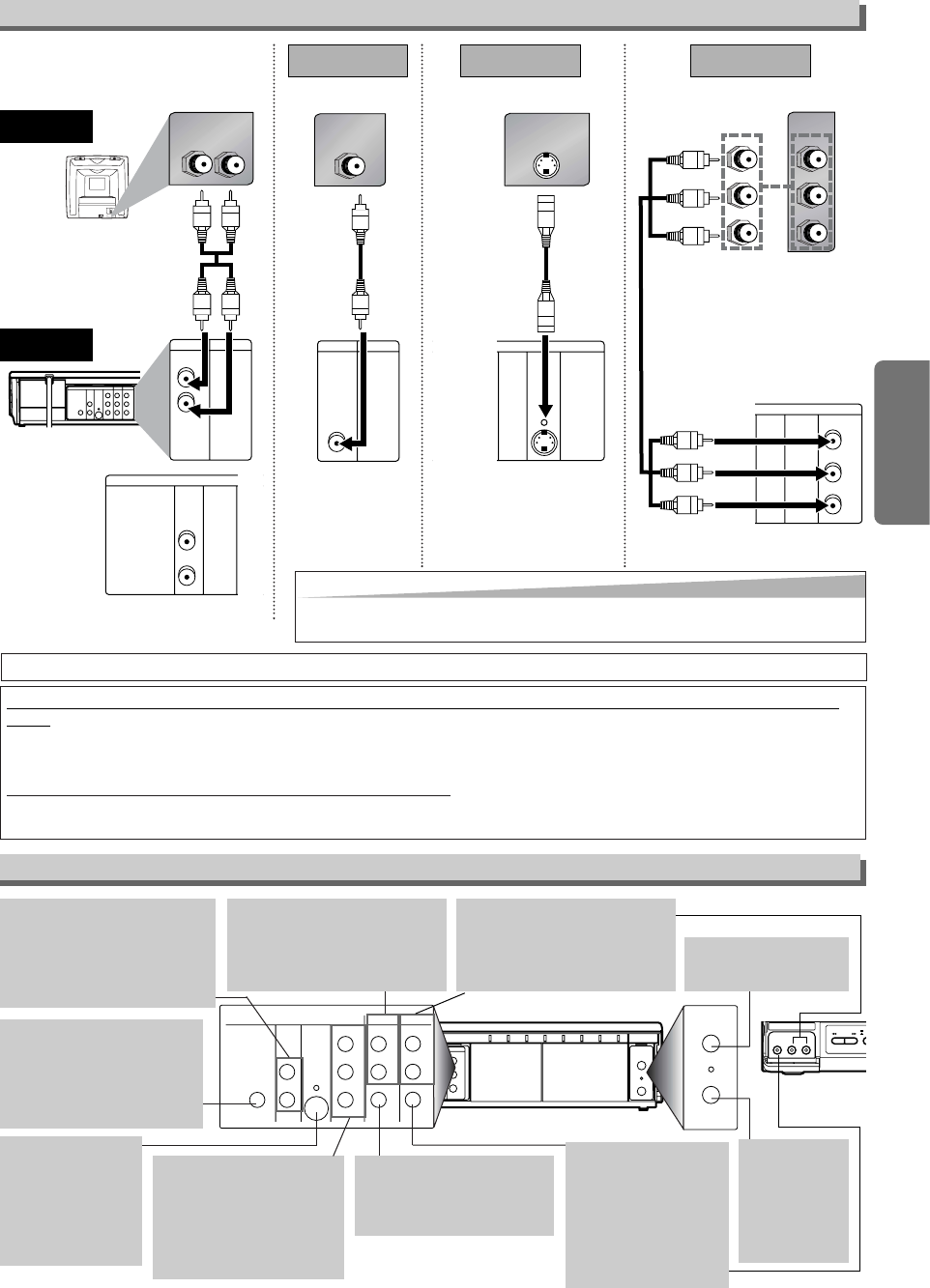–
9
–
EN
Setup
AUDIO IN jacks
Connect audio cables coming
from the audio out jacks of a
camcorder, another VCR, or an
audio source here.
DVD ANALOG AUDIO OUT
jacks
Connect the supplied audio
cables here through the Audio
In jacks of a television or other
audio equipment. (DVD only)
DVD/VCR AUDIO OUT jacks
Connect the supplied audio
cables here through the audio
In jacks of a television or other
audio equipment.
ANT IN jack
Connect your antenna
or cable box here.
ANT OUT jack
Connect the
supplied Round
Coaxial cable to
the antenna
input jack on
your TV.
DVD/VCR VIDEO OUT jack
Connect the supplied yellow
video cable here through
the TV’s video in jack.
COAXIAL jack
Connect an optional coaxial
digital audio cable here
through the coaxial digital
audio in jack of a decoder or
audio receiver. (DVD only)
VIDEO IN jack
Connect a cable com-
ing from the video out
jack of a camcorder,
another VCR, or an
audio-visual source
(laser disc player, video
disc player, etc.) here.
S-VIDEO OUT jack
Connect an optional
S-Video cable here
through the S-video
in jack of a televi-
sion. (DVD only)
COMPONENT VIDEO
OUT jacks
Connect optional component
video cables here through
the component video in
jacks of a television.
(DVD only)
Front & Rear Terminals
(Analog) AUDIO OUT
VIDEO OUT
TV
Method 1
Good pictureBasic Audio
Method 2 Method 3
Better picture Best picture
S-VIDEO OUT
COMPONENT VIDEO OUT
Video
cable
(supplied)
Audio cable
(supplied)
S-Video
cable
(commercially
available)
Component
Video cables
(commercially
available)
VCR/DVD
Connection to a TV
If your TV is compatible with 480p progressive scanning and you want to enjoy that high quality pic-
ture;
You must select the connection Method 3 above and progressive scanning mode. To set the mode, set “PROGRESSIVE” to
“ON” in the DISPLAY menu so that “P.SCAN” will appear on the display of this unit. (The progressive scanning is not avail-
able in the VCR mode.) See page 23 for more details.
If your TV is not compatible with progressive scanning;
Use this unit in interlace mode. Make sure that no “P.SCAN” is on the display of this unit. If so, set “PROGRESSIVE” to
“OFF” in the DISPLAY menu so that “P.SCAN” on the display of this unit will disappear.
[Back of VCR/DVD]
[Front of
VCR/DVD]
•
The COAXIAL,
DVD AUDIO OUT,
S-VIDEO OUT, and COMPONENT VIDEO OUT jacks are only useful in DVD mode.
Hint
Hint
• Connect this unit directly to the TV. If the A/V cables are connected to a
VCR, pictures may be distorted due to the copy protection system.