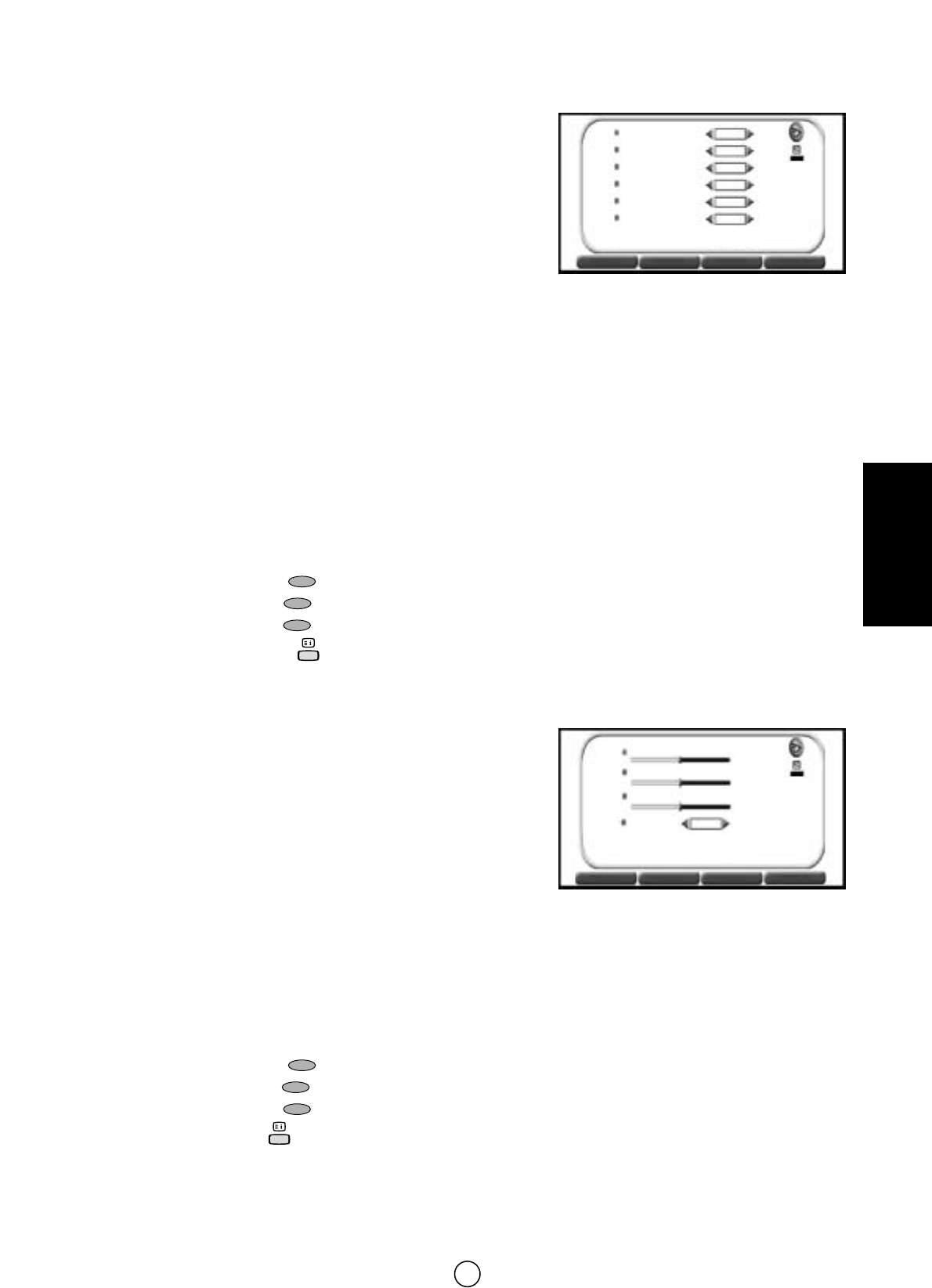109
FRANÇAIS
Menu 100 Hz
1. Appuyer sur les touches de curseur HAUT/BAS E/F pour
sélectionner :
FILTRE EN PEIGNE, REDUCTEUR DE BRUIT, BALAYAGE
NUMERIQUE, D.GAMMA, LTI/CTI ou BLACK STRETCHER.
2. Appuyer sur les touches de curseur GAUCHE/DROITE
C/I pour
sélectionner ON / OFF / AUTO / etc.
Sélectionner FILTRE EN PEIGNE pour réduire les interférences de
couleurs dans les images avec de fins détails, et pour améliorer ainsi la
netteté de l’image (ON / OFF).
Sélectionner REDUCTEUR DE BRUIT pour réduire le bruit lors de la réception d’un signal faible et améliorer la qualité
d’image (OFF, MOYEN, HAUT ou AUTO).
Sélectionner BALAYAGE NUMERIQUE pour réduire le tremblement de l’image (NORMAL 100 Hz,
NUMERIQUE 100 Hz, AUTO 100 Hz ou PROGRESSIF 50 Hz).
Sélectionner D. GAMMA pour augmenter la luminosité de la partie sombre de l’image (OFF, BAS, MOYEN ou HAUT).
Sélectionner LTI/CTI (Luminance / Chrominance Transient Improvement) pour améliorer la transition de luminance et de
chrominance de l’image (ON / OFF).
Sélectionner BLACK STRETCHER (BLACK STRETCHER) pour raccorder ou débrancher (ON/OFF) la compensation
dynamique dans la zone sombre de l’image.
Ce menu permet de passer aux menus suivants :
Appuyer sur la touche ROUGE pour afficher le menu NIVEAUX.
Appuyer sur la touche JAUNE pour afficher le menu AVANCE.
Appuyer sur la touche BLEUE pour afficher le menu EFFETS.
Appuyer sur la touche Aide pour afficher le menu d’aide
interactive.
3. Appuyer sur la touche MENU b pour fermer le menu 100 Hz.
Menu AVANCE
1. Appuyer sur les touches de curseur HAUT/BAS E/F pour
sélectionner un paramètre dans la liste : contraste OSD, réglage de
teinte, réglage de teinte NTSC, ou mode ECO.
Le point rouge indique le paramètre sélectionné.
2. Appuyer sur les touches de curseur GAUCHE/DROITE
C/I pour
ajuster la qualité d’image selon vos préférence.
Sélectionner le contraste OSD pour ajuster le niveau de contraste des
menus d’affichage sur écran.
Sélectionner Réglage de teinte pour ajuster la couleur de peau désirée (Froide ou Chaude).
Sélectionner Réglage de teinte NTSC pour ajuster la couleur de peau (Verte ou Rouge) pendant la réception du signal
NTSC.
Sélectionner le mode ECO “On” pour atténuer le contraste dans les zones excessivement blanches de l’image.
Ce menu permet de passer aux menus suivants :
Appuyer sur la touche ROUGE
pour afficher le menu NIVEAUX.
Appuyer sur la touche VERTE pour afficher le menu 100 HZ.
Appuyer sur la touche BLEUE pour afficher le menu EFFETS.
Appuyer sur la touche Aide pour afficher le menu d’aide interactive.
3. Appuyer sur la touche MENU b pour fermer le menu AVANCE.
Menu AVANCE
CONTRASTE OSD
REGLAGE DE TEINTE
REGLAGE DE TEINTE NTSC
NIVEAUX
NIVEAUX
100 Hz
100 Hz
AVANCE
AVANCE
EFFETS
EFFETS
Menu 100 Hz
FILTRE EN PEIGNE
OFF
OFF
NORMAL
OFF
OFF
OFF
REDUCTEUR DE BRUIT
BALAYAGE
NUMERIQUE
D.GAMMA
LTI / CTI
BLACK STRETCHER
NIVEAUX
NIVEAUX
100 Hz
100 Hz
AVANCE
AVANCE
EFFETS
EFFETS
MODE ECO
OFF
Chaude
Froide
Rouge
Verte