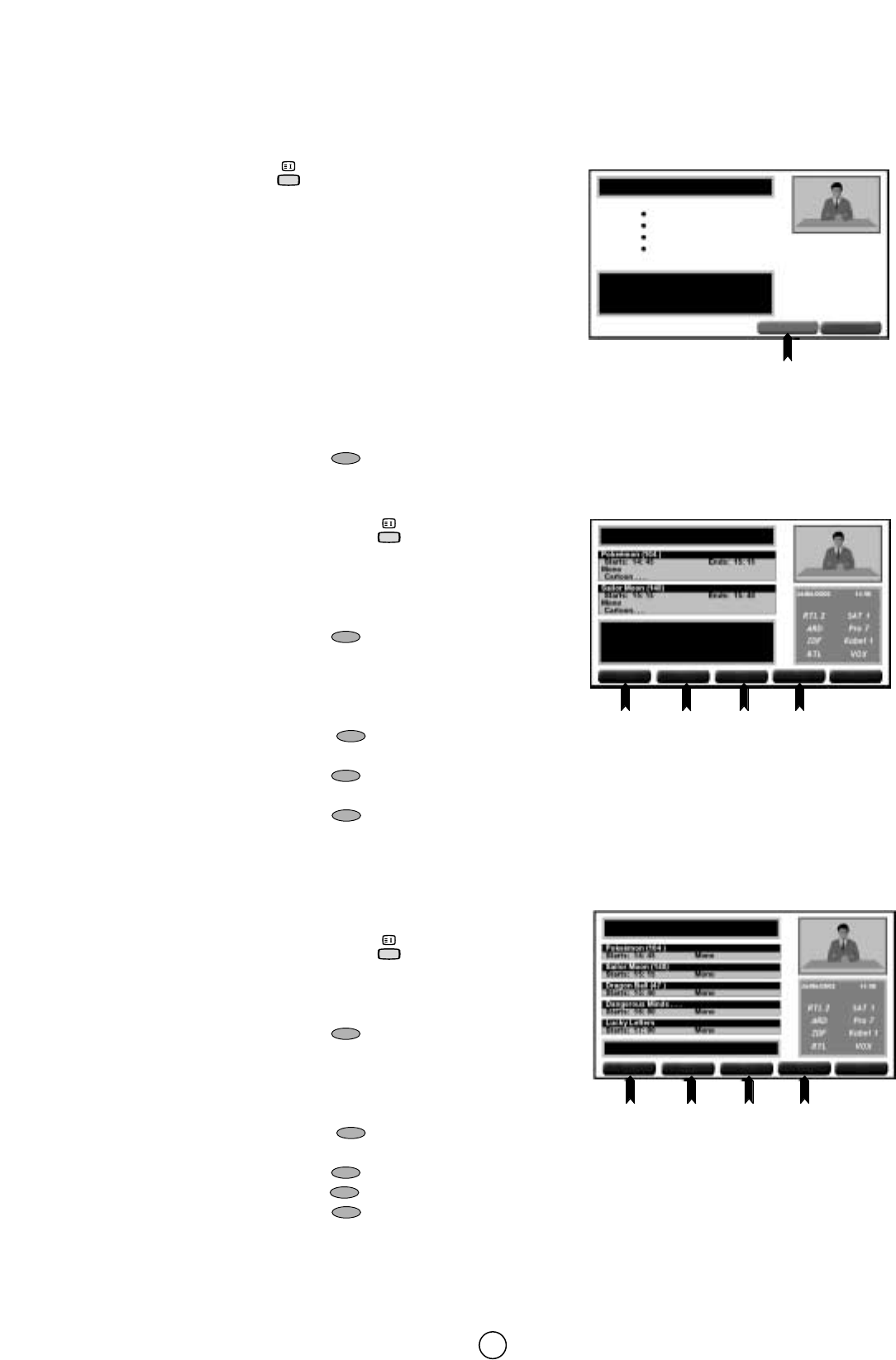150
■ “nexTView” Fonctionnement du Guide électronique des programmes
1. Sélectionner une chaîne avec informations “nexTView”.
2. Appuyer sur la touche pour afficher le Menu Pricipal “nexTView”.
3. Appuyer sur les touches E/F pour sélectionner le type de
recherche (le point rouge indique l’option sélectionnée) :
“● Actuel & Suivant” : informations concernant le programme
actuellement affichée et le suivant.
“● Aujourd’hui” : informations concernant les programmes
prévus aujourd’hui.
“● Thèmes” : Liste des thèmes et sous-thèmes vous aidant à
rechercher les programmes prévus sélectivement en fonction du
sous-thème sélectionné.
“● Programmes en cours...” : informations concernant les
programmes diffusés actuellement sur plusieurs chaînes. Cette
option est disponible uniquement si la chaîne sélectionnée offre
des informations de programmation concernant d’autres chaînes.
4. Appuyer sur la touche BLEUE pour passer à l’écran suivant.
“nexTView” : “●Actuel & Suivant”
a) Si nécessaire, appuyer sur la touche pour afficher le Menu
Principal “nexTView”.
b) Appuyer sur les touches E/F pour sélectionner
“● Actuel & Suivant”
(Le point rouge indique l’option sélectionnée).
c) Appuyer sur la touche BLEUE pour afficher les informations
concernant le programme actuellement affiché et le suivant.
d) Appuyer sur les touches E/F pour passer en revue la
programmation (la case rouge indique le programme
sélectionné).
e) Appuyer sur la touche ROUGE pour sélectionner une autre chaîne (option disponible lorsque la chaîne réglée
offre des informations de programmation concernant d’autres chaînes).
f) Appuyer sur la touche BLEUE pour afficher davantage d’informations de programmation.
g) Appuyer sur la touche VERTE pour retourner à l’écran précédent.
h) Appuyer sur la touche JAUNE pour afficher davantage
d’options (expliquées dans la section “Fonctions avancées”).
i) Appuyer sur la touche MENU ● pour quitter “nexTView”.
“nexTView” : “● Aujourd’hui”
a) Si nécessaire, appuyer sur la touche pour afficher le Menu
Principal “nexTView”.
b) Appuyer sur les touches E/F pour sélectionner
“● Aujourd’hui” (le point rouge indique l’option sélectionnée).
c) Appuyer sur la touche BLEUE pour afficher les informations
concernant les programmes prévus aujourd’hui.
d) Appuyer sur les touches E/F pour passer en revue la
programmation (la case rouge indique le programme
sélectionné).
e) Appuyer sur la touche ROUGE pour sélectionner une autre chaîne (cette option est disponible lorsque la
chaîne réglée actuellement offre des informations concernant d’autres programmations).
f) Appuyer sur la touche BLEUE pour afficher davantage d’informations de programmation.
g) Appuyer sur la touche VERTE pour retourner à l’écran précédent.
h) Appuyer sur la touche JAUNE pour afficher davantage d’options (expliquées dans la section “Fonctions
avancées”).
i) Appuyer sur la touche MENU ● pour quitter “nexTView”.
“nexTView” : Menu Pricipal
(par ex. : RTL 2)
BLEUE
OK
OK
h
h
(Informations sur la station émettrice)
Actuel & Suivant
Aujourd’hui
Thèmes
Programmes en cours...
nexTView
(Informations sur la station émettrice)
“nexTView” : Actuel & Suivant
(par ex. RTL 2)
BLEUE
JAUNE
VERTE
ROUGE
STATION
STATION
SUIVANTE
SUIVANTE
PRECEDENTE
PRECEDENTE
CARACTER
CARACTER
PLUS D’INFOS
PLUS D’INFOS
h
h
(Informations sur la station émettrice)
p42t14
nexTView
(Informations sur la station émettrice)
“nexTView” : Aujourd’hui
(par ex. RTL 2)
h
h
(Informations sur la station émettrice)
(Informations sur la station émettrice)
STATIONS DISPONIBLES
BLEUE
JAUNE
VERTE
ROUGE
STATION
STATION
SUIVANTE
SUIVANTE
PRECEDENTE
PRECEDENTE
CARACTER
CARACTER
PLUS D’INFOS
PLUS D’INFOS