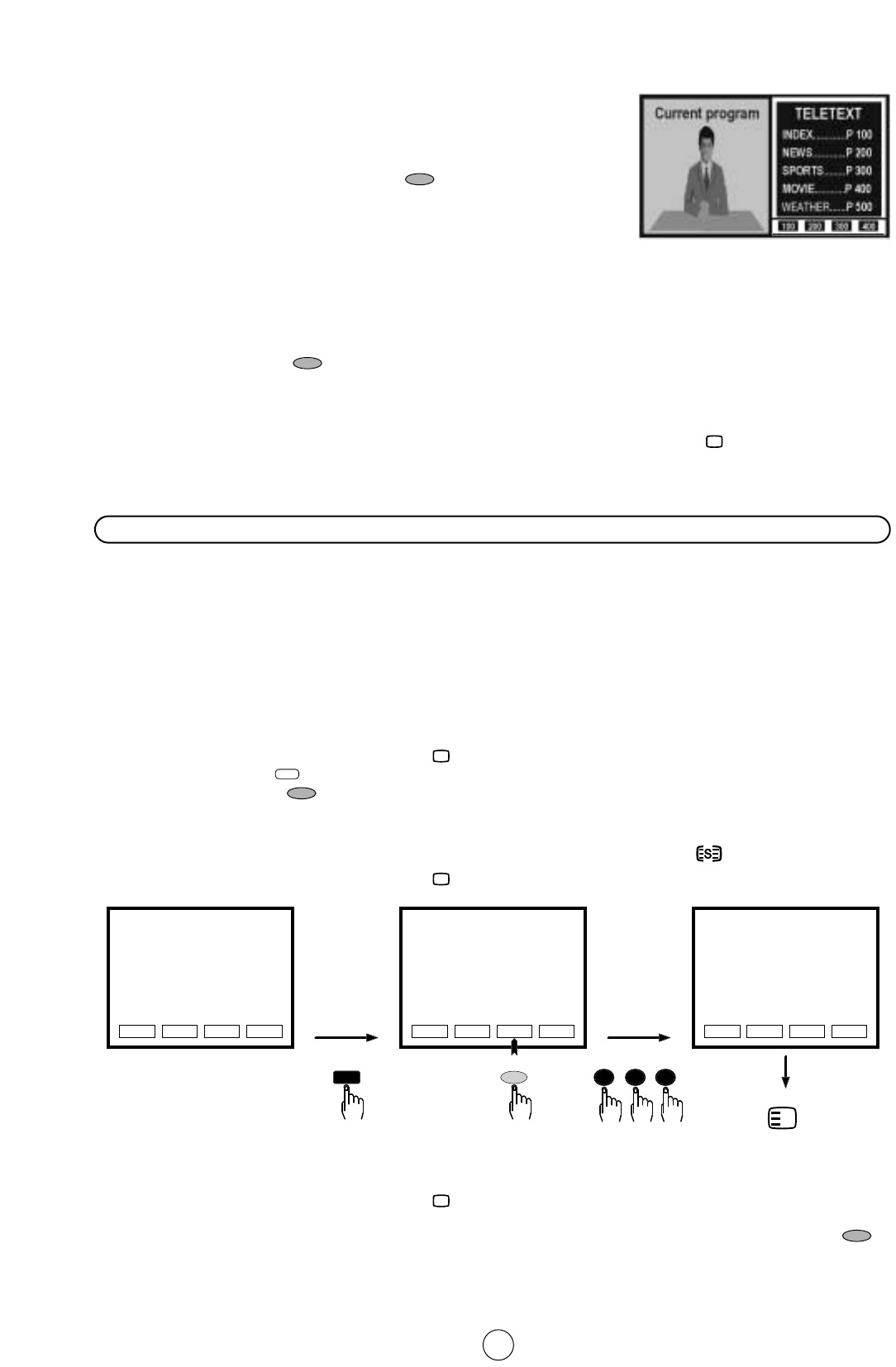27
ൻ SPLIT SCREEN (LIST mode)
This feature allows the user to watch a Teletext page(in LIST mode)
on the right hand side of the screen while on the left hand side is
shown the normal TV programme.
To activate this mode, press any colour button when you are
watching a TV programme with Teletext information and the display
page will be page memorized in LIST moe (see LIST Mode).
To exit from SPLIT SCREEN (LIST Mode) press the MENU button.
Note: If there is not TXT transmission, a black box appears.
When using SPLIT SCREEN (LIST Mode) only the following TXT buttons are active:
■ COLOUR buttons . ■ REVEAL button
d
■ NUMERIC buttons 0 9. ■ CLOCK button f (Timed pages).
■ HALF page button s . ■ STORE button g.
■ HOLD button a. ■ TEXT/MIX/PICTURE buttona/b/ (TXT off).
Pressing any other button allows to return on normal TV-Mode resetting the SPLIT SCREEN (LIST Mode) feature.
Teletext operation - LIST Mode -
Teletext Page memory List
a) How to Operate Page Memory
Your TV has 40 Teletext page number memories for fast recall of Teletext information.
In programme positions 1 through 9, four Teletext page numbers can be stored in each position; a total of 36 pages.
In programme positions 10 through 99, only one programme with 4 page numbers can be stored. If you try to store
more than 4 page numbers in a programme position between 10 and 99, the previously stored page numbers will be
erased.
1. Select the programme channel number into which you want to store Teletext page numbers.
2. Press the TEXT/MIX/PICTURE button a/b/ twice to select the Teletext Mode.
3. Press the LIST button to change from FLOF system to LIST Mode.
4. Press a coloured button corresponding to the coloured brackets on the screen for page number storage.
5. Enter the Teletext page number using the 0 ~ 9 digit buttons (enter three digits).
6. Repeat steps 4. and 5. until the numbers for the desired pages have been entered.
7. Press the STORE button
g to memorize the page numbers you require. The symbol appears on the screen.
8. Press the TEXT/MIX/PICTURE button a/b/ twice to exit the Teletext Mode.
b) Fast Page Selection - LIST Mode -
1. Select the appropriate programme channel.
2. Press the TEXT/MIX/PICTURE button a/b/ twice to select the Teletext Mode.
3. Press the LIST button
Q
to change from FLOF system to LIST Mode.
4. To recall a page number displayed in the coloured brackets, simply press the corresponding coloured button .
5. Press the LIST button
Q
again to return to FLOF Mode.