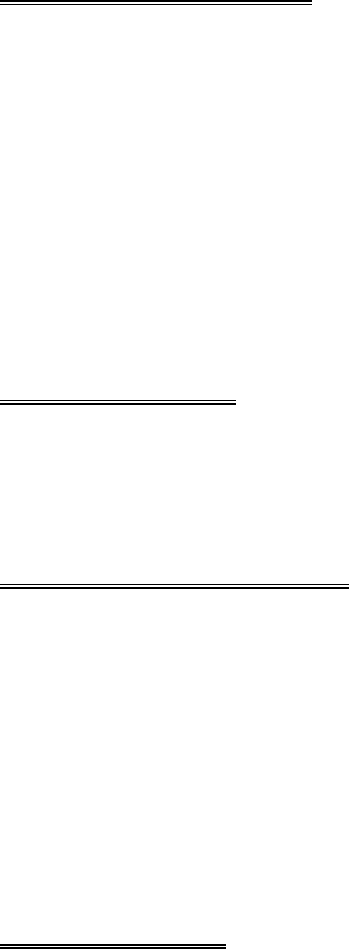SD / USB OPERATIONS
1, Press the [POWER/SOURCE] button to switch to SD or USB Mode if SD / MMC Card
or Mini USB connected.
2, the unit will switch to SD or USB Mode automatically if SD / MMC Card or Mini USB
connected.
3, the unit will switch to RADIO Mode automatically when SD / MMC Card or Mini USB
disconnected if there is no disc in the unit; the unit will switch to DVD Mode
automatically when SD / MMC Card or Mini USB disconnected if there is a disc in the
unit.
4, Under the SD or USB Mode, all operations are same as DVD Mode.
NOTE : Not 100% of USB keys are compatible with the device. Some won’t connect
properly and device won’t play files. It is not a trouble.
AV IN OPERATON
Press the [POWER/SOU RCE] button to switch to AV IN Mode.
There are 1 RCA Audio/Video Input (AV IN1) and 1 jack audio 3.5mm Input (AV IN2).
NOTE : The AV IN2 function (front jack pl ug) is only audio auxiliary input. There is not
video available in this mode.
REAR VIEW OPERATIONS
1, When car backup, the unit will switch to REAR VIEW Mode automatically if backup
camera connected.
2, The monitor will display the picture taken by the b ackup camera.
3, The unit will return to the former working Mode when backup finished.
4, Under car ACC ON and the unit Power OFF, the unit will Power On automatically and
switch to REAR VIEW Mode when car backup. The unit will Power OFF automatically
when backup finished.
NOTE: Under the Rear View Mode, there are Power OFF, monitor angle adjustment,
telephone mute, volume adjustment functions on working ONLY.
Under the Rear View Mode, the Brake Control function is no effective.
TV OPERATIONS
Press the [POWER/SOURCE] button to switch to TV Mode.