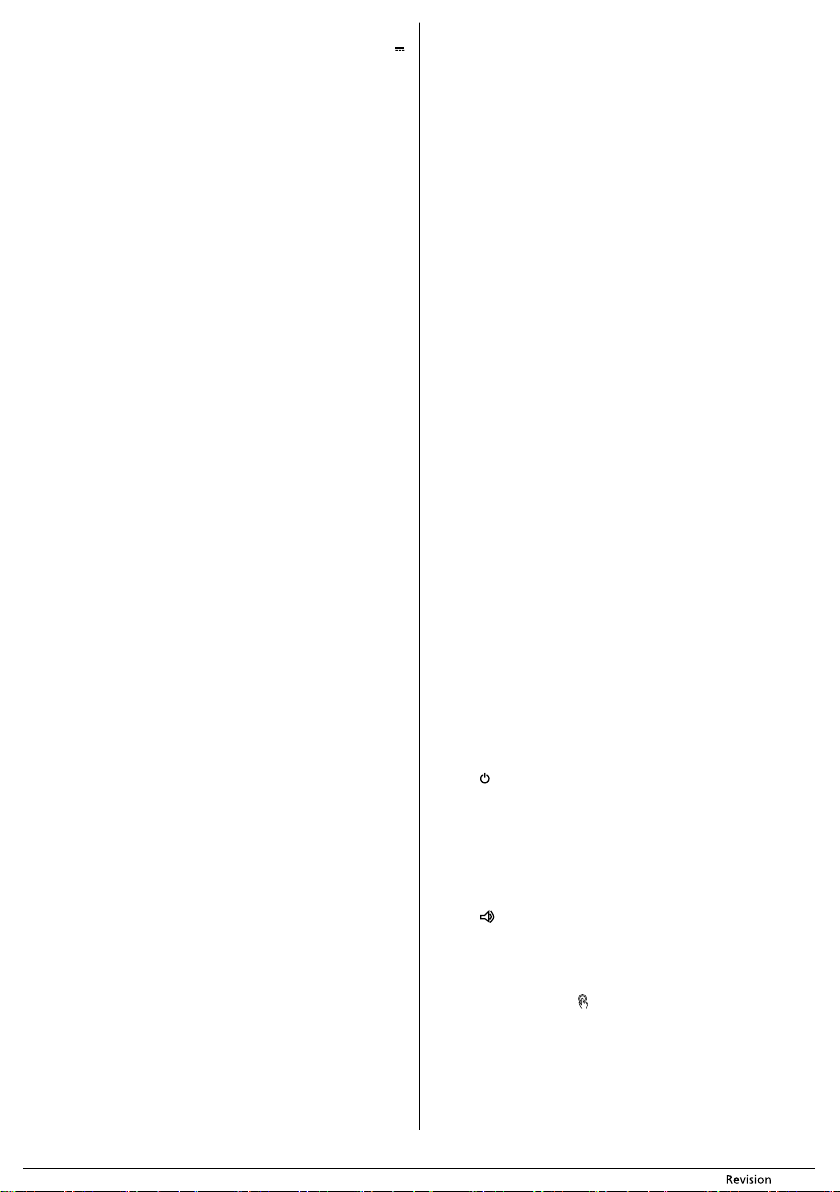10/2018
- 10 -
Copyright © 2018, F
INSERTING AND REMOVING RECHARGEABLE BA
Before first use, it is necessary to install the included Li-Ion battery B3 (14,4 V ,
2850 mAh) into the robotic vacuum cleaner
TA20 is set to position
0 (offA24 and remove the cover A24 ,
see figure I.
Connect the connector located in the battery compartment to the battery B3 ,
see figure J. B3 can be connected in only one direction. Put the
battery B3 into the battery compar
with the cover A24 . In the front part of the cover A24 there ar
first slide into the grooves in the ba
possible to close the cover A24 and attach it by scr
attaching the cover A24 , turn the robotic vacuum cleaner back o
operating position.
Remove the battery B3 in reverse sequence. BefB3 ,
check that switch A20 is set to position 0 (off
When the robotic vacuum cleaner will not be used for an extended period of
time, take out the battery B3 and store it in adr
children’
L
Locate the charging station B1 against awall on ahard, even and dry sur
within reach of apower socket. Make sure that there ar
within arange of 1.5 m, that would prevent the robotic vacuum cleaner from
finding the charging station B1 and docking successfully
Insert the power adapter cable connector into socket C2 of the charging
station B1 , and insert the power cord plug into apower socket
After connecting to apower socket, the indicator light C1 will be lit indicating
the connection of the charging station B1 to apower sour
When the robotic vacuum cleaner detects low voltage of the battery B3 during
operation, it will automatically start to search out the charging station B1 . In
order for the robotic vacuum cleaner to find the charB1 and to
dock into it, it needs to locate the infrar
station B1 . For this reason, we rB1
permanently connected to apower source.
docks inside the charging station B1 , the charging cycle will commence and
the charging station B1 will stop transmitting the infrar
In the event that the robotic vacuum cleaner is not used for an extended
period of time, disconnect the charging station B1 from the pow
store it in adry, clean and cool place
CHARGING RECHARGEABLE BA
TB3 , it is necessary to dock the robotic vacuum cleaner
into the charging station B1 .
vacuum cleaner to dock automatically
Make sure that the charging station B1 is connected to apower socket.
signalled by indicator light C1 being lit. Set the switch A20 on the underside of
the robotic vacuum cleaner to position I(on).
For manual docking, put the robotic vacuum cleaner in
B1 so that the charging contacts A26 on the underside of the robotic vacuum
cleaner connect with the charging contacts C5 on the charging station B1 .
When the contacts are connected, the charging pr
button LED indicator light A9 will slowly flash red
For automatic docking into the chargB1 , set the return to charging
station mode using button D10 on the remote contrB4 . When the signal
from the remote contrB4 is received, the robotic vacuum cleaner will emit an
acoustic signal and commence to automatically seek out the char
B1.
Likewise, the robotic vacuum cleaner will start seeking out the charging
station B1 when the voltage on the battery B3 falls below acertain level.
When the vacuum cleaner returns to the charging station B1 , the c
button LED indicator A9 will be lit red.
infrared signals transmitted by the charB1 are used for the
navigation and successful docking of the robotic vacuum cleaner
When the robotic vacuum cleaner finds the charging station B1 and manages
to dock, the charging process will commence
and anti-collision infrared signal C3 and C4 will stop transmitting the signal.
The control button LED indicator lighA9 will slowly flash red.
When the battery B3 is fully charged, the charging process will st
automaticallyA9 will slowly flash green.
Acomplete charge takes appro
depends on the power level of the battery B3 . Afully charged battery B3 will
provide up to 80 minutes of operation. AlloB3 to fully charge
before first use.
In the event that the charging contacts are disconnected during the charging
cycle, the robotic vacuum cleaner will move awB1
and then redock itself to resume the charging pr
from doing so by an obstacle.
In the event of apower outage, the charging cycle will be interrupt
continue after the power supply is renewed
In the event that the maximum charging current is ex
station B1 will automatically interrupt the charging cycle.
AB1 is signalled by a
light C1 .
RECHARGEABLE BA
We rec
the battery B3 in acharged state.
Do not leave the robotic vacuum cleaner standing fully charged or complet
flat for an unnecessarily long period of time.
A battery that is allowed to remain flat f long time may self-discharge
below apermissible level and thereby cause irreparable damage t
TURNING
TA10
to position I
the charging station B1 , when switch A20 is set to position I(on), it will switch
to the stand-by mode. In the event that the vacuum cleaner is docked in the
charging station B1 , when switch A20 is set to position I
process will start automatically.
TA20
to position 0 (offA9 will turn off
the vacuum cleaner is turned off, it is not possible to c
button A9 or the remote contrB4 .
ST
In the stand-by mode, the control button LED indicatA9 is lit green. After
one minute of inactivity, an acoustic signal is emitted and the r
cleaner automatically switches to sleep mode.
In the sleep mode, the control button LED indicator A9 quickly flashes green in
5-second intervals.
into the stand-by mode, press cA9 once. A
the control button LED indicator A9 will be lit gr
USING
The control button A9 serves to wake up the robotic v
sleep mode, to put the robotic vacuum cleaner into the aut
mode and to stop its operation.
T
by mode, press contrA9 once.
confirmed by an acoustic signal.
T
or from the charging mode, prA9 once.
vacuum cleaner will start automatic cleaning.
TA9 once. An acoustic signal will
be emitted and the robotic vacuum cleaner will switch to the stand-by mode
After one minute of inactivity, an acoustic signal is emitt
robotic vacuum cleaner automatically switches to sleep mode
USING
The signal range of the remote conB4 is 6 m. If the vacuum cleaner is
located outside the signal range, it will not be transmitt
BUTTON
Button D7 ser
cleaning mode and to stop its operation.
TD7
robotic vacuum cleaner will switch to the automatic cleaning mode
TD7 once
and the robotic vacuum cleaner will switch to the stand-by mode
one minute of inactivity, an acoustic signal is emitted again and the r
vacuum cleaner automatically switches to sleep mode.
BUTTON
When button D17 is pressed, the robotic v
signal.
in which room the vacuum cleaner is currently locatedD17 is
released, the robotic vacuum cleaner will stop emitting the ac
MODE SELECTION BUTTON
Button D10 serves to set the automatic cleaning mode, along-the-wall
cleaning mode, spiral cleaning mode or return back to the charging sta
and charge mode.
When the robotic vacuum cleaner is in the stand-by mode, sleep mode or
charging, press buttD10 to automatically start the automatic cleaning
mode. Repeatedly press button D10 to swit
operating modes in the order shown in figure K.
by the respective indicator on display D1 on the remotB4 .