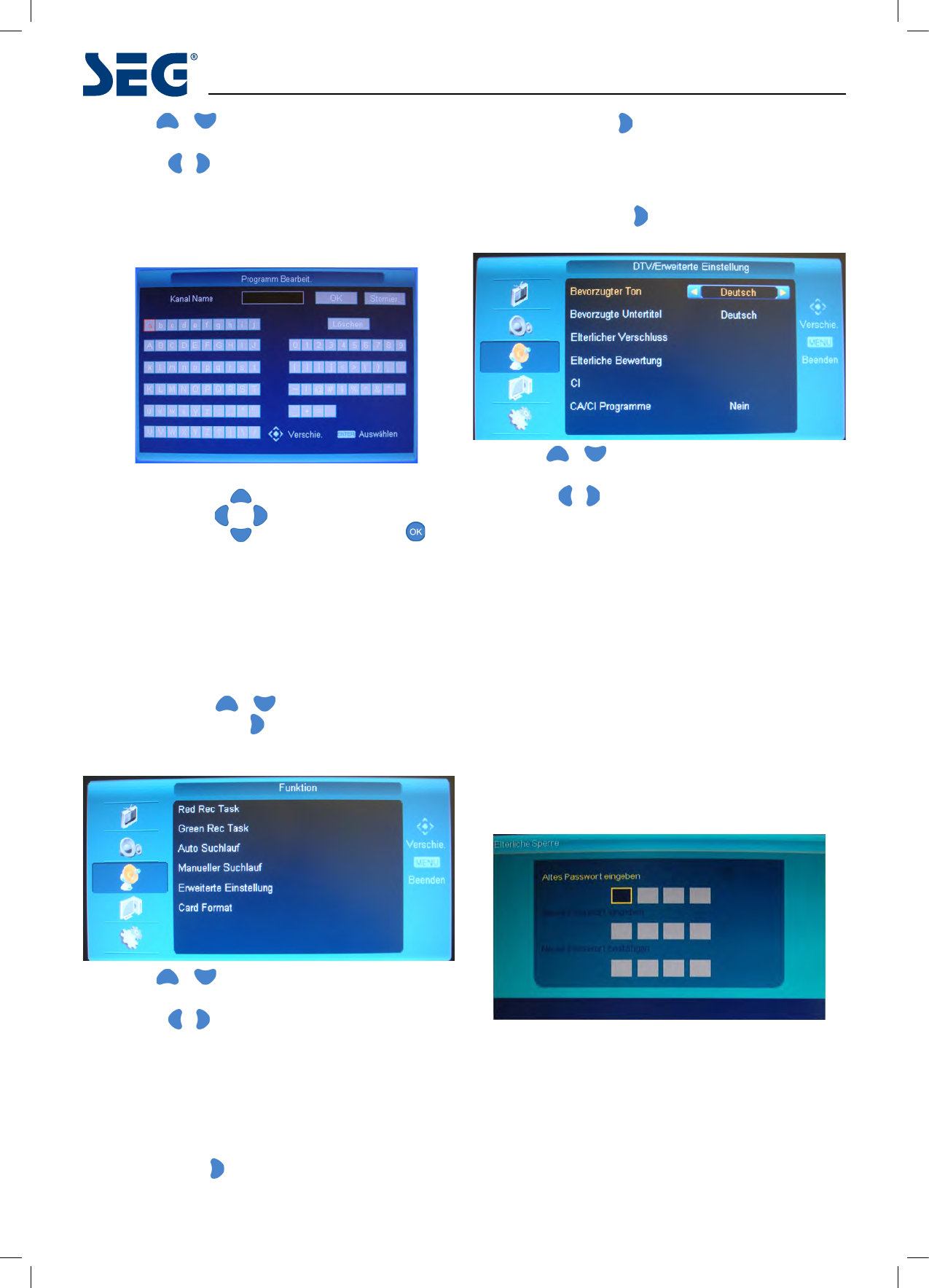14
Stockholm 68.6cm (27”) LCD-TV
1. Use the buttons to select what you want to
adjust in the Channel Editor menu.
2. Press the
buttons to adjust.
3. When you are satised with the adjustment, press the
MENU button.
Channel name menu
Select the letters by buttons, and use the
button to conrm. The editor table can be used to conrm
a name, cancel a name or delete letters in a name.
DTV Function menu options
The Function menu is only available in DTV mode.
Press the MENU button on your TV or on the remote
control then use the buttons to select the
Function menu, press the button to enter the menu
(see picture below).
1. Use the buttons to select what you want to
adjust in the Function menu.
2. Press the
buttons to adjust.
3. When you are satised with the adjustment, press the
MENU button.
Red Rec Task: Opens the Timer Recording list menu for
the red card.
Green Rec Task: Opens the Timer Recording list menu for
the green card.
Auto Search: Press button to start the DTV channel
search procedure.
Manual Search: Press button to enter the manual
search menu, search the frequency for the required
channel.
Card Format: This option gives you the choice of
formatting the Green or Red card.
Advanced Setting: Press button to enter the menu as
below:
1. Use the buttons to select what you want to
adjust in the Function/Advanced Setting menu.
2. Press the
buttons to adjust.
3. When you are satised with the adjustment, press the
MENU button.
Preferred Audio: When the current programme has
several language options, choose a language.
Preferred Subtitle: When the current programme has
several subtitle options, choose a subtitle.
Parental Lock: Set the password to use the Parental
rating option. See below on this page how to set the
password.
Parental rating: Using the set password enter the
parental rating menu.
CI: Common Interface shows info and details stored on
your pay as you view card.
CA/CI Programme: Select YES if you are using a pay as
you view card.
Parental Lock: Setting or modify the Parental lock.
• Initial Password is 0000.
• Change your password in the code entry box using the
number keys (0-9).
• Input new password to the Enter New Password entry
box using the number keys (0-9).
• Enter the same new password in the Conrm New
Password entry box using the numbers(0-9).
You can exit the password setting window, by pressing the
Menu or Exit button.