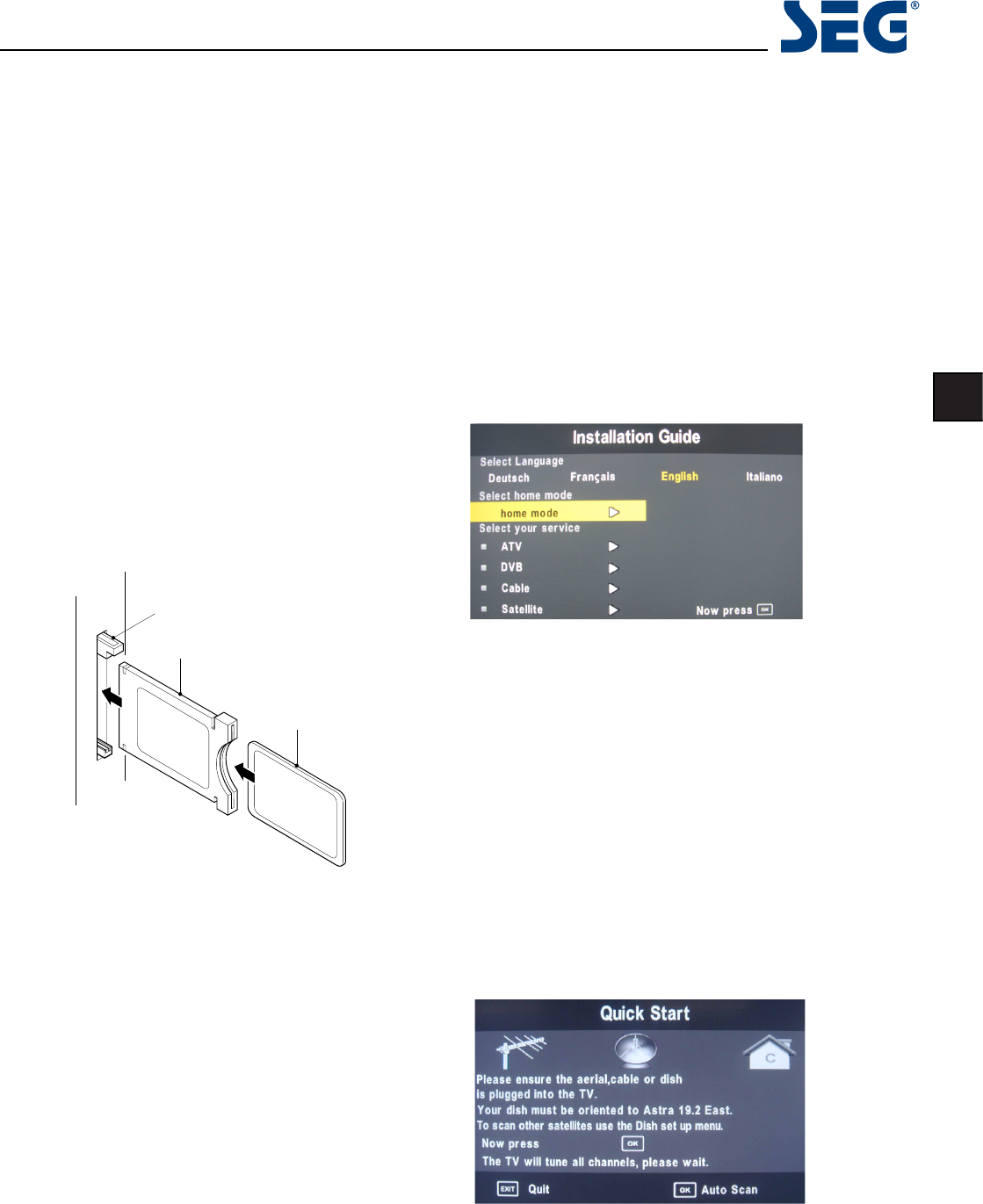15
Michigan 81cm LED BLU-TV
EN
CI+ Slot
CAM
Smart Card
1. Turn on the TV and ensure ‘DTV’ Source is selected.
2. If the CAM is detected the TV will display the following
message on the screen. “Common Interface Module
inserted“ wait for a few moments until the card is
activated.
3. Select the relevant digital Pay Per View channel.
4. Detailed information on the Smart Card in use is dis
-
played
5. Press the Ok button to access the card menu. Refer to
the Module Instruction Manual for setting details.
6. When the module is removed, the following message
will appear on the screen. “Common Interface module
removed“.
Auto installation setup
Power On / Off the LED TV
To turn on the LED TV
Press the power button on the LED TV or the POWER but-
ton on the remote control, the standby indicator will light
green.
To turn off the LED TV
Press the power button on the LED TV or the POWER but-
ton on the remote control, the standby indicator will light
red.
When you initially turn on the LED TV you will see the rst
time installation menu as below:
Use the left/Right keys to select your language use the
up/down keys to select the type of service you want to
install. You can only install one service at a time but you
can return to this menu in order to install an additional
service by pressing the Quick Start button.
ATV (Analogue Television) is used for Analogue Cable
systems.
DVB (DTT - Digital Terrestrial Television, DVB-T) is used if
you have an antenna receiving signals from a terrestrial
transmitter.
Cable is used for Digital Cable systems (DVBC)
Satellite is preset for Astra 19.2E. You need a xed dish
with a universal LNB. To install any other satellites use
the full satellite installation menu.
Press OK button and you will see the following menu.
Common Interface Slot
USING YOUR COMMON INTERFACE SLOT
This TV set features a CI+ slot and supports the following
digital standards: DVB-T, DVB-S(S2) and DVB-C.
Common Interface
The Common Interface (CI+) slot is designed to accept
the Conditional Access Module (CAM) and Smart Card
in order to view the pay TV programmes and additional
services. Contact your Pay Per View TV service provider
to get more information about the modules and subscrip-
tions.
NOTE: Conditional Access Module and Smart Cards are
sold separately.
WARNING! SWITCH OFF YOUR TV BEFORE ANY MODULE
IS INSERTED INTO THE COMMON INTERFACE SLOT,
THEN ADD THE SMART CARD TO THE CAM.
Ensure your aerial, cable or dish is plugged in to the TV
and then press OK again.
The TV will start to install the service you have selected.
This could take some time depending on your selected
service.
You can tune an additional service at any time by pressing
the Quick Start button.