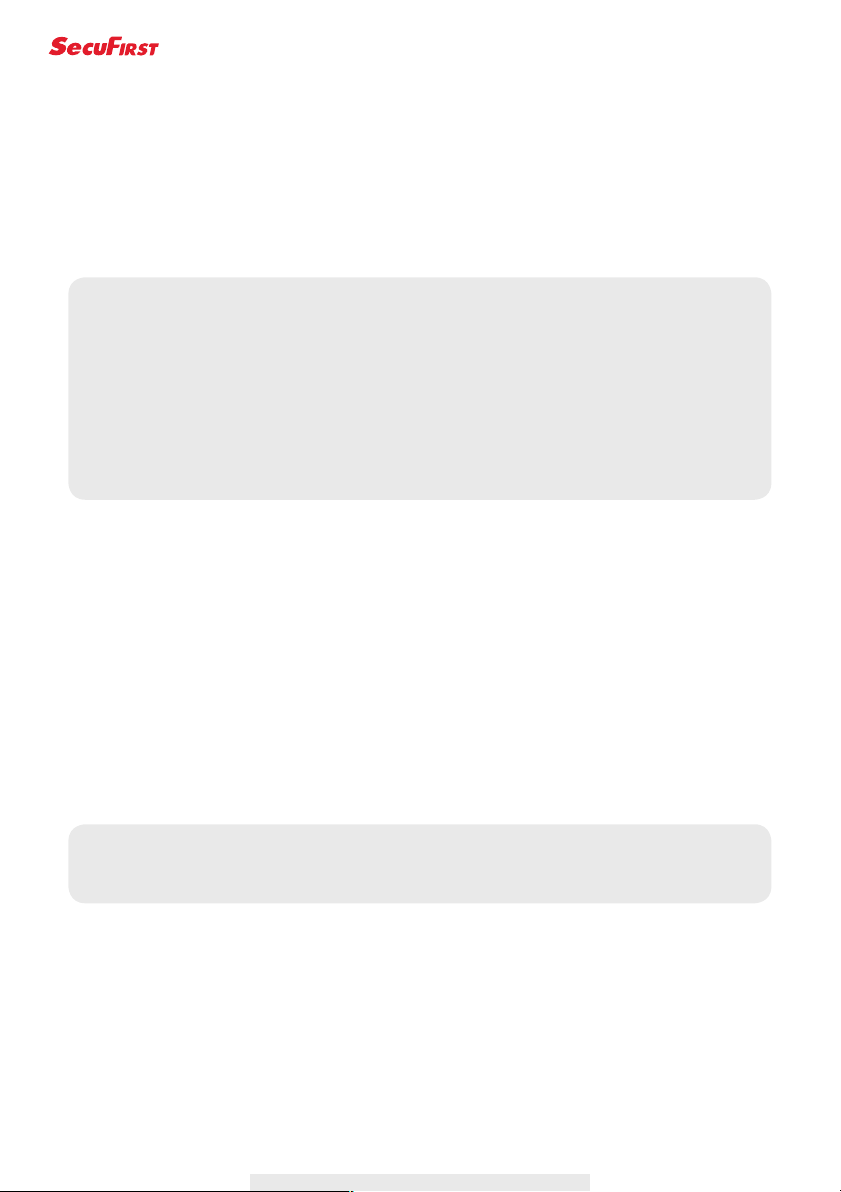23
WI-FI Setting
The Wi-Fi setting allows you to choose the wireless connection and setup the Wi-Fi environment.
When you tap the “Manage Wi-Fi network” button, the system automatically scans the nearby
network and shows the available Wi-Fi routers in the drop-down list. Choose the appropriate Wi-Fi
router and enter the Wi-Fi router password if necessary. Due to security concerns, it is suggested
to use the WPA/WPA2/ WPA2-PSK protocol for Wi-Fi network.
Sensitivity Settings
This denes the camera parameter for motion detection.
Detection Mode
PIR is hardware-based biomass detection.
SOFTWARE use advance software analysis to trigger motion alarm.
Motion Detection (available for Software Mode ONLY)
HIGH – Suitable for detecting smaller object(s) within 5 to 6 meters
LOW – Suitable for detecting larger object(s) within 3 to 5 meters
Note:
1. When the Wi-Fi connection is completed and you unplug the Ethernet cable, the camera
will reboot and it will take several minutes to establish the connection. Please re-launch
the APP when you see the green signal indicator lights up.
2. The WAPP camera is designed to work with the legal Wi-Fi channels in your region.
Please refer to your Wi-Fi router manual to choose an appropriate channel for WAPP
camera.
3. If camera fails to connect to the Wi-Fi router, please hold down reset button for 2
seconds to reset the system and repeat register process again.
Note:
The HIGH/LOW setting for Motion Detection only takes effect when user chooses
SOFTWARE in detection Mode.
TM
Always safe