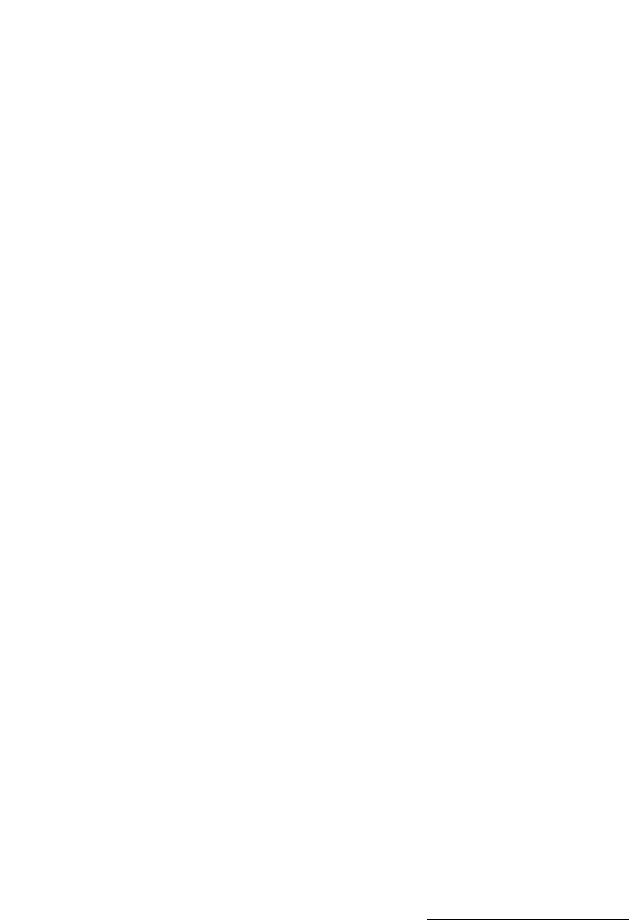12
Land Mode: If you are taking land pictures, set the camera to Land Mode.
Now the camera is automatically programmed to take great land pictures. The
camera evaluates light conditions through the lens. If it’s too dark, the camera
uses the built-in flash to fire a pre-flash (to test the picture quality) and a primary
flash for taking a properly exposed picture. If you like, you can override the
camera’s fully automatic functions. In many cases you might actually take a
better picture without flash, such as in longer shooting distances in low light or
indoor, and you can select “no flash.” In other cases, even in bright light, you
might select “fill-flash” to brighten up shadows and avoid dark areas.
Sometimes pictures can be “grainy” if you do not have enough light and do not
use the flash. No matter how dark it is, even if it becomes impossible for any
camera to take a sharp picture, the camera will still try to take a picture. If that
happens, get closer to the subject and use a flash or another good light source.
In general, the closer you are to your subject and the brighter the light
conditions are, the better the picture results will be. With a little experimenting
you will quickly be on your way towards great digital pictures to share with your
friends and family.
Your computer
It’s easy to connect the camera to your computer, to download pictures, edit
pictures and print or email pictures.
Download – The USB connection will quickly transfer pictures from your
camera to your computer. Please refer to the detailed instructions on page 29
on how to connect your camera to the computer.
Editing – You will enjoy picture editing with MGI Photo Suite®, but you can
also use your own picture-publishing program that you are familiar with. First
take pictures in the highest quality setting. Then you can make adjustments to
the image on your computer, like cropping, adjusting the picture size or some
really creative special effects.
Printing – For photo-like 5” x 7” prints, set the printer on the highest resolu-
tion and use high-quality glossy photo paper. You will discover that creating a
vacation trip report on Word
®
with your best pictures is an impressive way to
save and share your memories. You are also able to make enlargements up to
11” x 17”.
There are many great books and websites dedicated to the world of digital
photography. Please visit our website: www
.sealife-cameras.com for links to
the best website and other suggestions on how to learn more about digital
photography.