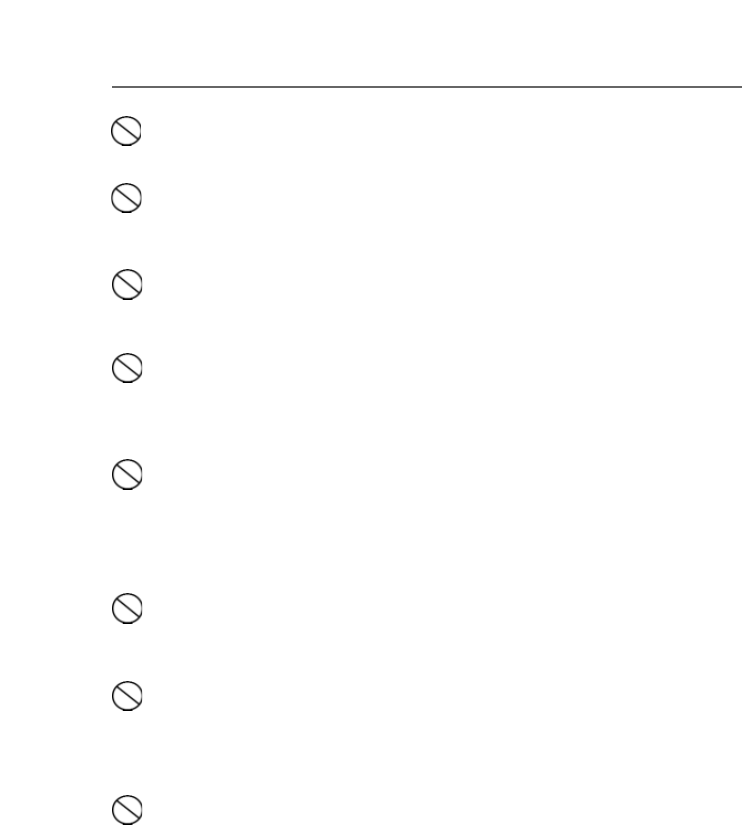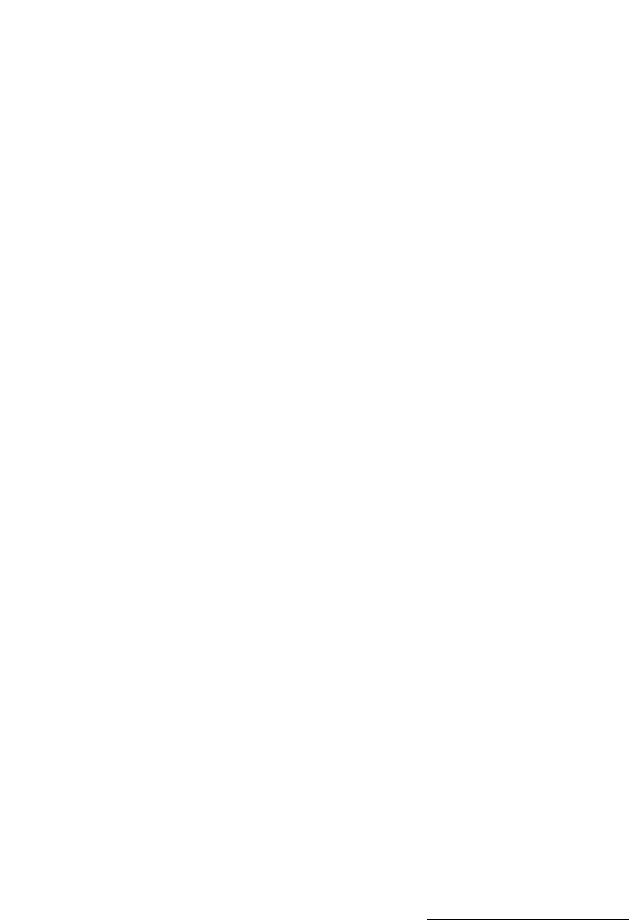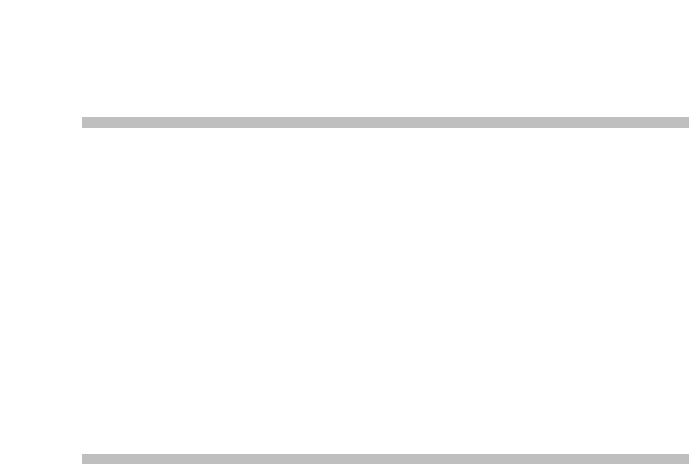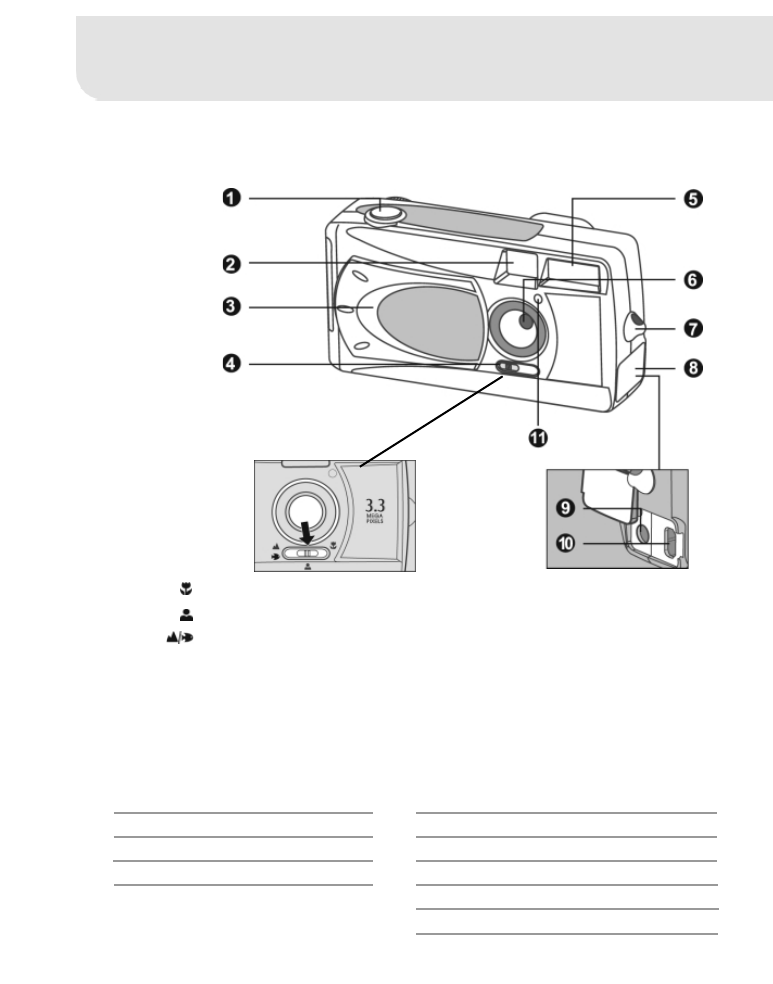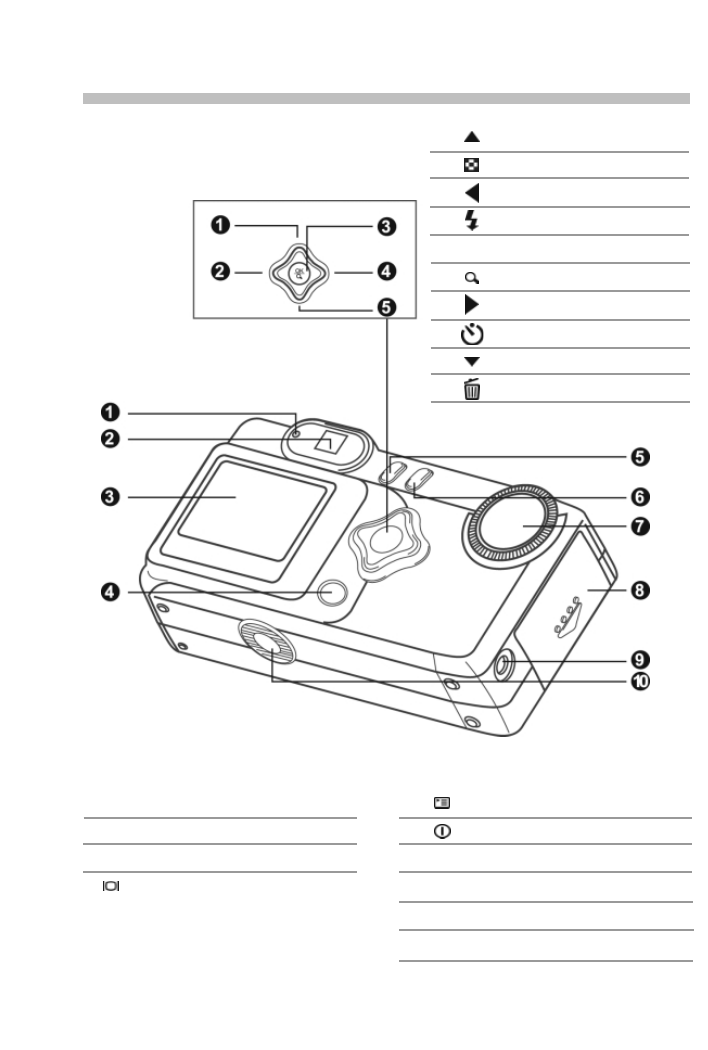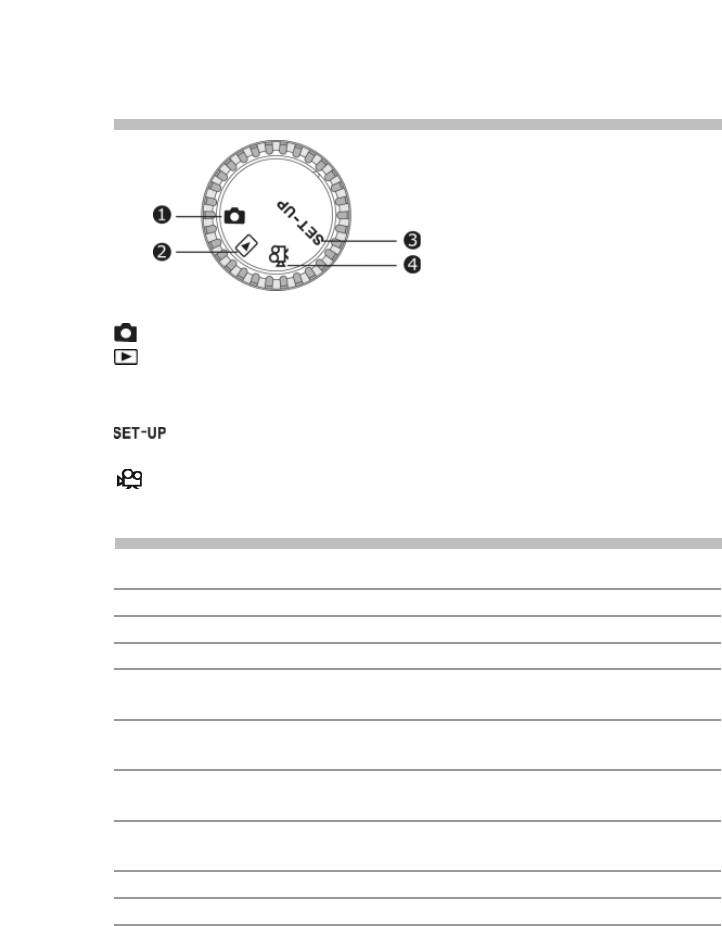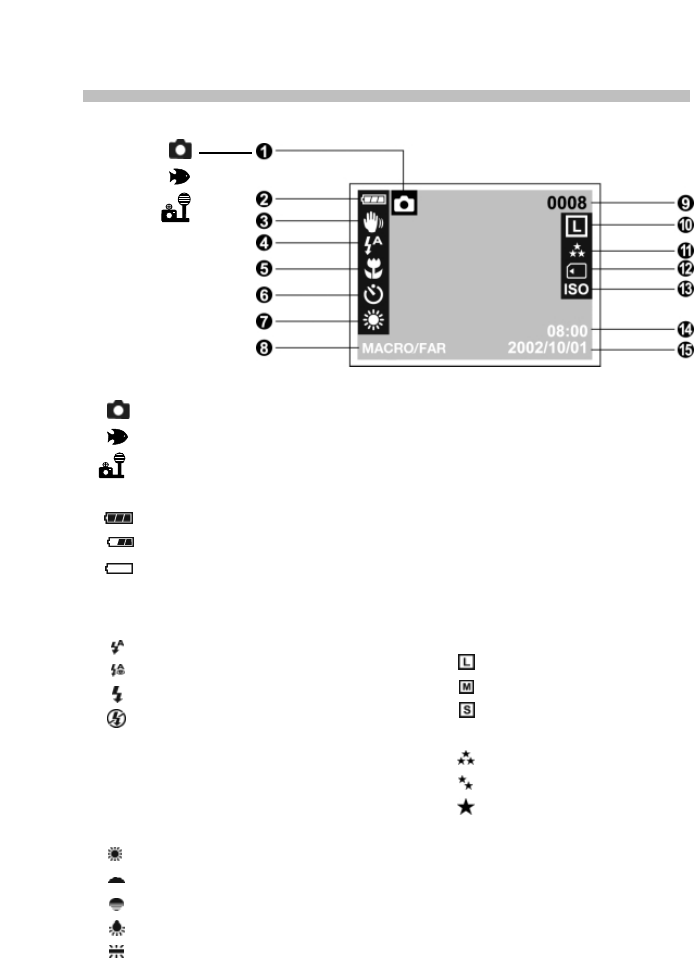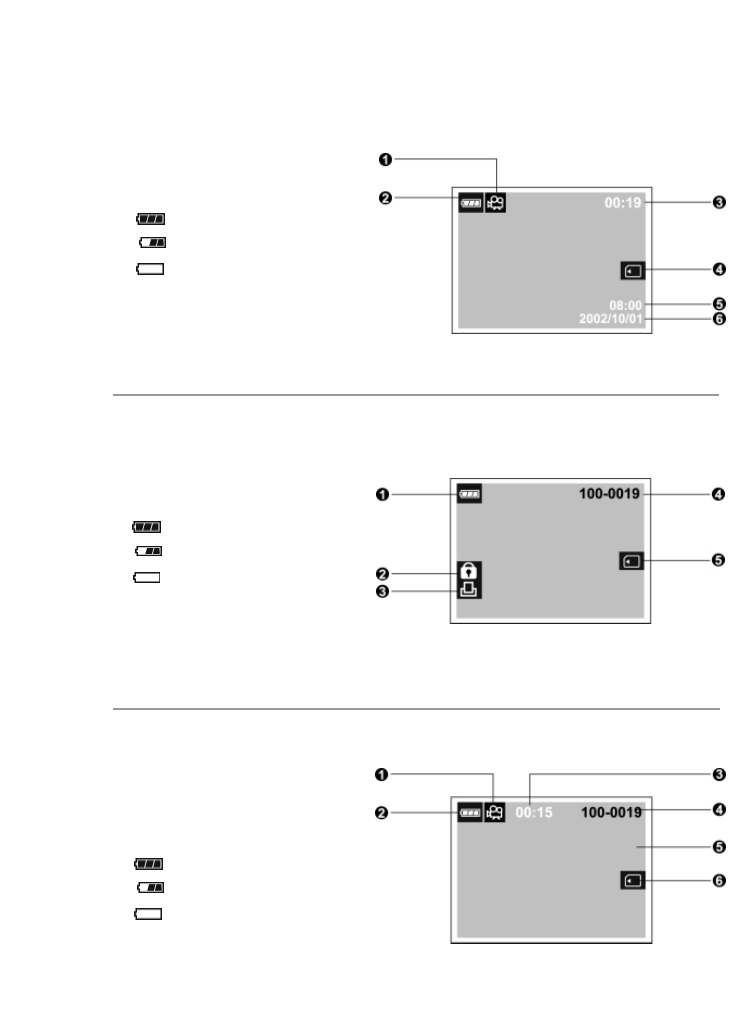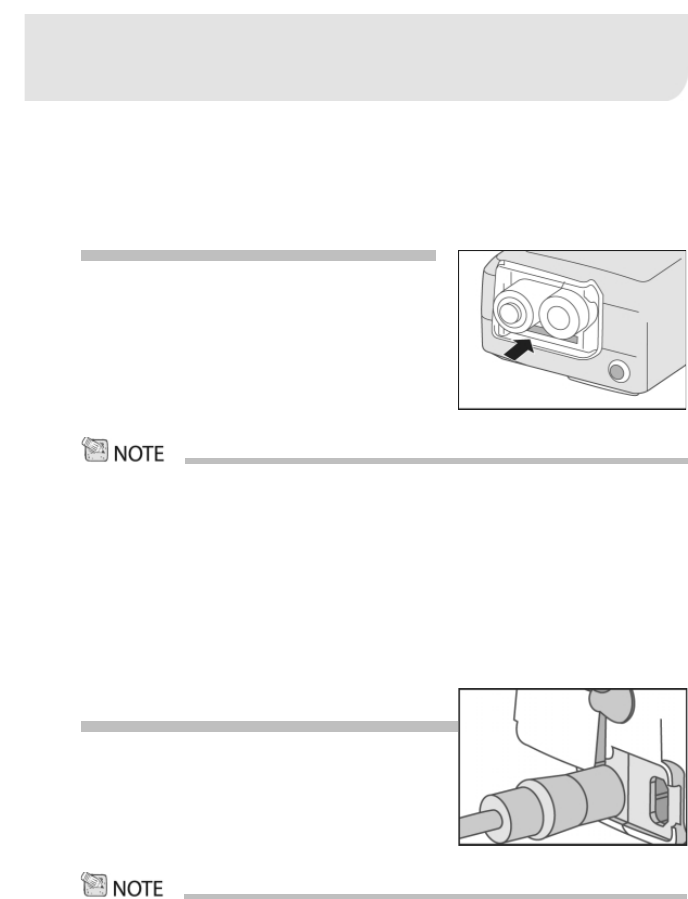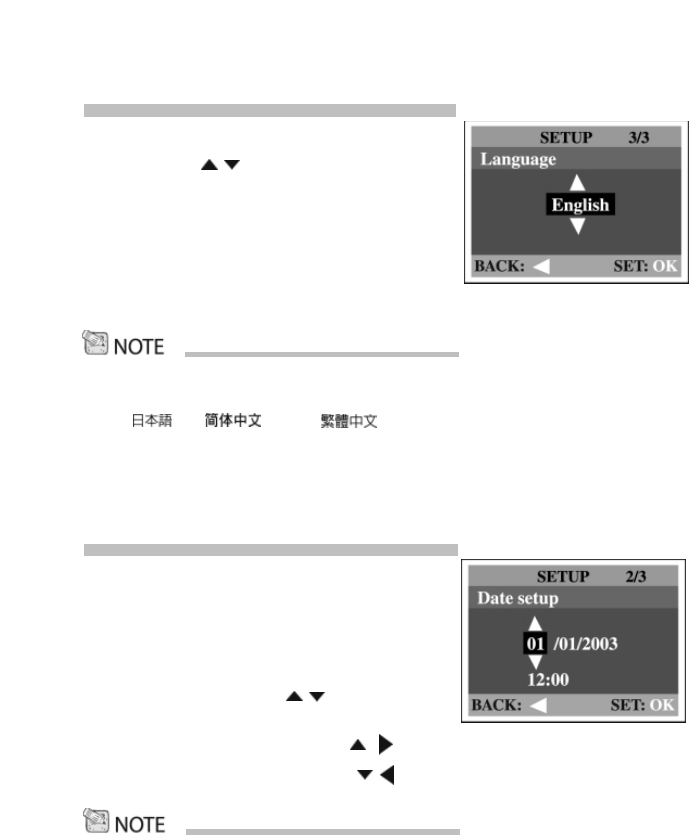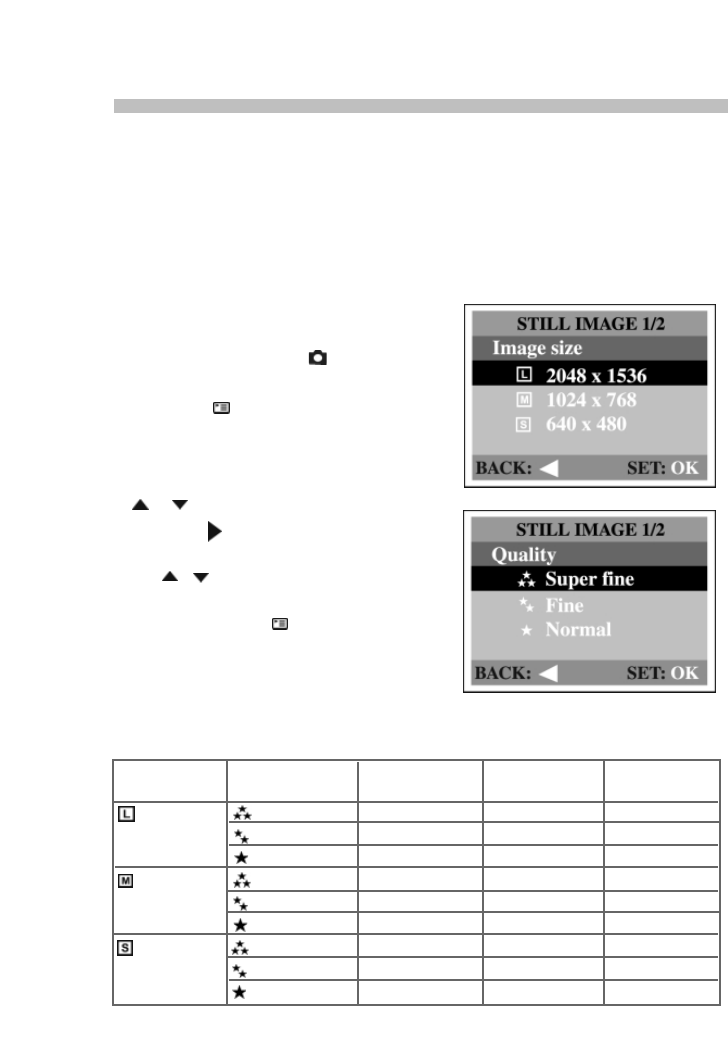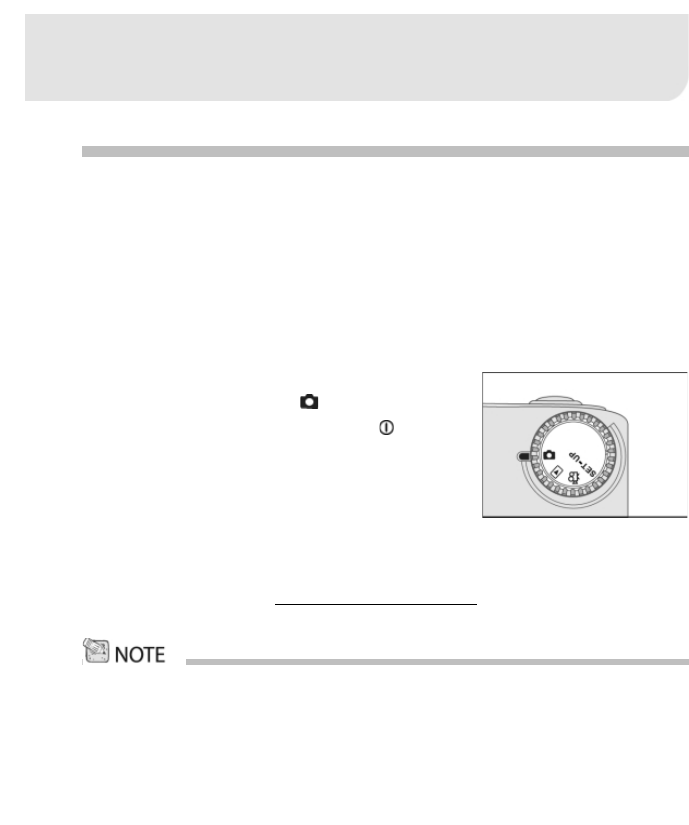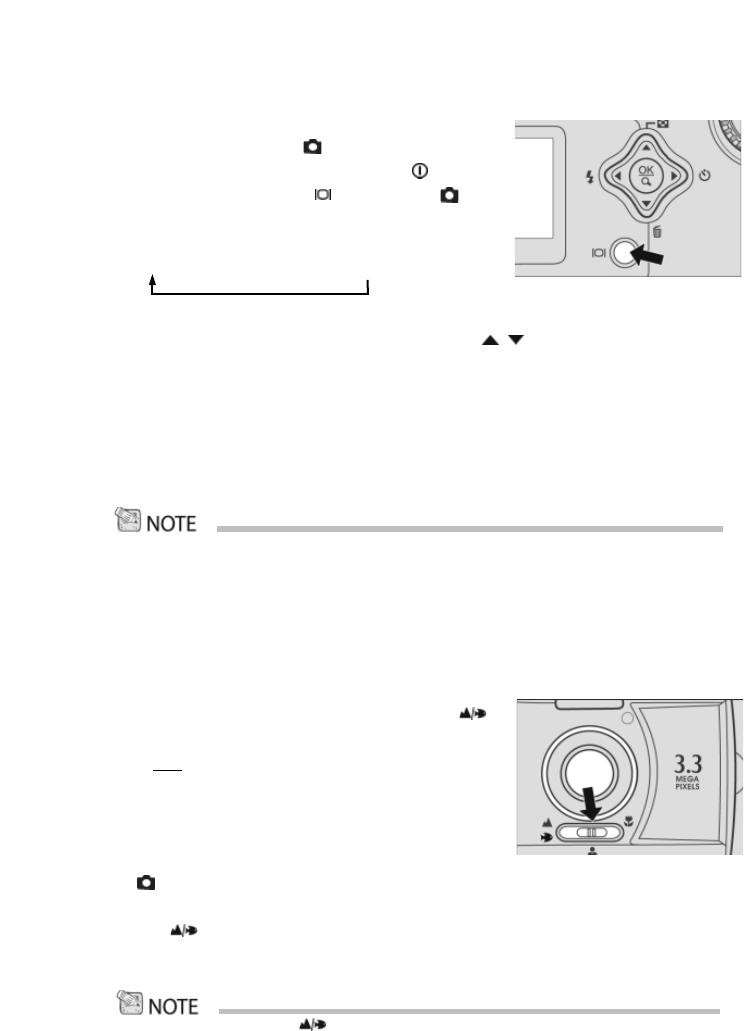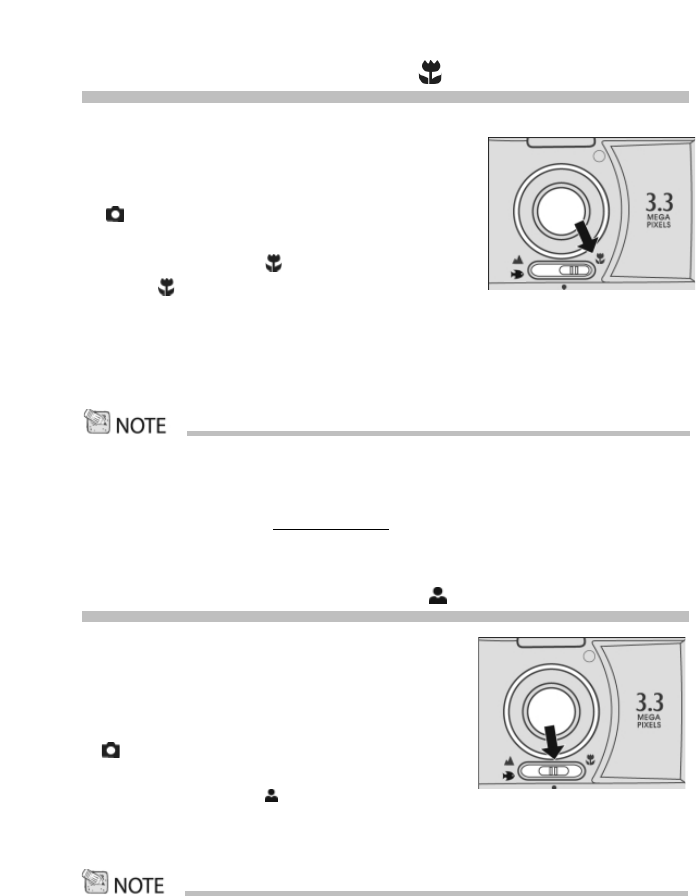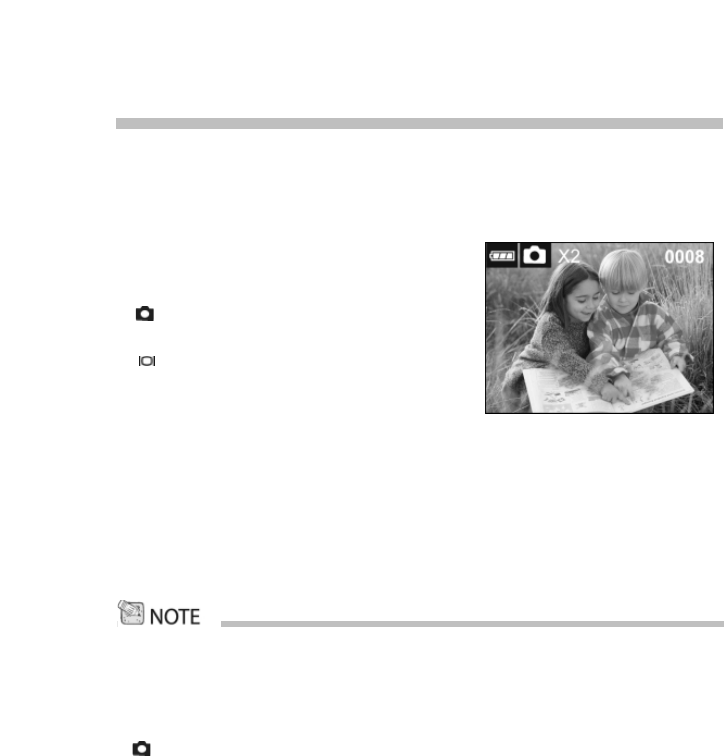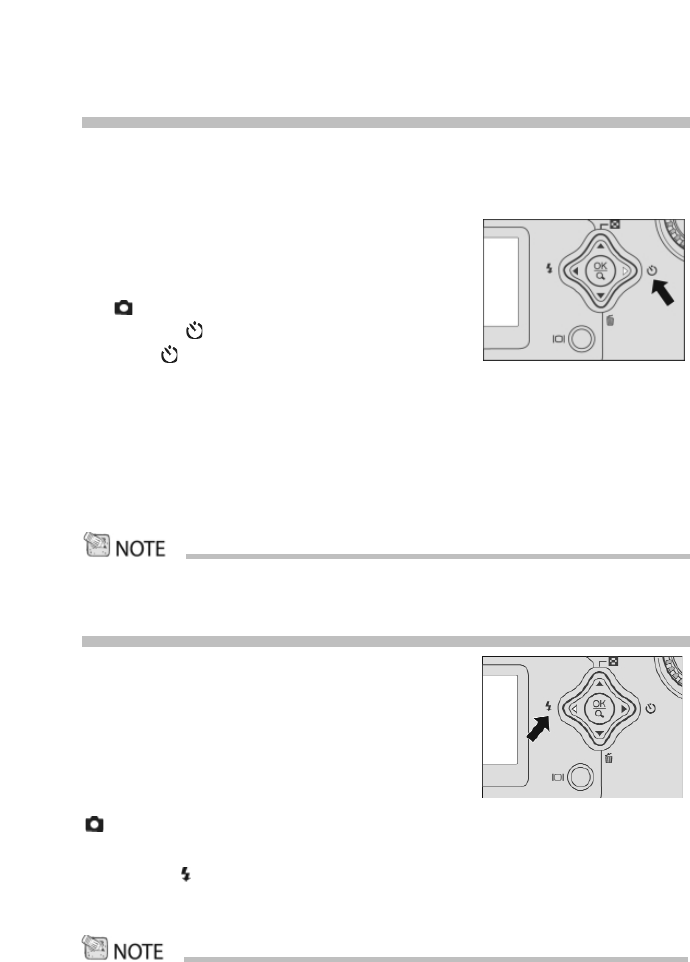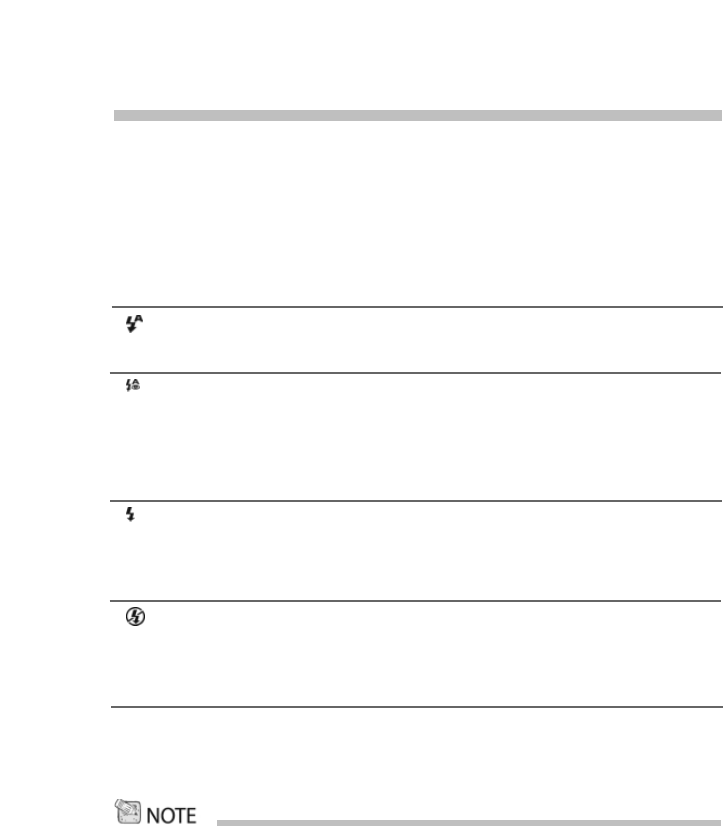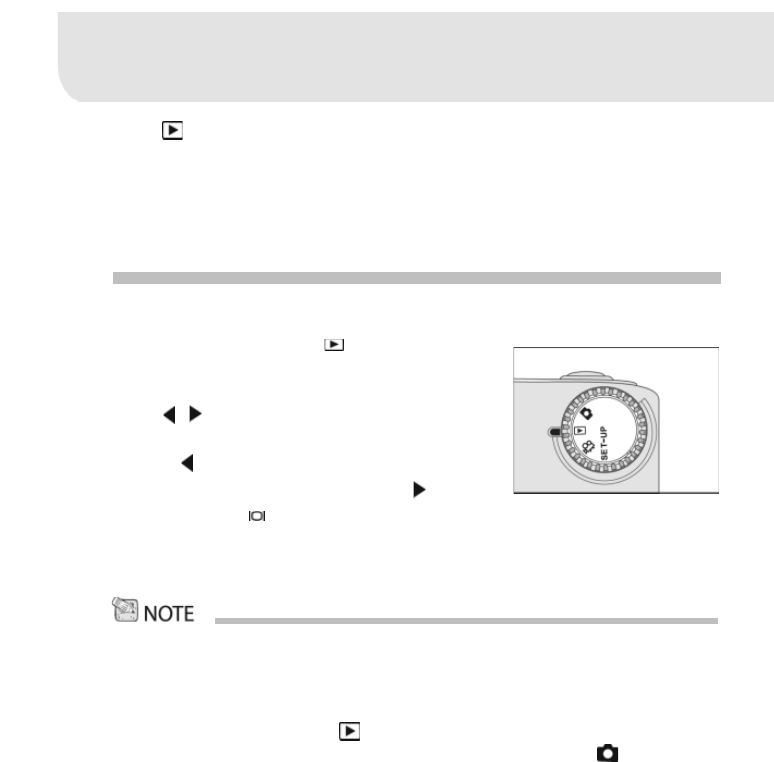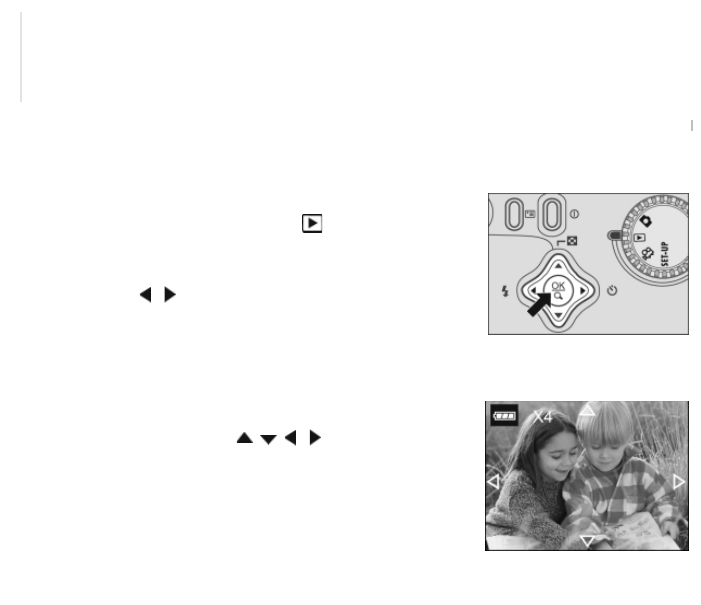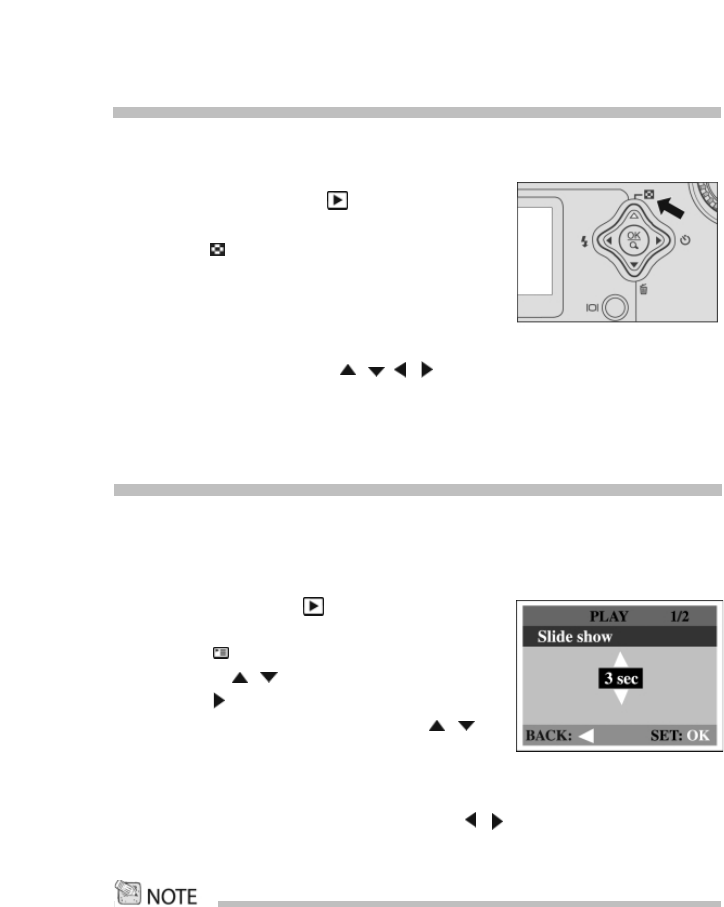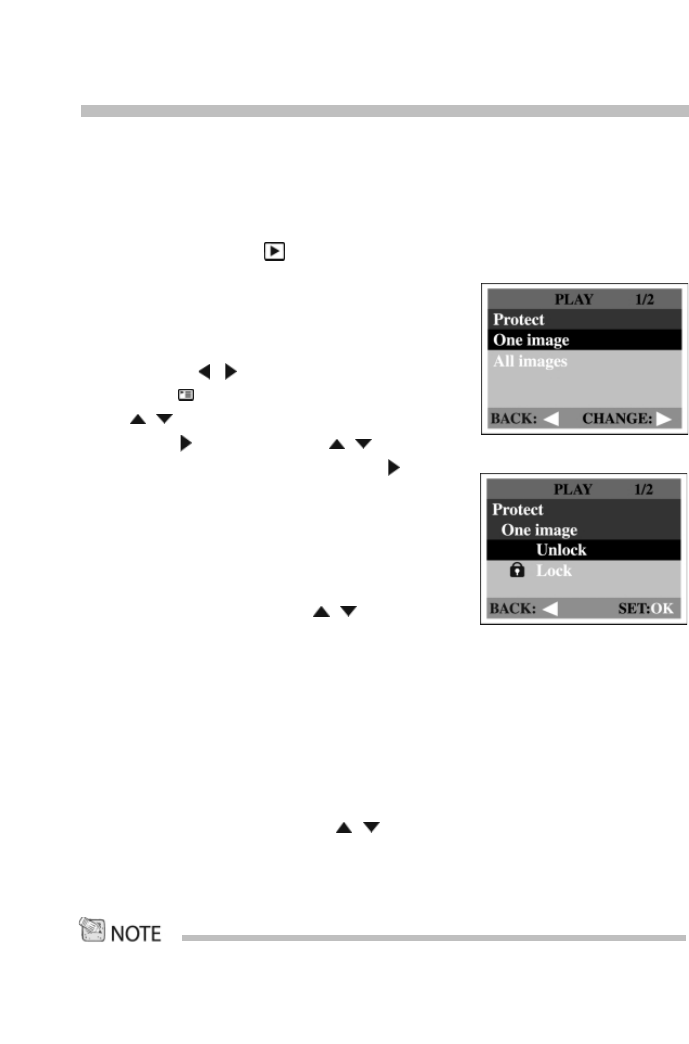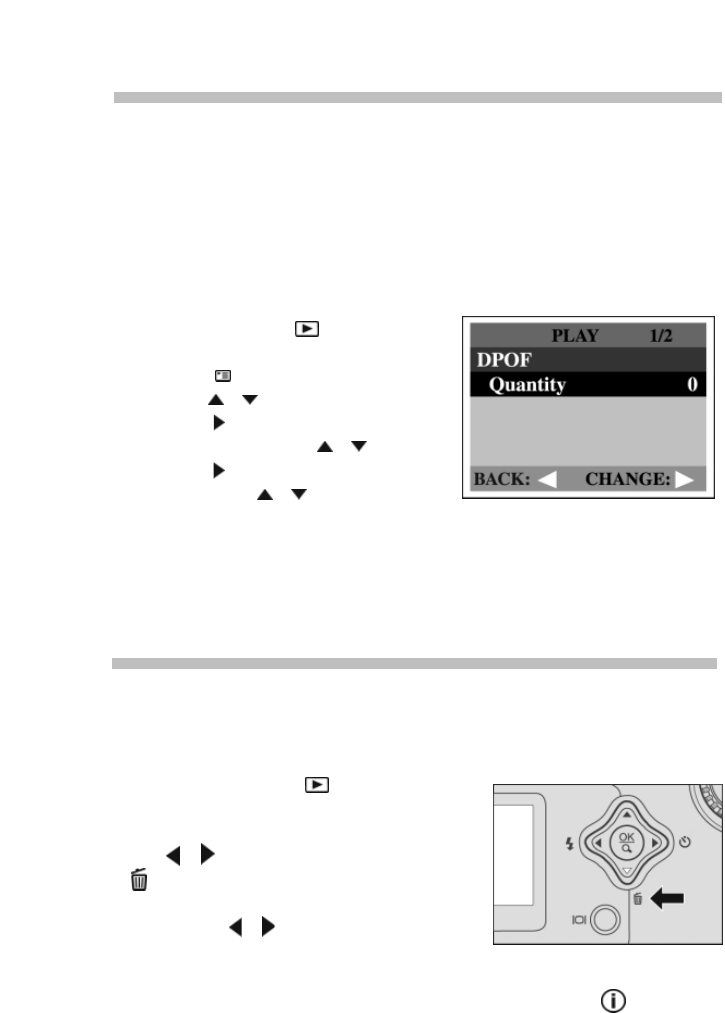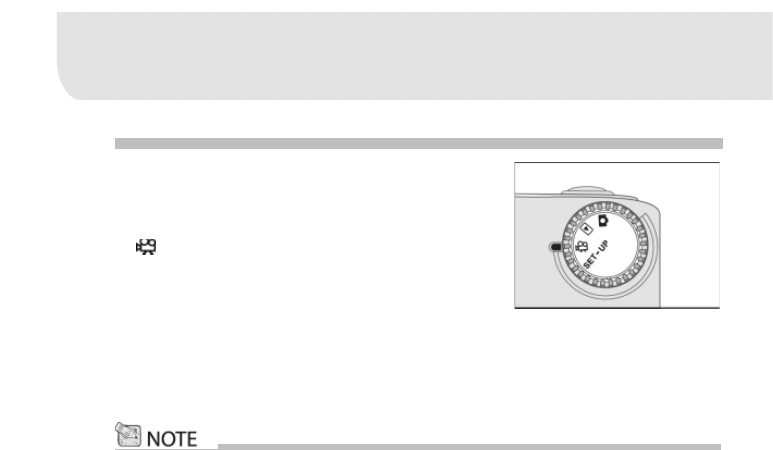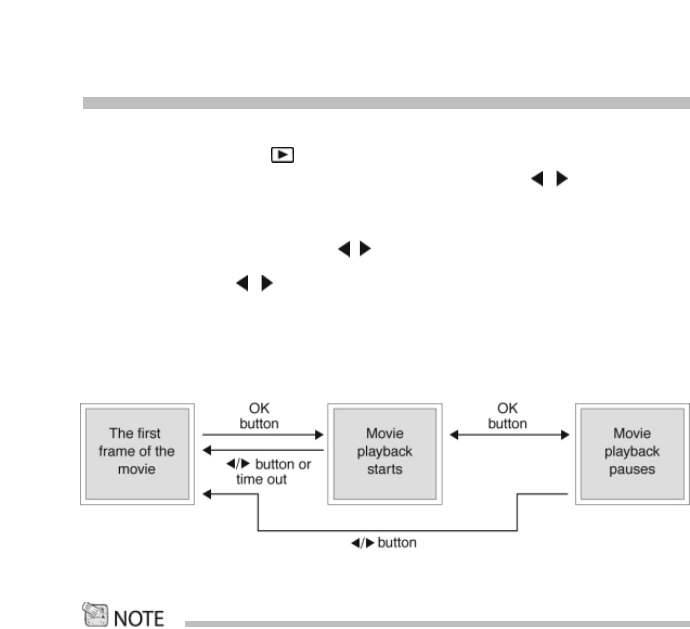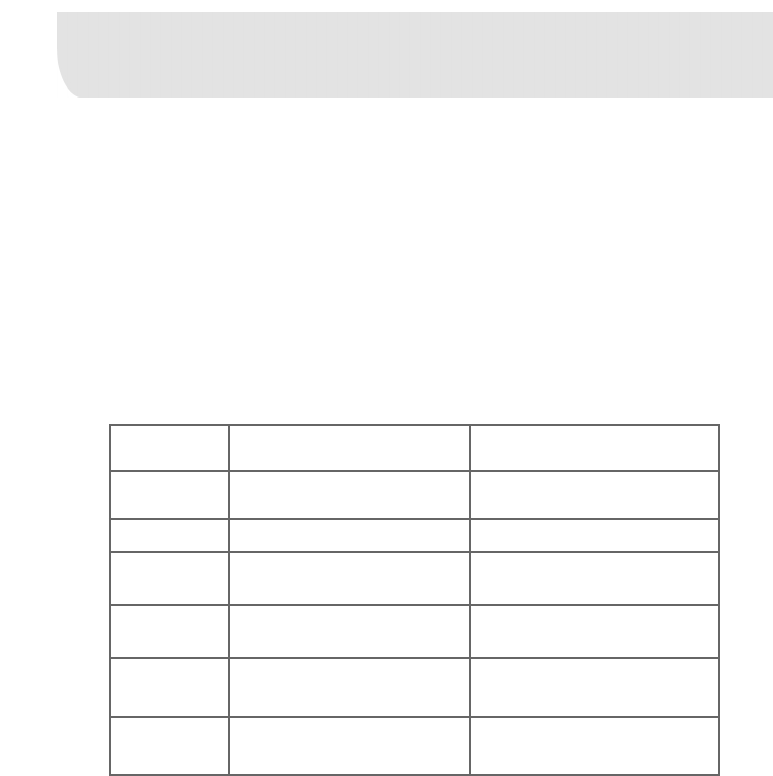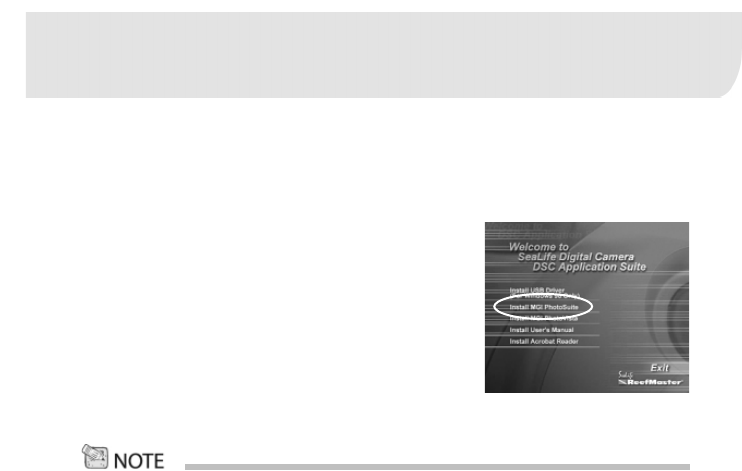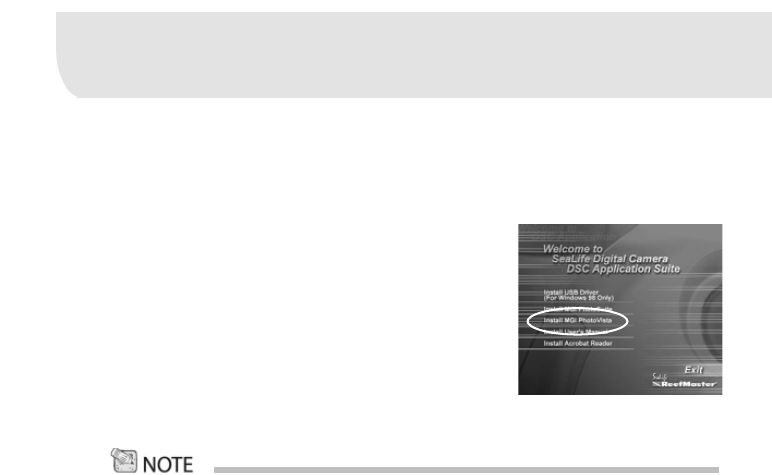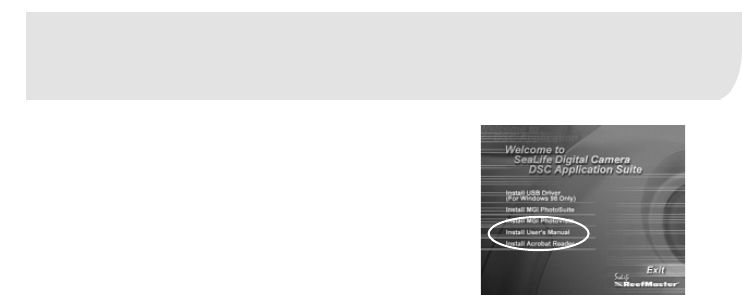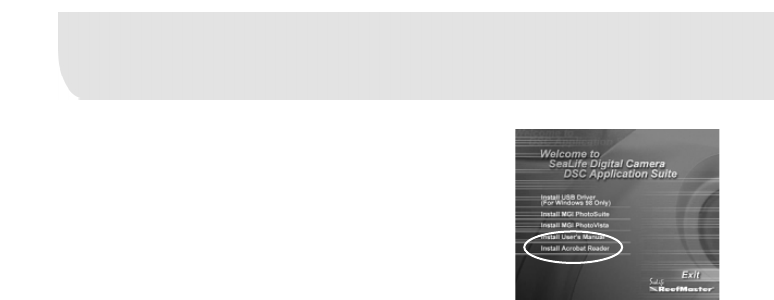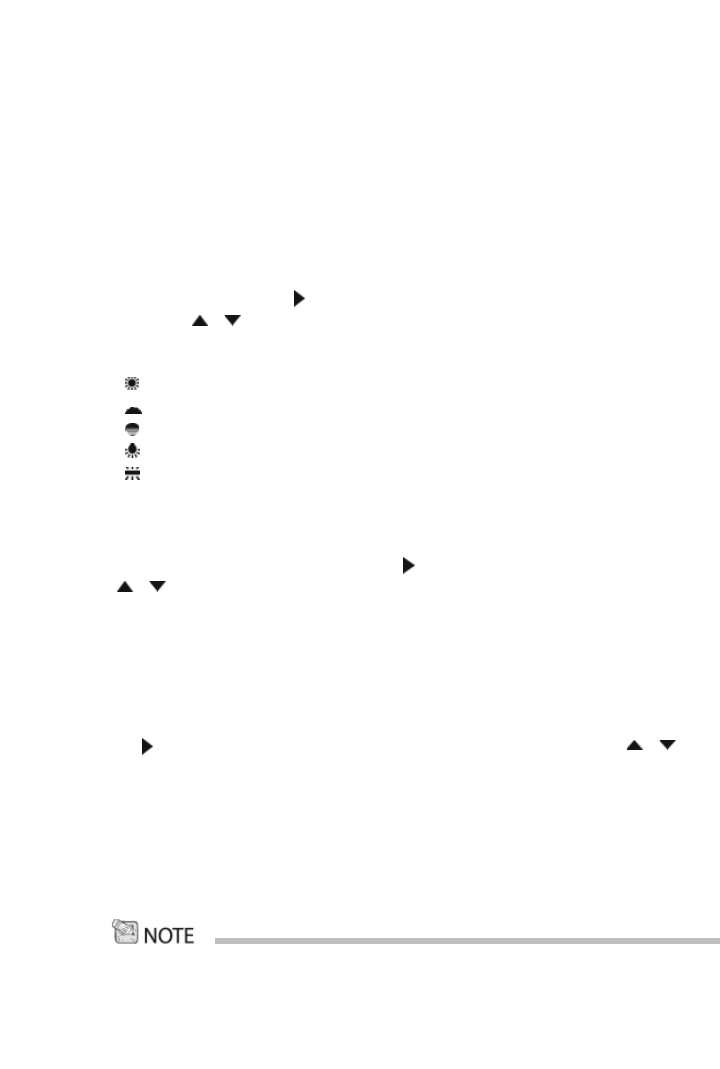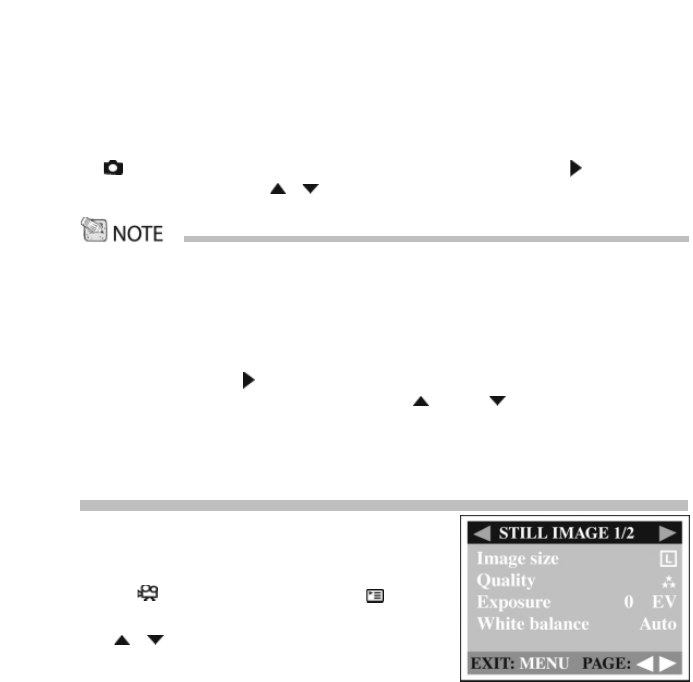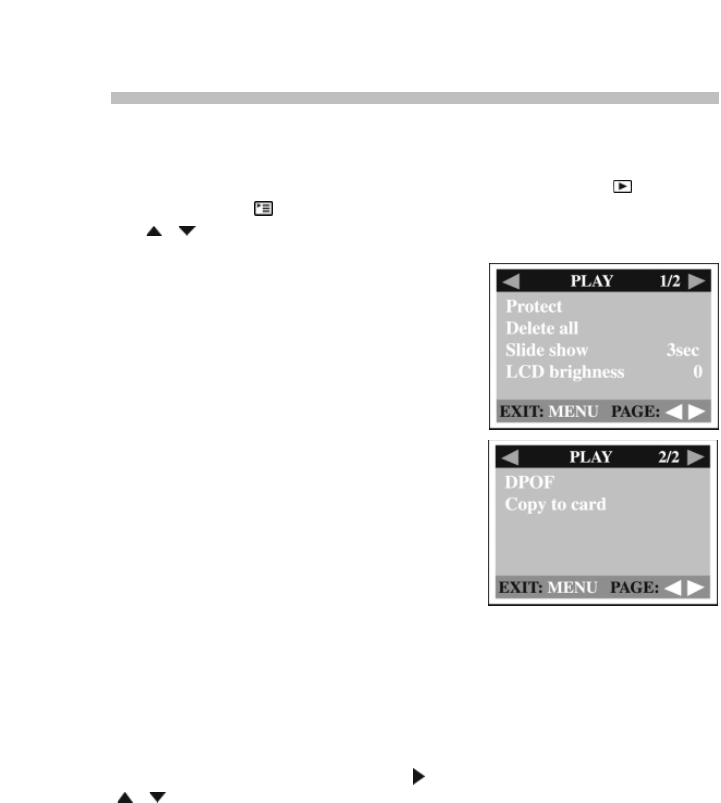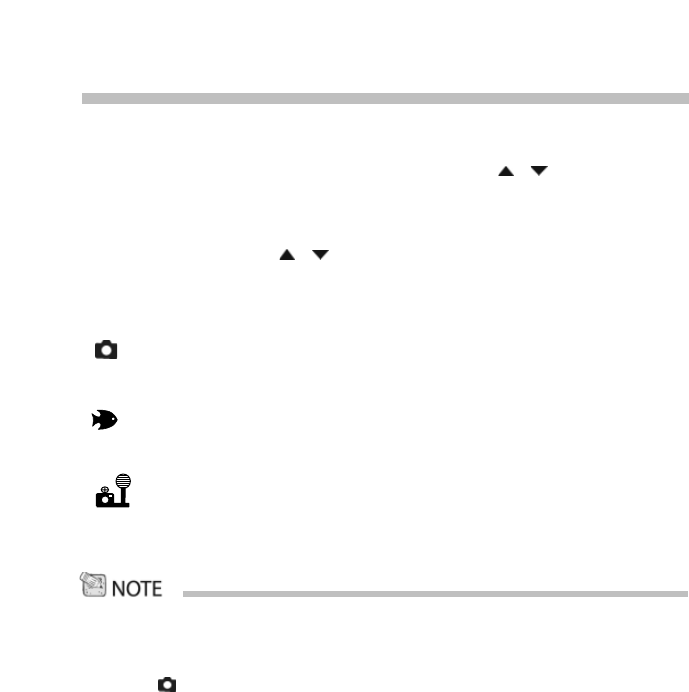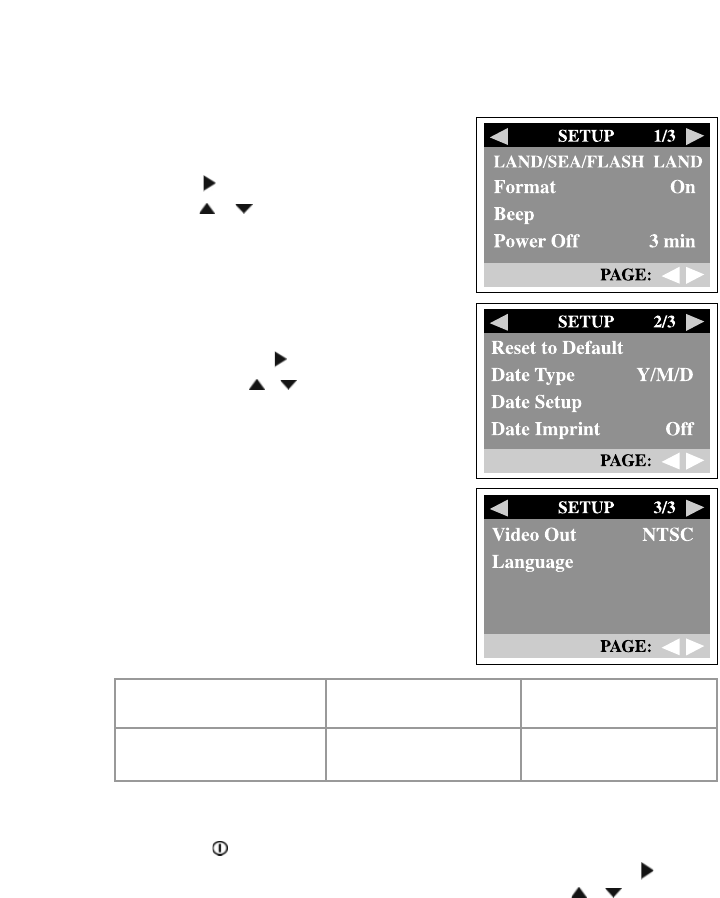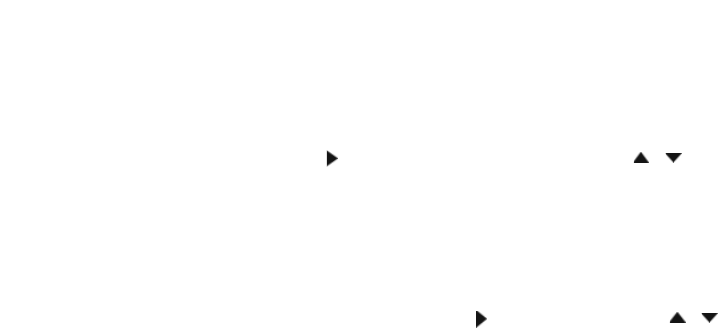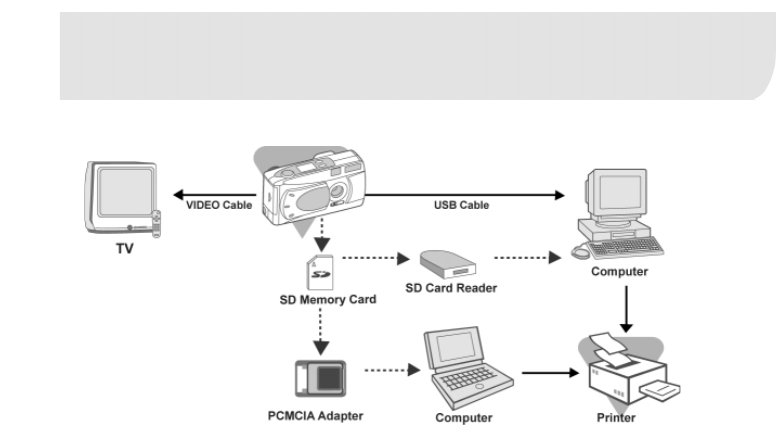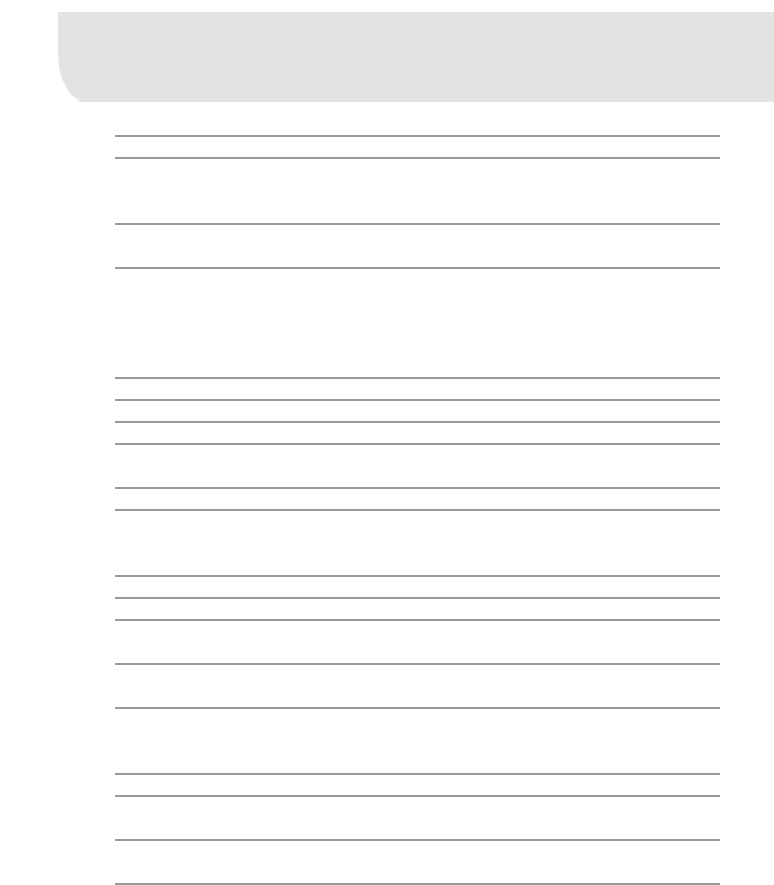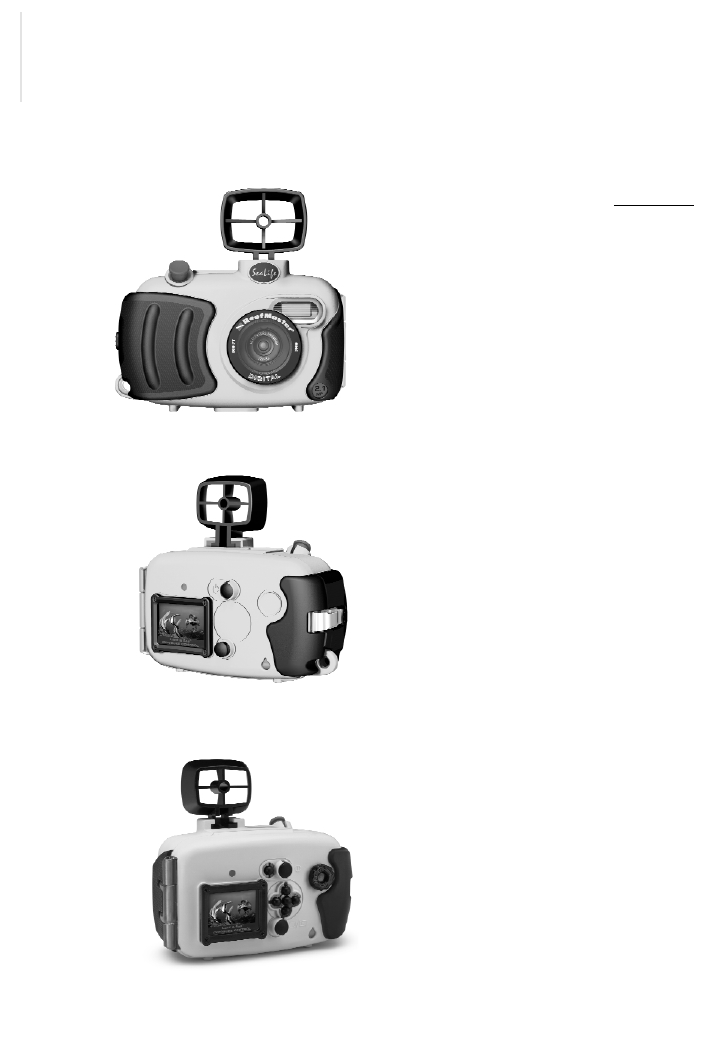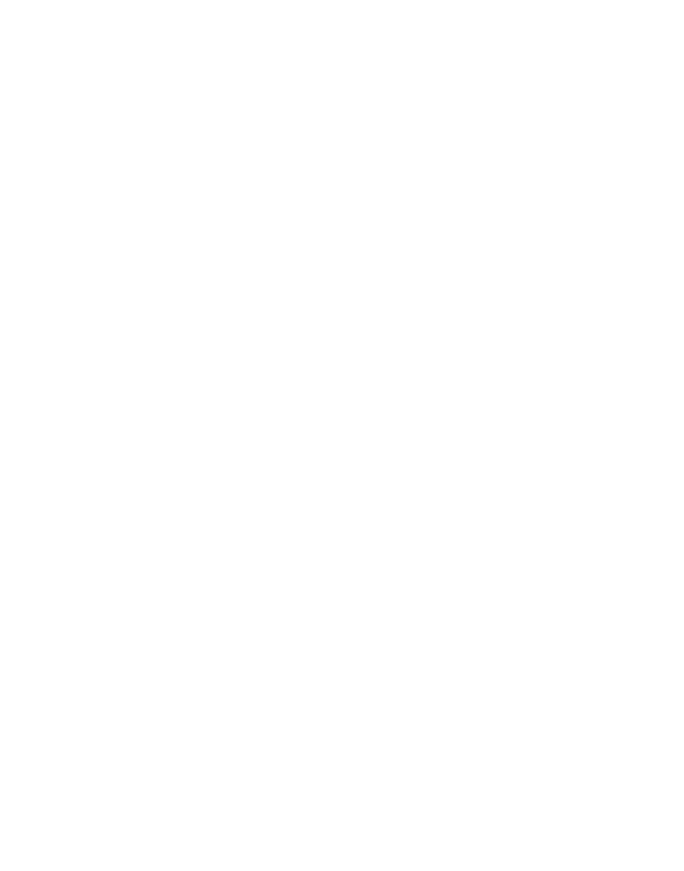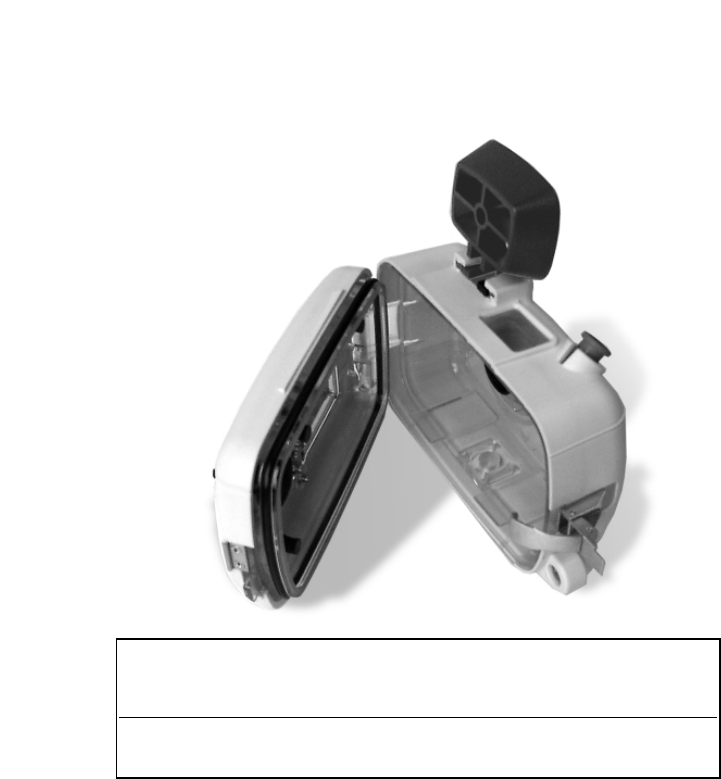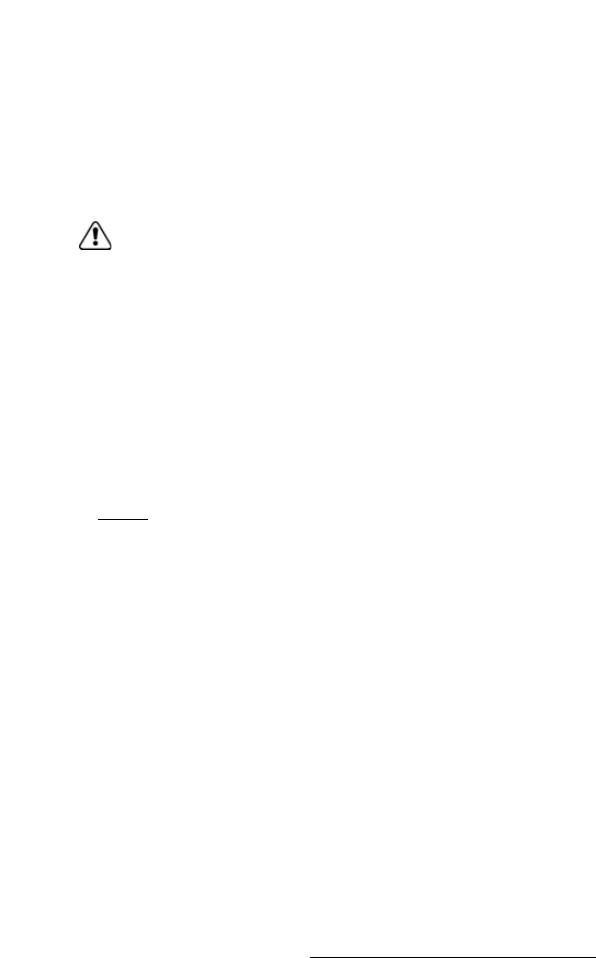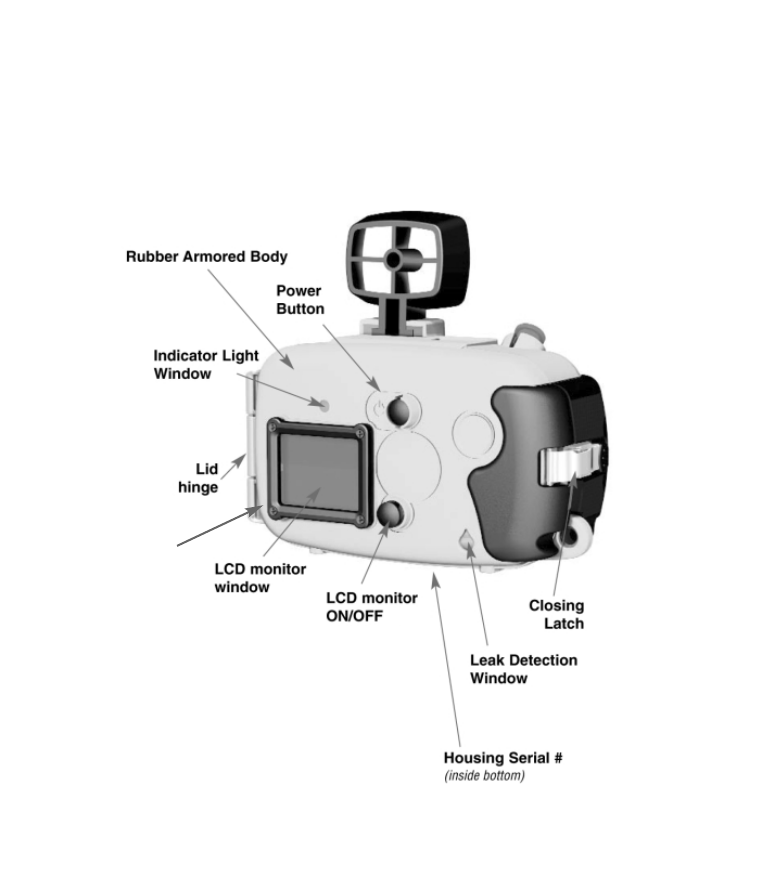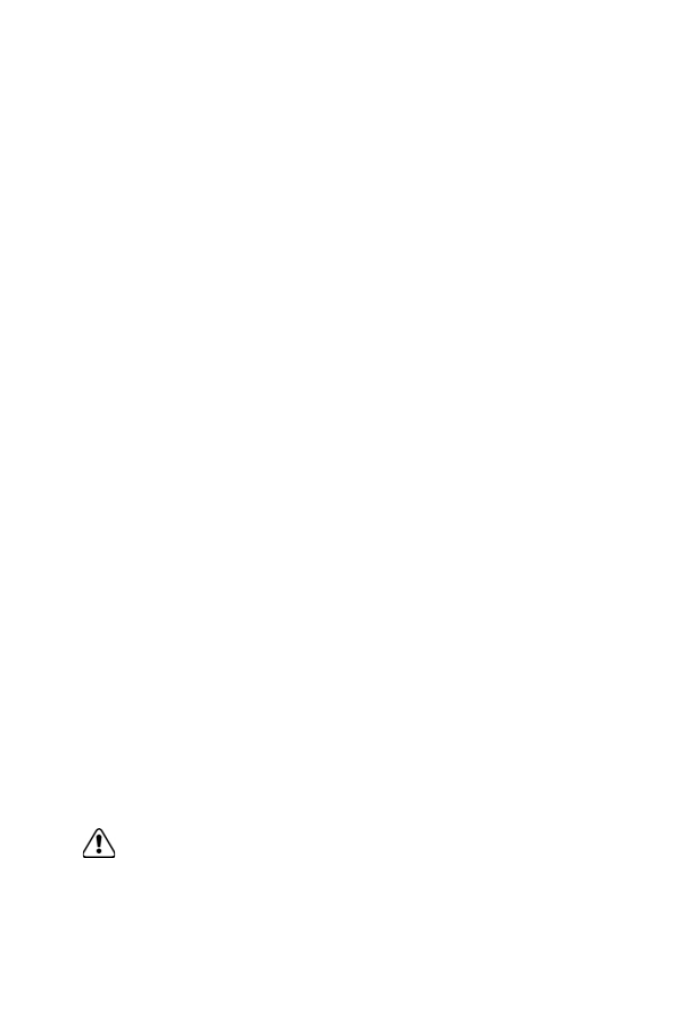II
1. Read warnings in manual (pages 6-8).
2. If you have any questions after reading
this manual or problems regarding the
SeaLife digital camera, housing or
accessories follow these instructions:
Do not contact dealer; do this:
•Check trouble shooting guide in this
manual or on the SeaLife website
www
.sealife-cameras.com
•If this does not solve the problem
contact SeaLife Customer Service:
USA (856) 866-9192. For other
countries, contact the Sealife national
distributor. For a complete list, see
the above website.
3. Use only the following AA batteries:
•SeaLife Nickel Metal Hydride (Ni-MH)
1800mAh or higher rechargeable
batteries. Carefully follow charging
instructions.
•Lithium non-rechargeable batteries.
Lithium batteries last the longest of
all batteries but they are expensive
and they are not rechargeable.
•We do not recommend using Alkaline
batteries due to their short battery
life, however new high-energy alka-
line batteries, like Duracell Ultra, have
a longer battery life and can be used
with the SeaLife digital camera. Even
high-energy alkaline batteries do not
last as long as SeaLife Ni-MH
batteries. Do not use standard alka-
line batteries.
•Replace batteries when battery
power status indicator on camera is
down to one bar.
•Turn camera power or LCD monitor
OFF when not using camera to
preserve battery power.
•Always use freshly charged batteries.
Rechargeable batteries can dis-
charge at room temperature up to
10% per day. Store batteries in
plastic bag or container in refrigerator
or cool, dry place.
4. Use only the following brands
of SD memory cards that have been
tested to work with SeaLife cameras:
•SanDisk, Kingston, Lexar, Panasonic,
PYN, Ritek, Pretec and Kodak
(registered trademarks of respective
companies).
5. Keep main O-Ring and housing
perfectly clean.
•Clean housing and main O-ring with
fresh water after every use.
•Do not remove O-ring. Do not
grease.
•Store camera and housing only after
careful cleaning and when totally dry.
6. Never let any moisture or dirt get
inside housing when opening.
•Only open and load the housing in
dry cool air, such as inside an air-
conditioned room.
7. For good underwater pictures you
need:
•Clear water conditions.
•Control your buoyancy before taking
picture.
•Get as close as possible to subject
(ideal distance is 2’ to 6’), (0.6 to 1.8
meters). Minimum shooting distance
is 3.5’ (107cm)
•Use optional SeaLife Macro
Lenses/Filters for superb details and
vibrant colors, inside 3.5’ (107cm)
shooting distance.
•For best underwater pictures, use
one or two SeaLife External Flashes.
MUST DO