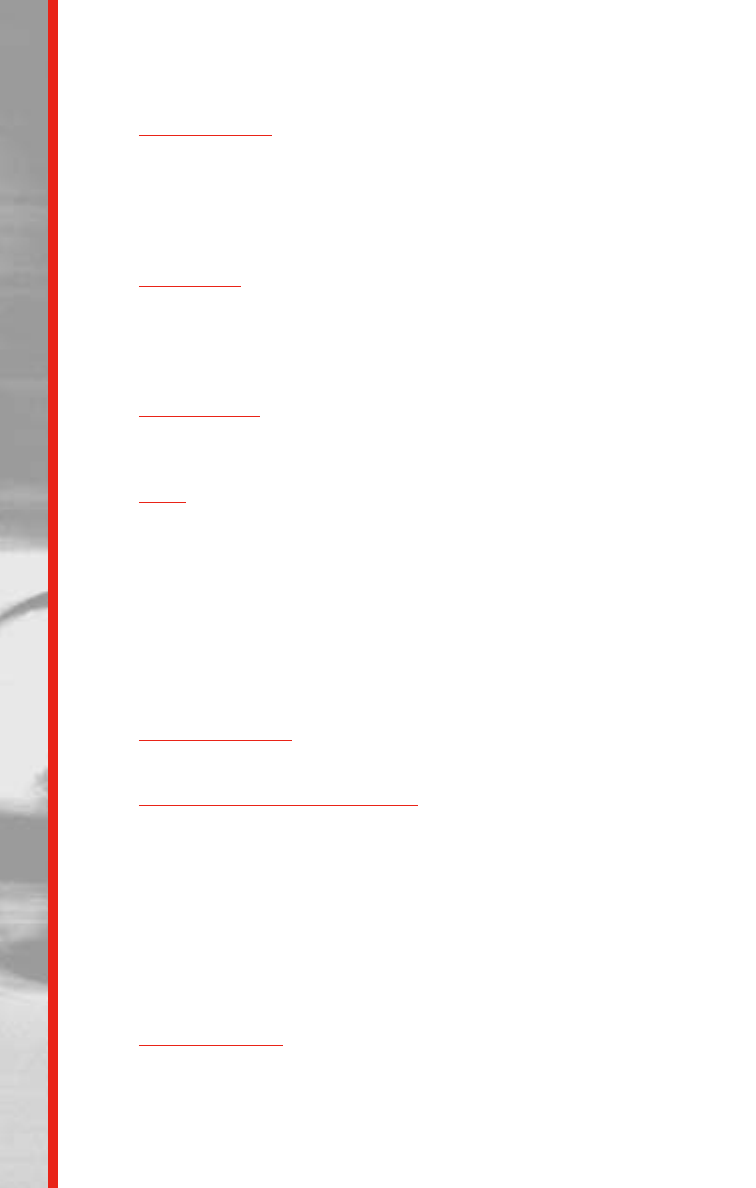OPERATION
scroll through the display by using the UP or DOWN buttons until you
reach “CALORIE GOAL” then press ENTER.
Enter Calories:
You will then be prompted in the alphanumeric display to
“ENTER CALS”. Select the desired Calories to burn by using the UP or
DOWN buttons and then press ENTER to confirm your selection. Next, a
profile program and name will appear in the display. Use the UP or DOWN
buttons to select your desired profile program. Press ENTER to confirm
your selection.
Enter Level:
You will then be prompted in the alphanumeric display to
“ENTER LEVEL”, (1 – 16). Select the desired resistance level by using the
UP or DOWN buttons and then press ENTER to confirm your selection.
The default resistance level will be the last level a user entered (previous
workout).
Enter W
eight: You will then be prompted in the alphanumeric display to
“ENTRWEIGHT (lbs. or kgs.)”. Select the appropriate weight by using the
UP or DOWN buttons and then press ENTER to confirm your selection.
Start:
You will then be prompted in the alphanumeric display to “PRESS
START”. “CALORIE GOAL” will display confirming your selection. You
can now begin exercising!
Time will begin counting up and Calories will begin counting down from
your preset Calorie Goal value until the display reaches 0. When you have
reached your Calorie Goal the computer will display “GREAT JOB”, then
“YOUR RESULTS”. The display will show a summary of your workout:
Total Time, Total Distance, Average Speed, Average Watts, Average Pulse,
and Total Calories.
Changing Levels:
You can increase or decrease the resistance level by
pressing the UP or DOWN buttons at any time.
To STOP or P
AUSE the program:
Press the START / PAUSE button to
pause your workout. The display will show “PRESS RESULT OR PRESS
START”. Then if you press the RESULTS button the computer will show
your workout results and end the program, or if you press START / PAUSE
the computer will resume the program where you left off.
■ Console Operation – “BMI” (Body Mass Index)
BMI is a useful tool that shows the relationship between weight and
height that is associated with body fat and health risk.
Select Pr
ogram: Press any button to power up the console and “ENTER
PROGRAM” appears in the alphanumeric display. To access BMI, scroll
through the display by using the UP or DOWN buttons until you reach
“BMI” then press ENTER.
21