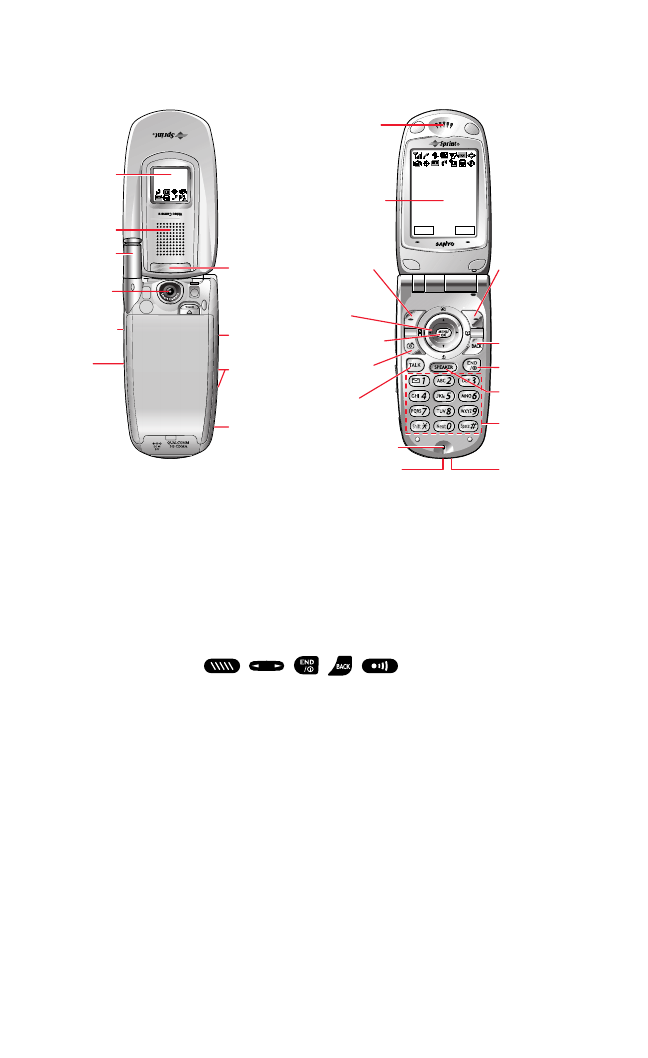Your PCS Vision Video Phone
Key Functions
1. Sub LCD: Lets you monitor the phone’s status and see who’s
calling without opening the phone.
2. Speaker: Allows you hands-free conversation while in
speakerphone mode. Lets you hear the different ringers and
sounds. You can mute the ringer when receiving incoming calls
by pressing , , , , , or the Side Camera Key.
3. Antenna: Fully extend the antenna for the best reception.
4. Camera Lens: This built-in camera lens lets you take pictures and
video.
5. Side Call Key: Lets you place or receive calls without opening the
phone.
6. Side Camera Key: Lets you display the Picture & Video menu and
take pictures and videos.
7. Headset Jack: Insert the plug of a headset (sold separately) for
hands-free phone use.
8. Side Volume Key: Lets you adjust the receiver volume during a
call or ringer volume in standby mode.
Section 2: Understanding Your PCS Phone
2A: Your PCS Phone – The Basics 8
25. Softkey
4. Camera
5.
13. Softkey
17. TALK
14.
15.
16. Camera
12. Main LCD
19. Accessories
21. Keypad
20.
2. Speaker
3. Antenna
1. Sub LCD
6.
18.
11. Earpiece
23. END/POWER
10.
9.
7. Headset
8. Side
24. BACK
22. SPEAKER