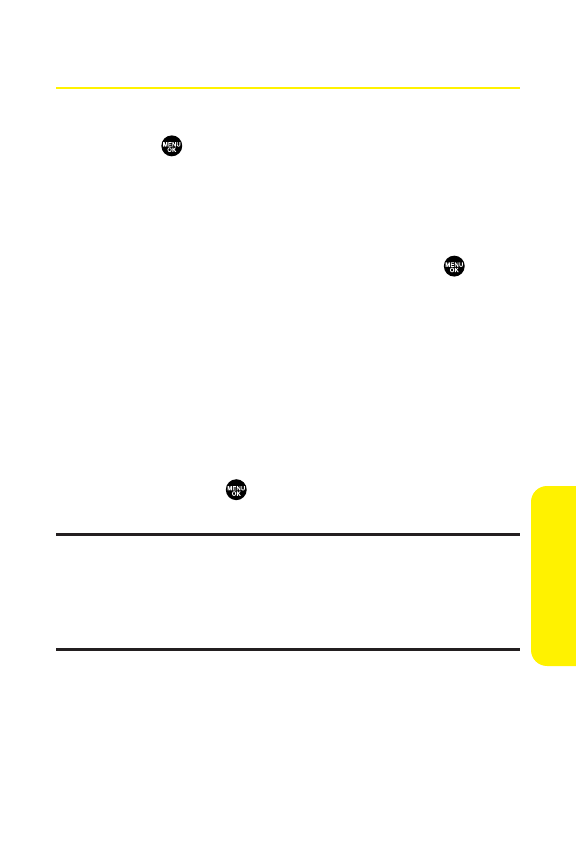Section 2L: Using Your Phone’s Built-in Media Player 209
Playing a Video or Audio Clip
To select and play a media clip:
1. Select > Media Player > Channel Listing to display your
Channel Listings.
To play a video or audio clip in the microSD, select
microSD when you make a selection.
2. Use your keypad to enter a channel number (or use your
navigation key to scroll to a channel and press ).
My Channels: If you have selected a channel that
you’ve already signed up for (or if it’s a channel with
no monthly fee), you will see a list of available clips.
Available Channels: If you have selected a channel
you have not yet signed up for, you will be prompted
to accept the corresponding monthly charge. Follow
the onscreen prompts to subscribe to the selected
channel. (A list of available clips will be displayed.)
3. Scroll to the clip you would like to play and press Select
(left softkey) or . (The clip will automatically load and
begin playing.)
Note: The first time you access one of your Available Channels, you will be
prompted to accept the corresponding monthly fee (unless it’s a channel
that doesn’t have an associated monthly fee). Accepting the charge gives
you access to the channel for as long as you continue to pay the monthly fee.
If you accept the fee, the next time you access your phone’s media player,
this channel will appear in the My Channels section of your Channel Listings.
Media Player