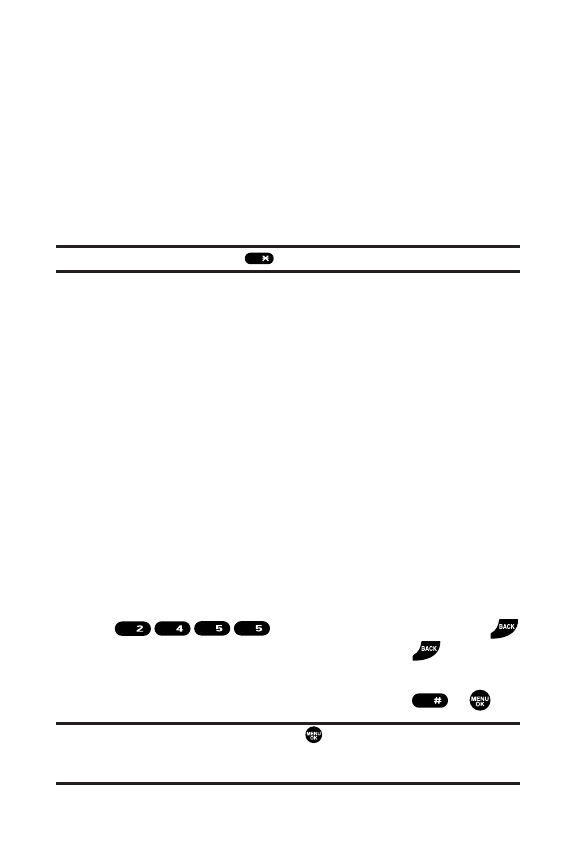44 Section 2A: Your Phone – The Basics
Select Language to select the language (English or
Spanish).
Erase All to erase all text (if applicable).
Select Text to select stored text for copying or cutting.
Add Word to store words that you use frequently.
(See page 45.)
Text Options to display the Text Entry settings menu.
(See page 77.)
Tip: When entering text, press to change letter capitalization.
Entering Characters Using T9 Text Input
T9 Text Input lets you enter text into your phone by pressing
keys just once per letter. (To select the T9 Word mode when
entering text, see “Selecting a Character Input Mode”on
page 43.)
T9 Text Input analyzes the letters you enter using an intuitive
word database and creates a suitable word. (The word may
change as you type.)
To enter a word using T9 Text Input:
1. Select the T9 Word character input mode. (See “Selecting
a Character Input Mode”on page 43.)
2. Press the corresponding keys once per letter to enter
a word. (For example, to enter the word “Bill,”press
.) (If you make a mistake, press
to erase a single character. Press and hold to delete
word by word.)
3. To accept a word and insert a space, press or .
Tip: In order to insert a space by pressing during the step above, the
Auto-Space setting must be on. (See “Setting Text Entry Options”on
page 77.)