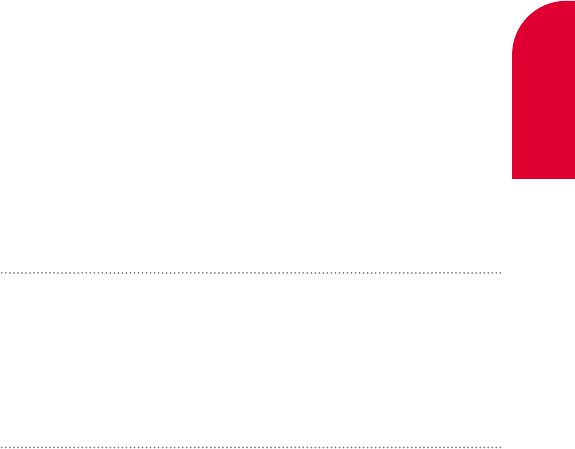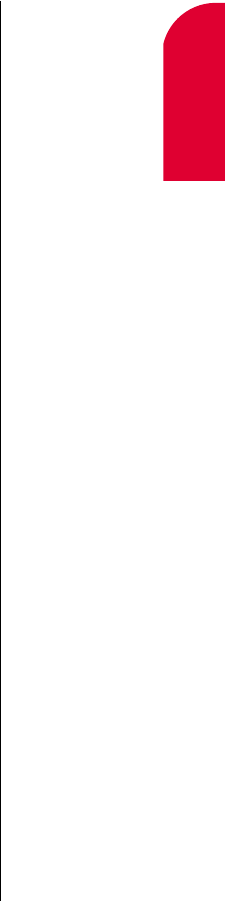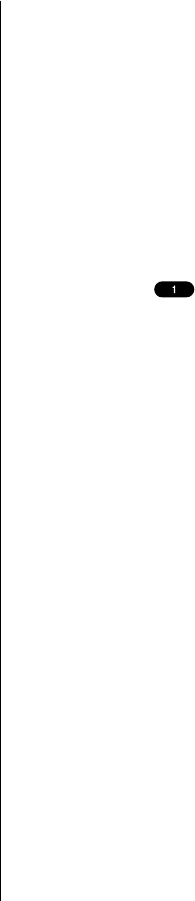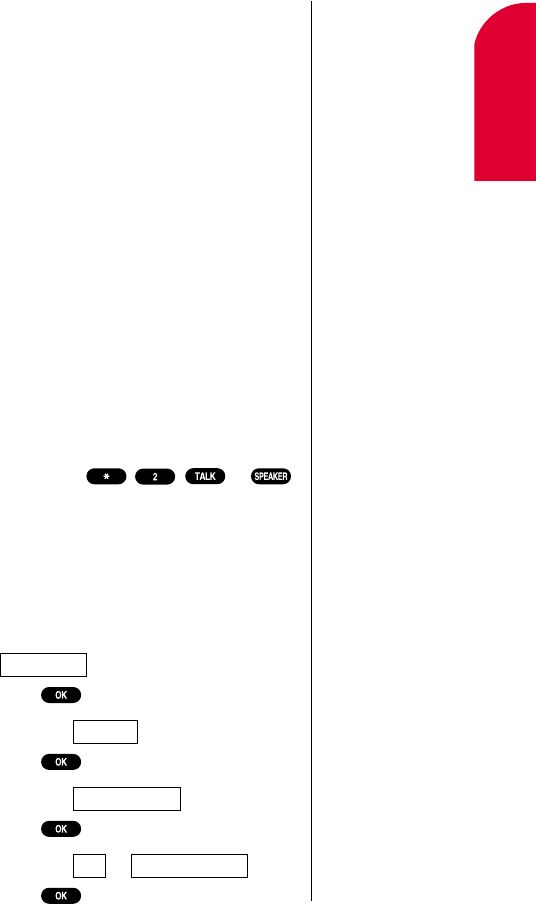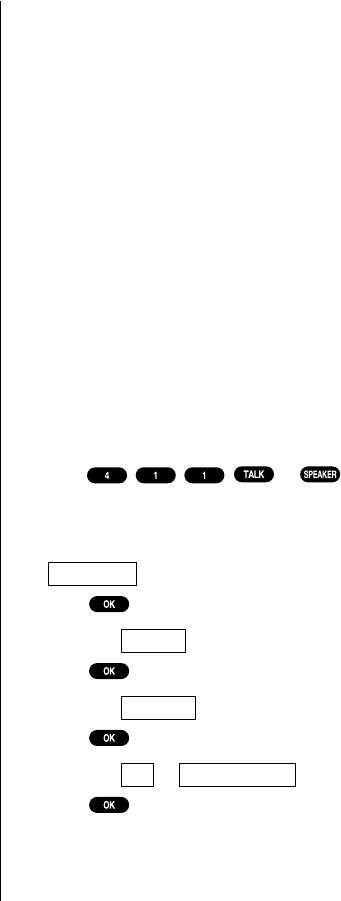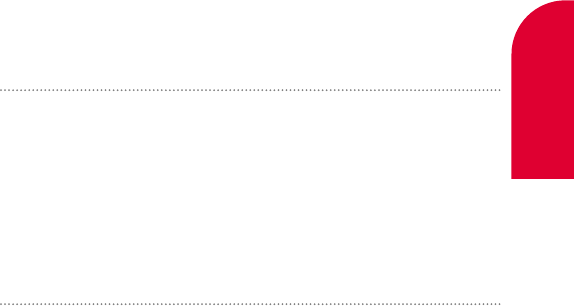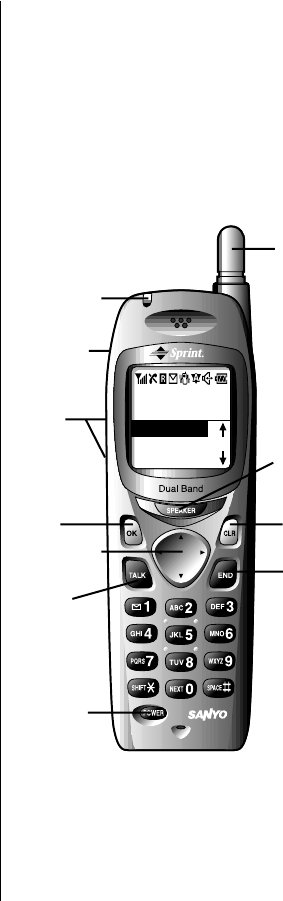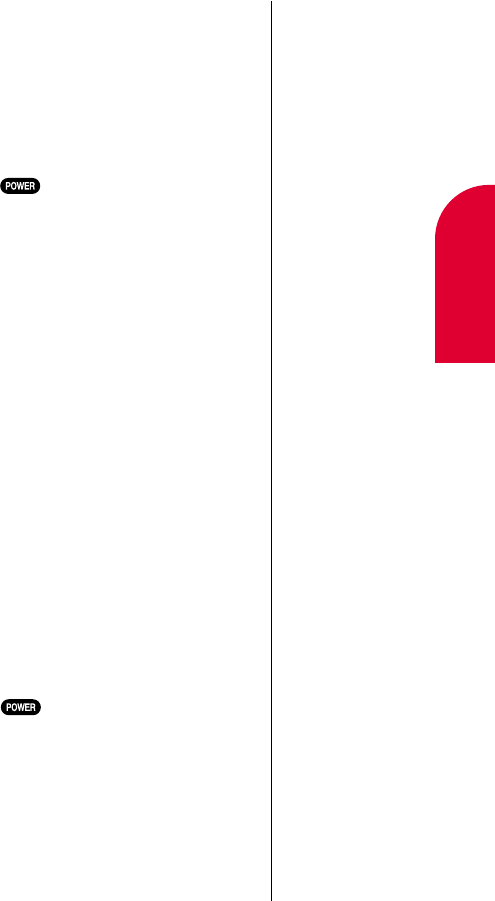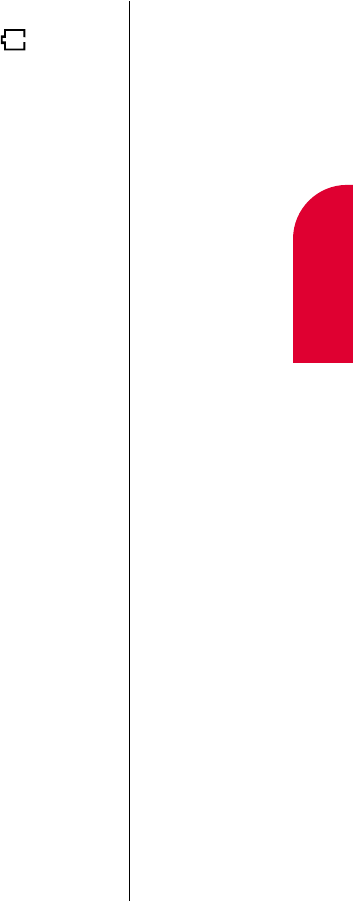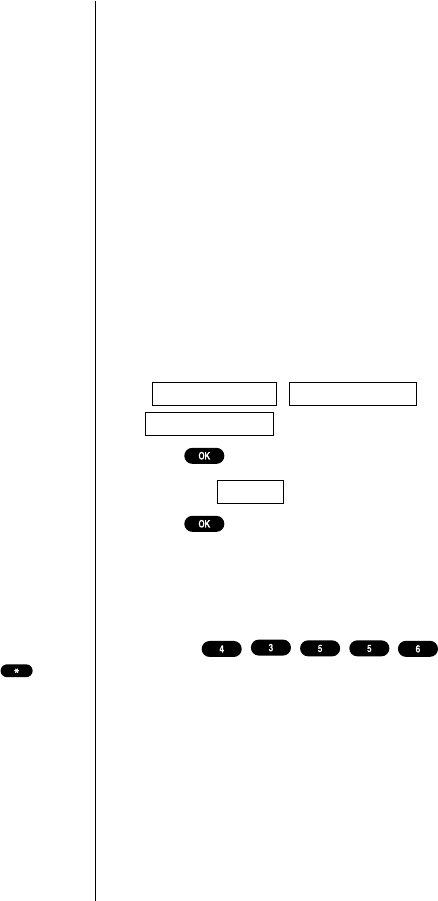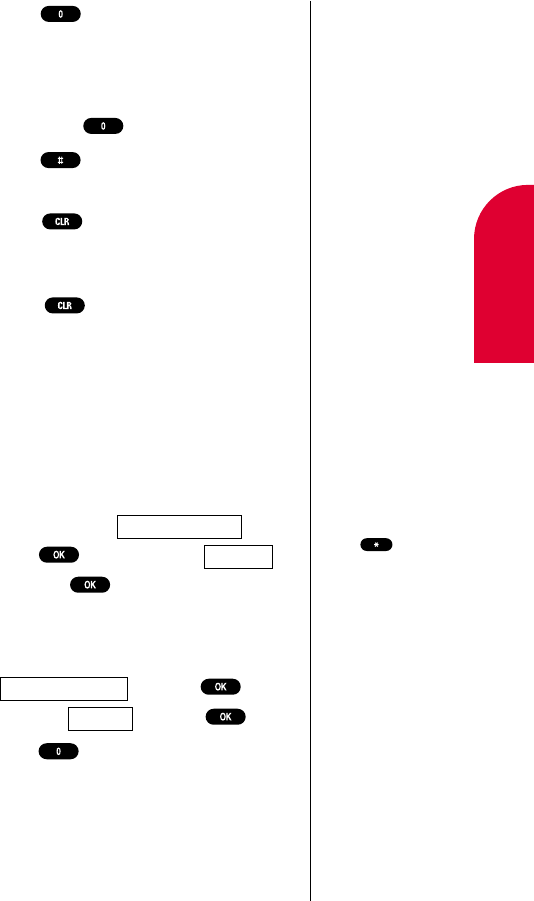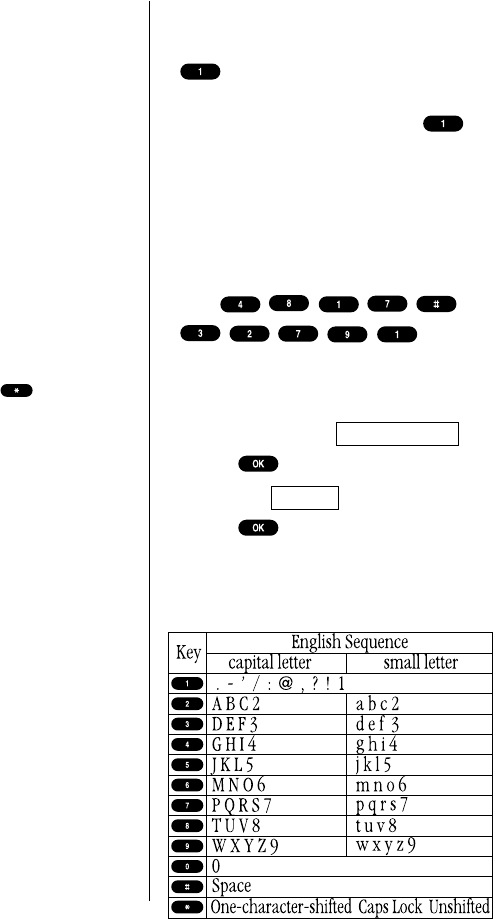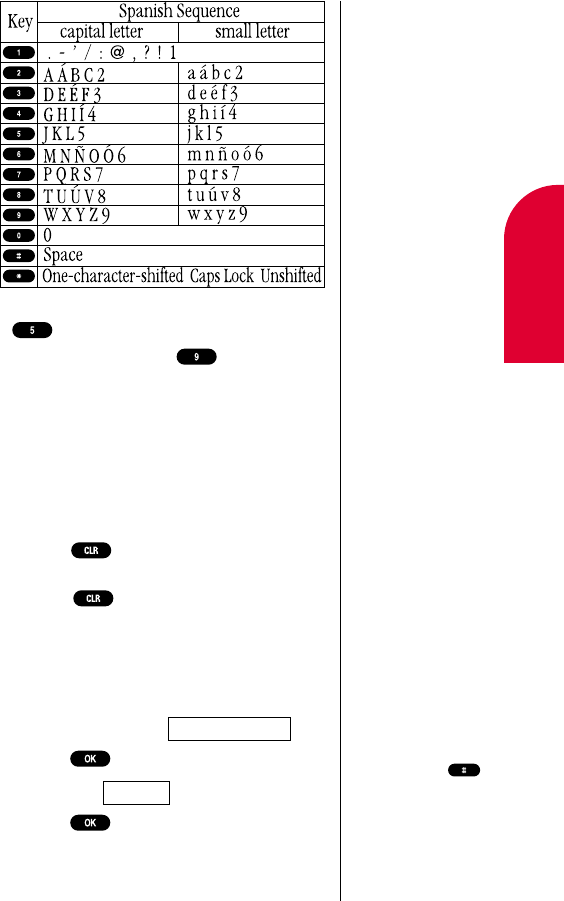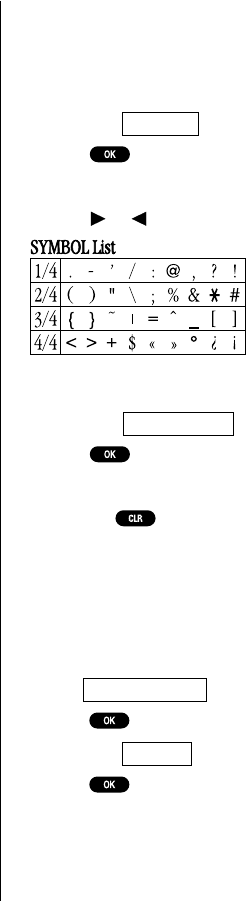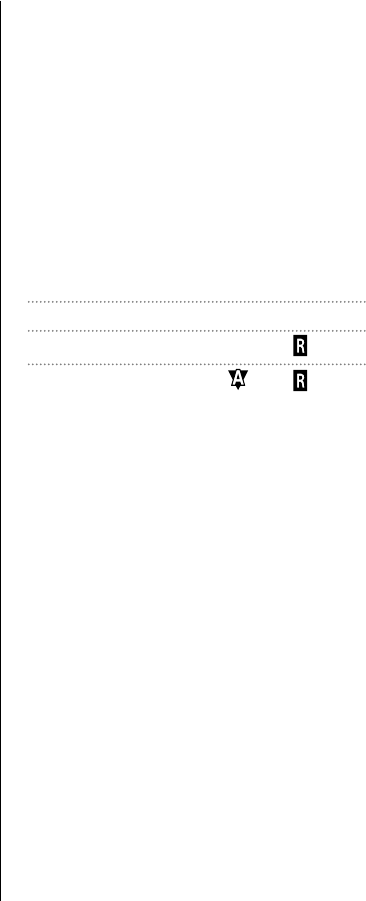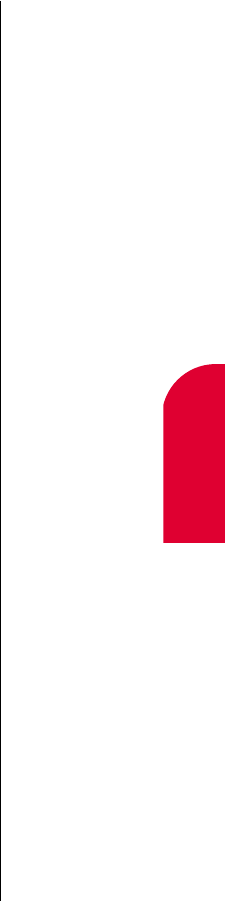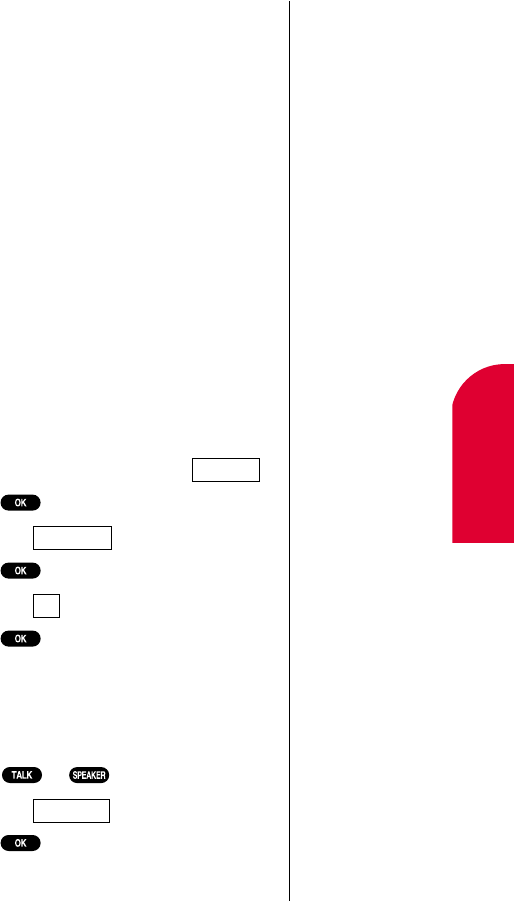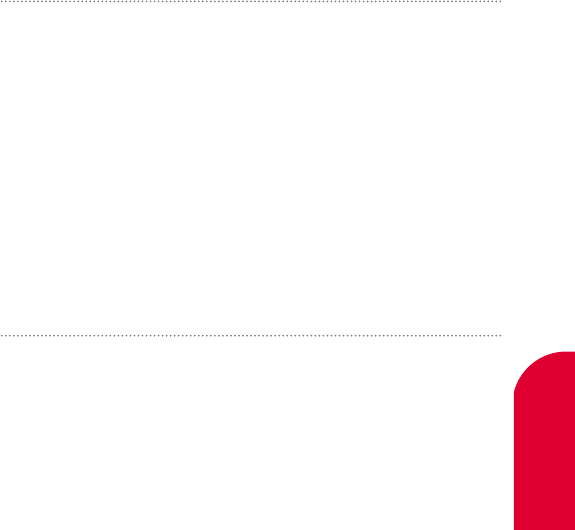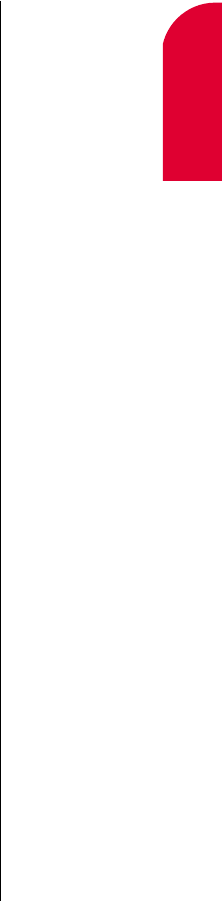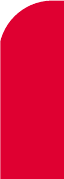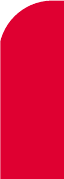162 Index
R
radio frequency interference,
152, 156
radio frequency range, 146
radio frequency safety, 147-148,
152
Receiver Vol, 136
receiving calls, 21, 38
reception, maximizing, 146, 149
redialing, 39
red light, 20, 21, 23, 25, 59
Reset Phone, 83, 139
Reset/Lock phone through SMS,
84-85
Restrict (Security menu), 81
restricting children’s access to
phone, 153
Ring Type (Sounds menu), 135
Ringer Vol (Sounds menu), 44,
134
roaming, 31-36, 133
roaming indicator, 22, 32
S
safety, 145-156
saving
numbers and addresses to
phone book, 66-67, 68
Schedule, 88-96
searching, 68-69
Secret Phone Book Entries, 70
Security menu, 80-85, 138-139
security outside Sprint PCS
Network, 33
service areas, 22, 32, 33
Service (sounds menu), 135
Set Analog menu, 34
setting up your voice mail, 12, 58
Setup menu, 74, 76, 111, 121,
139
shopping information, 14
signal strength, 22, 146
Slot Machine Game, 107-108
Sounds menu, 44, 45 134-136
Speaker Phone mode, 20, 21, 46
Speaker Vol (Sounds menu), 44,
134
Special # (Security menu), 82,
138
speed dial, 40, 74
Sprint PCS Accessory Hotline,
144
Sprint PCS Account Information,
16-17
Sprint PCS Customer Care,
10-11, 13-14
outside Sprint PCS Network,
13
Sprint PCS Directory Assistance,
14
Sprint PCS Operator Services, 17
Sprint PCS Roadside Rescue, 16
SCP-4500 (Qurak)-1 2000.6.5 13:34 Page 162