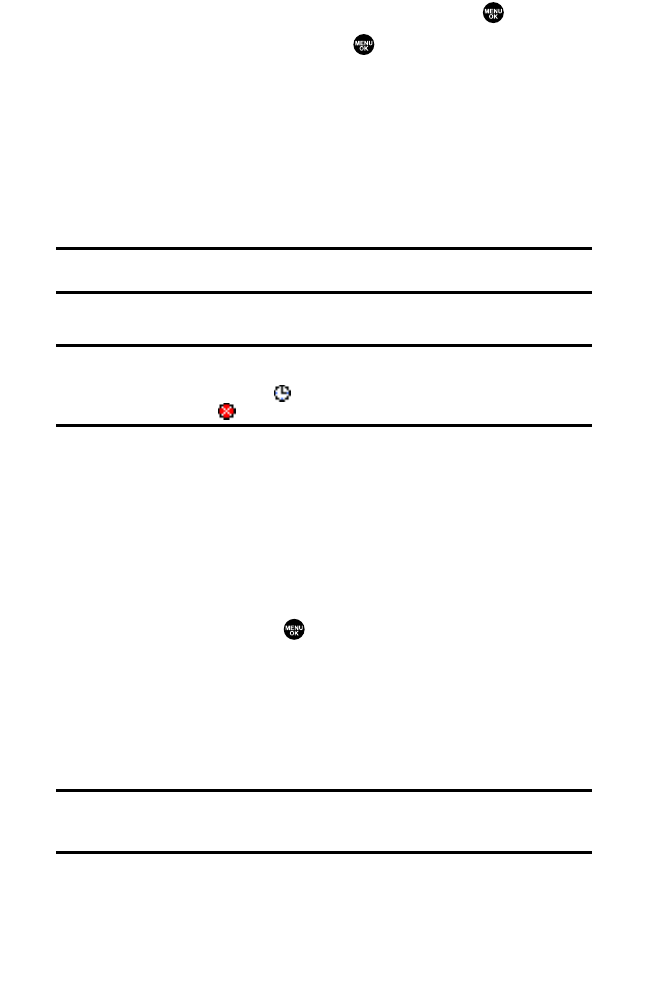9. To set the message priority, scroll to Priority and press .
10. Select Ordinary or Urgent and press .
11. To change the recipients or to save the message as a draft, press
Options (right softkey) and select an option from the following.
䡲
Chg Recipients to change Recipients.
䡲
Send Callback# to select from None, My Phone#, or Other to notify
your recipients of your callback number. (See “Setting a Callback
Number”on page 59.)
䡲
Save to Drafts to save the message to a Drafts folder.
Tip:The oldest message in the drafts folder will be erased automatically when you save
more than 10 messages.
12. Press Send (left softkey) to send the message.
Note:If there is a failure when sending a message in no-service area, you are prompted
to select to send the message automatically. Press Yes (leftsoftkey), and the message
goes to the Outbox folder with the icon. If you press No (right softkey), the message
goes to the folder with the icon.
Message Options
Several options are available when you display a folder list, message list,
or message details.
Folder List Options
From the folder list display, press Options (right softkey). (See
“Displaying Messages”on page 122 for displaying the list.) To select an
option, highlight it and press .
䢇
Edit Folder to edit the folder (self-defined folder only).
䢇
Erase Folder to erase the folder (self-defined folder only).
䢇
Create Folder to create a new self-defined folder.
䢇
Compose New to compose a new message.
䢇
Erase Messages to erase messages (if applicable).
Note:When you erase a folder, the messages within the folder are also erased. If the
folder contains a new (unread) message or locked message, you are prompted to select
Eraseor Don’t Erase.
Section 3A: Sprint PCS Service Features – The Basics 124