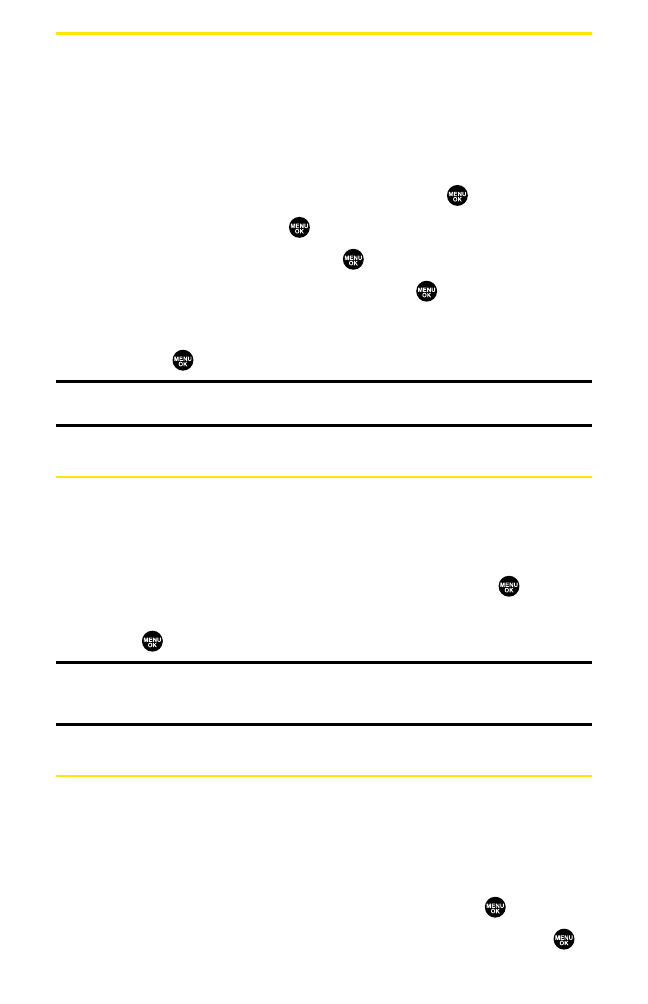Using Special Numbers
Special numbers are important numbers that you have designated as
being “always available.”
You can save 3 special numbers in addition to your Contacts entries (the
same number may be in both directories).
To add or replace a special number:
1. From the Security Menu, select Others and press .
2. Select Special #s and press .
3. Select an entry number and press .
4. Enter your desired phone number and press .
– or –
Press Options (right softkey), select From Phone Book or Voicemail,
and press .
Note:Special numbers cannot be called in the voice call locked state. (See “Lock
Services”on page 63.)
Erasing the Contacts Directory
You can quickly and easily erase all of the contents of your
Contacts directory.
To erase all the names and phone numbers in your Contacts directory:
1. From the Security Menu, select Erase Ph. Book and press .
2. If you’re sure you want to erase your Contacts, select Ye s and
press .
Note:If you have an incoming or outgoing call restriction set to Phone Book Only (see
“Restricting Calls”on the previous page), you will not be allowed to erase the Contacts
directory.
ResettingYour Phone
Resetting the phone restores all the factory defaults, including the
ringer types and display settings. The Contacts, Call History, Scheduler,
and Messaging are not affected.
To reset your phone:
1. From the Security Menu, select ResetPhone and press .
2. If you’re sure you want to reset your phone, select Ye s and press .
Section 2C: Setting Your Phone’s Security 65