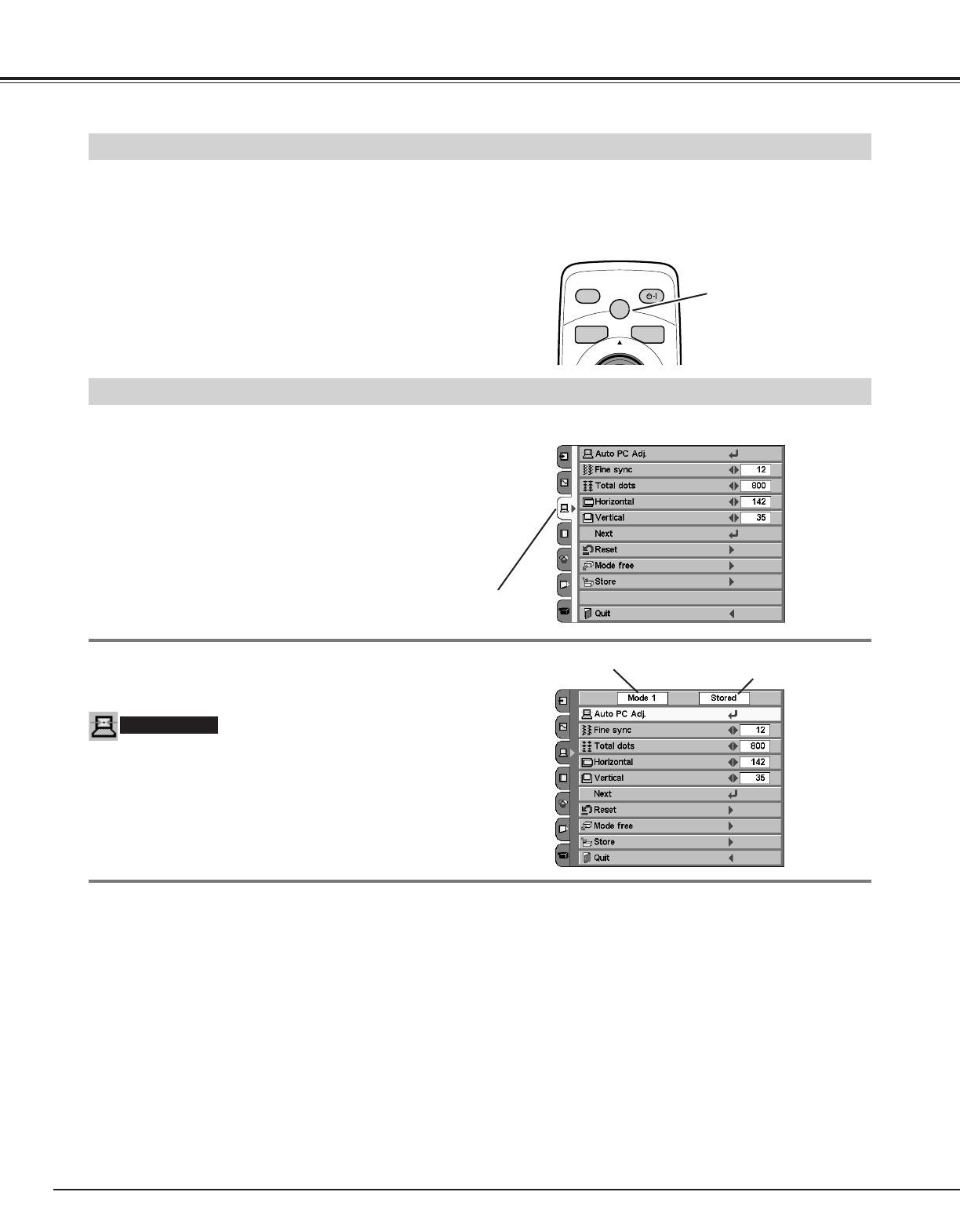34
Computer Input
Computer Adjustment (Auto) (Menu Operation)
Auto PC Adjustment function is provided to automatically adjust Fine sync, Total dots, Horizontal, and Vertical to conform to
your computer. Auto PC Adjustment function can be operated as follows.
Press the MENU button, and the main menu appears. Select
the Computer Adjustment menu with the POINT UP/DOWN
button, and then press the POINT RIGHT button to enter the
sub-menu.
1
2
Choose the Auto PC Adj., and then press the SELECT button to
activate it.
Computer Adjustment menu
Auto PC Adj.
Computer Adjustment menu
Selected Mode
Shows status (Stored/Free) of the
selected mode.
adjusts Fine sync, Total dots, Horizontal, and Vertical to conform to
your computer.
3
To store the adjustment parameters by Auto PC Adjustment,
follow the step 3 and 4 on page 35, 36. Once the parameters are
memorized, the setting can be done just by selecting Mode in
the Computer System Selection menu.
NOTE
The Fine sync, Total dots, Horizontal, and Vertical of some computers cannot be fully adjusted with this Auto PC Adjustment
function. When the image is not provided properly through this function, manual adjustments are required. (Refer to page
35-37.)
The Auto PC Adjustment function cannot be operated when “720p (HDTV),” “1035i (HDTV)”, or “1080i (HDTV)” is selected in
the Computer System menu (p32).
The Computer Adjustment menu cannot be operated when "RGB" is selected in the Computer System menu or "RGB
(Scart)" is selected in the Source Selection menu.
REMOTE CONTROL
Computer Adjustment (Auto) (Direct Operation)
Press the AUTO PC ADJ. button on the remote control, and the func-
tion works.
To store the adjustment data, follow the step 3 and 4 on page 35, 36.
AUTO PC ADJ. button