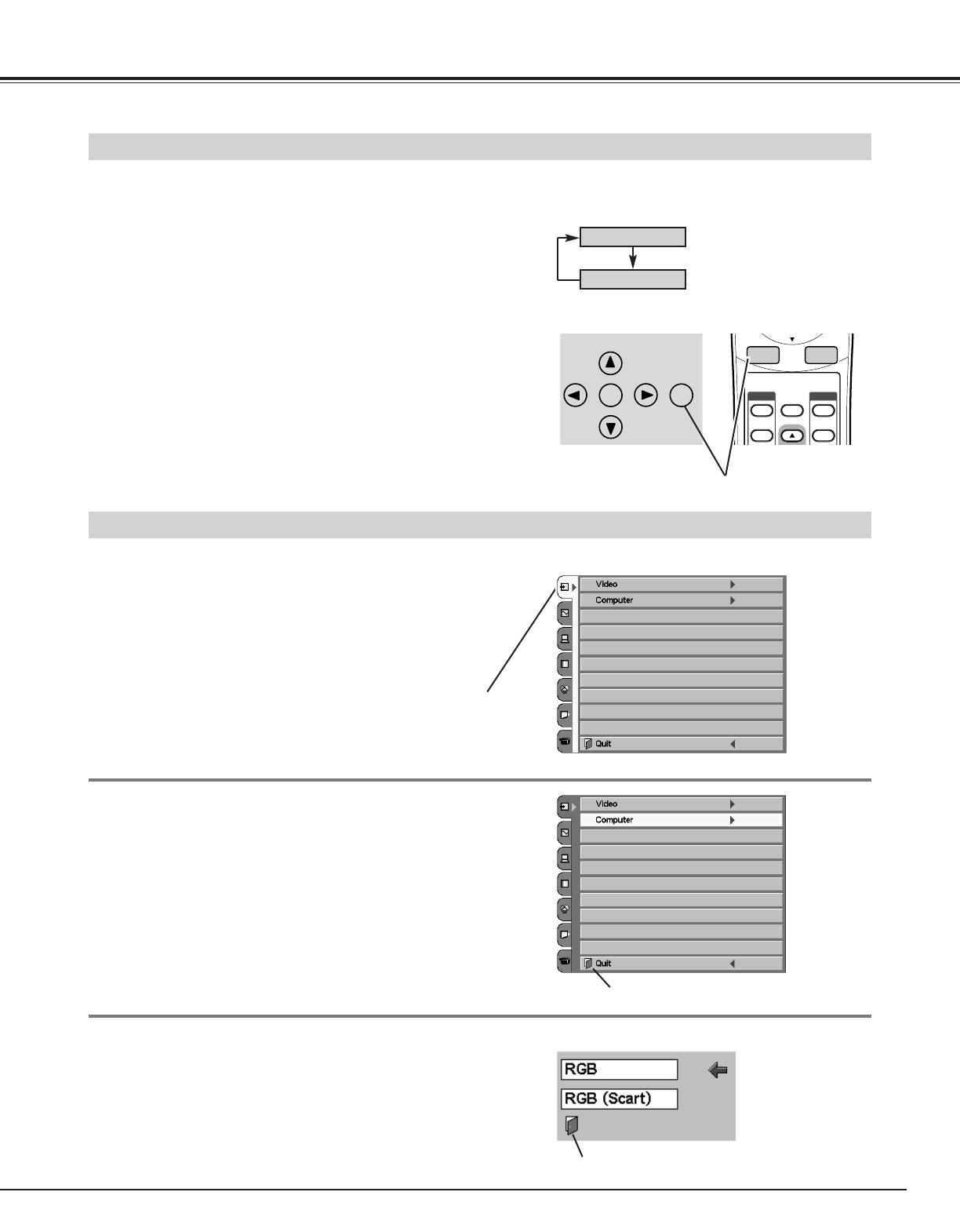31
Computer Input
/ (RGB Scart 21-Pin Video Input)
Input Source Selection (Menu Operation)
Press the MENU button, and the main menu appears. Select
the Input Source Selection menu with the POINT UP/DOWN
button, and then press the POINT RIGHT button to enter the
sub-menu.
Choose the Computer with the POINT UP/DOWN button and
press the POINT RIGHT button. The Source selection menu
appears.
1
2
Input Source Selection menu
Input Source Selection menu
Input Source Selection (Direct Operation)
You can select Computer input or Video input with the INPUT button.
(The input source that is selected last is selected when the projector is
turned on.)
If the projector cannot reproduce proper image, select a correct input
source through menu operation as shown below.
INPUT button
Computer
Video
TOP CONTROL REMOTE CONTROL
INPUT BUTTON
INPUT button
Close the Input Source Selection menu.
Source Selection menu
Move the pointer to the source that you want to select with the
POINT UP/DOWN button, and press the SELECT button.
To select computer input, select the RGB.
To select RGB Scart 21-pin video input, select the RGB (Scart).
Close the source selection menu.
*Select the RGB (Scart) only when connecting the projector with
the Scart-VGA cable.
3
Close the source selection menu.
RGB Scart Input
When RGB Scart 21-pin output is available in video equipment,
connect the Scart connector to the "COMPUTER IN" on the projector
with an optionally supplied Scart-VGA cable. It can reproduce higher
resolution and quality of picture. (See page 51 for order.)
To select RGB Scart input, follow the procedures described below.
Note
RGB Scart input (COMPUTER IN) can receive 575i only.