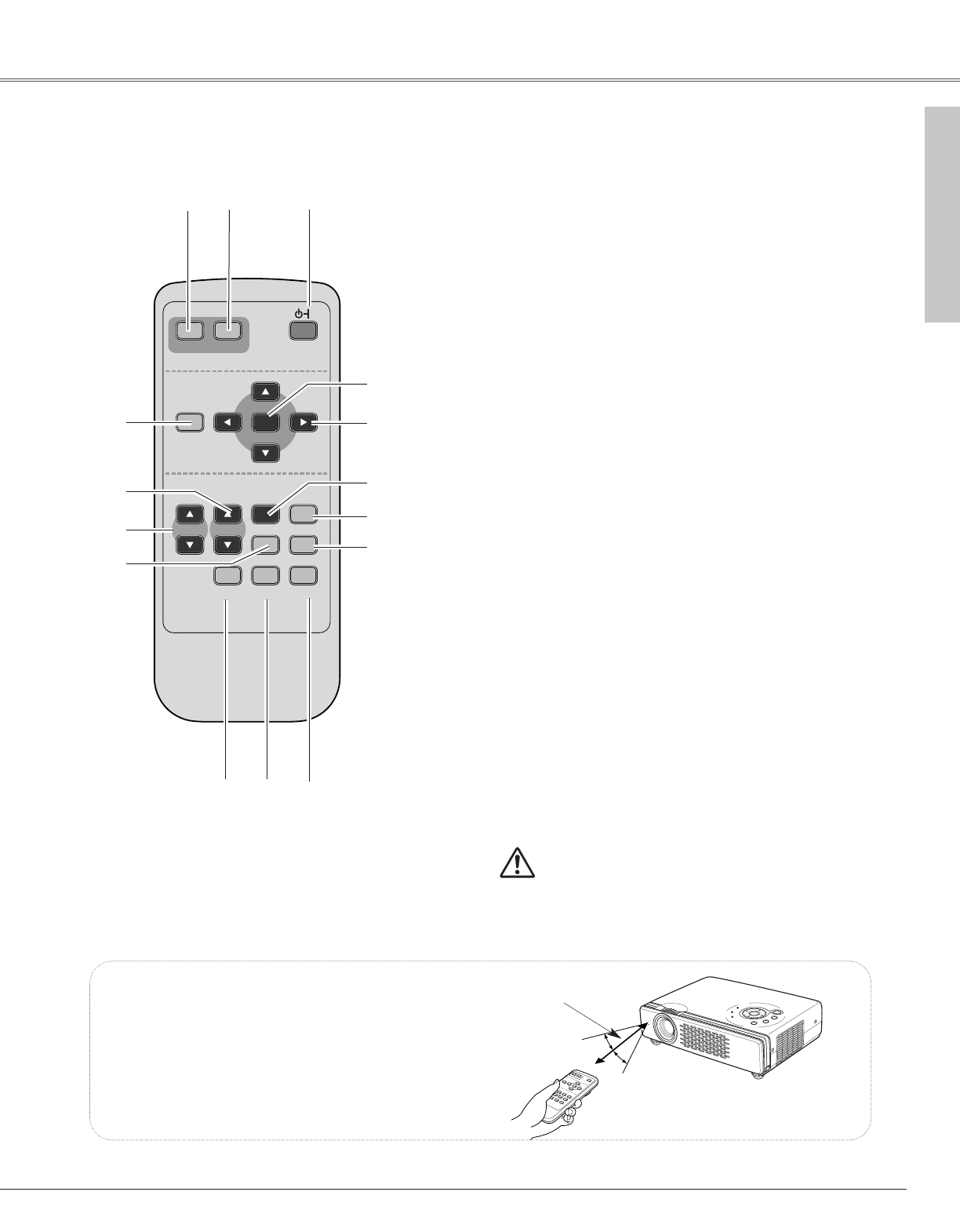To ensure safe operation, please observe the following
precautions :
– Do not bend, drop the remote control or expose
Remote Control to moisture or heat.
– For cleaning, use soft dry cloth. Do not apply
benzene, thinner, splay or any chemical material.
y
Point the remote control toward the projector
(Infrared Remote Receiver) when pressing any
button. Maximum operating range for the remote
control is about 16.4’ (5m) and 60° in front of the
projector.
16.4’
(5 m)
e
oi
!4
!5
u
t
r
!1
!3
!2
q POWER ON-OFF button
Turns the projector on or off. (p18, 19)
w VIDEO button
Selects VIDEO input source. (p32, 33)
e COMPUTER button
Selects COMPUTER input source. (p24)
r MENU button
Opens or closes the On-Screen Menu. (p20)
t PAGE
eedd
button
Scroll back and forth pages on the screen when giving a
presentation. (p9, 15, 42) Connect the projector and your
computer with a USB cable to use these buttons.
!0
y D.ZOOM
eedd
button
Select the Digital zoom +/– mode and resize the image.
(p31)
u AUTO PC button
Automatically adjusts a computer image to its optimum
setting. (p26)
i IMAGE button
Selects image level. (p29, p35)
o FREEZE button
Freezes the picture. (p22)
!0
MUTE button
Mutes the sound. (p23)
!1
P-TIMER button
Operates the P-timer function. (p23)
!2
NO SHOW button
Temporarily turns off the image on the screen. (p23)
!3
KEYSTONE button
Corrects the keystone distortion. (p22, p39)
!4 Point
eedd 77 88
( VOLUME
+ / –
)
buttons
– Select an item or adjust value in the On-Screen Menu.
(p20)
– Pan the image in Digital zoom +/– mode. (p31)
– Adjust volume level. (Point
77 88
buttons)(p23)
!5 Select button
– Executes the selected item. (p20)
– Expands / compresses the image in Digital zoom mode.
(p31)
qw
Operating Range
Remote Control