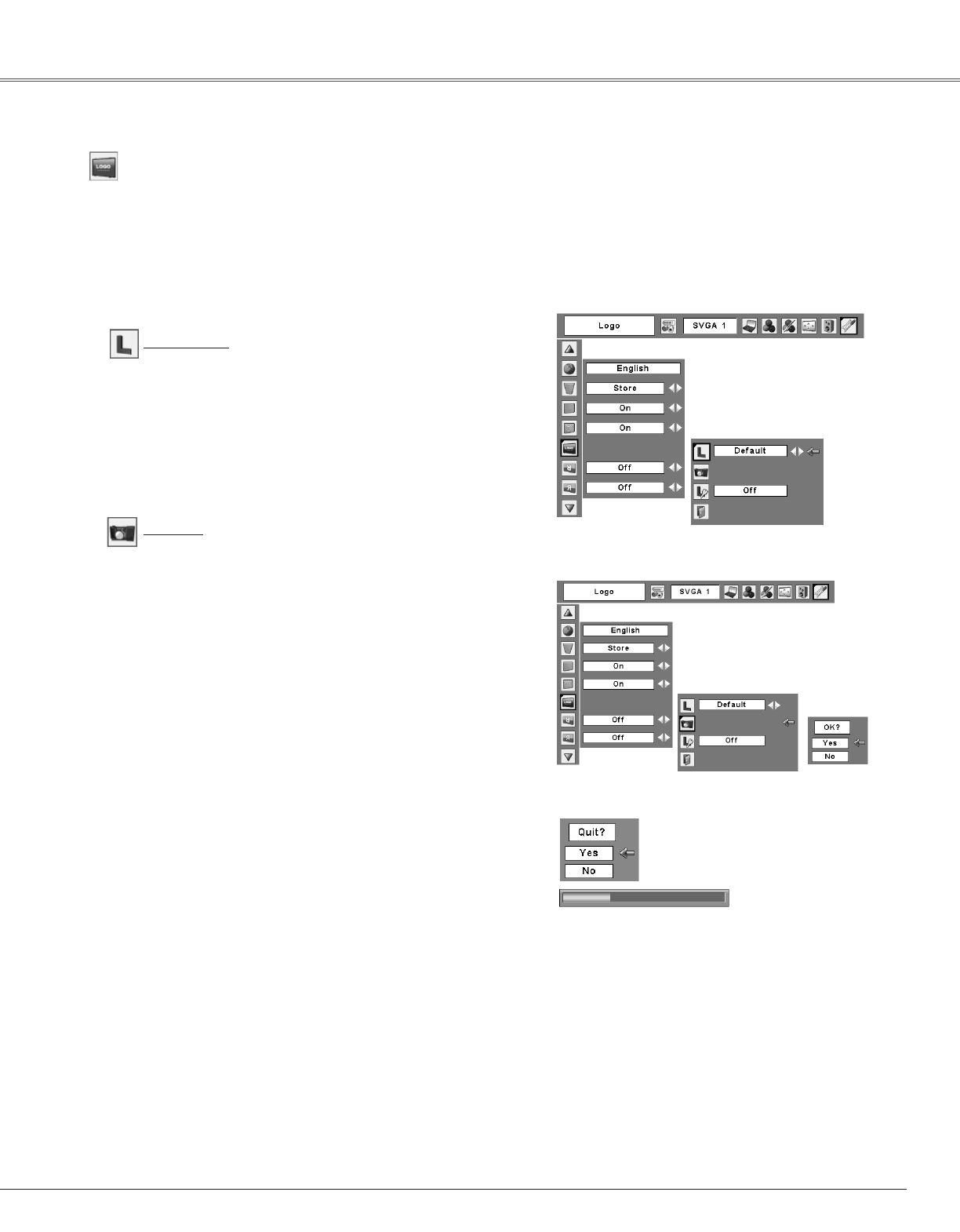43
Setting
Capture
This function enables you to capture the image being
projected and use it for a start-up display or interval of
presentations.
After capturing the projected image, go to the Logo
select function and set it to “User”. Then the captured
image will be displayed when turning on the projector
next time or pressing the NO SHOW button. (p.25)
To capture the image, select [Yes]. To cancel the
Capture function, select [No].
✔
Notes:
• Before capturing an image, select Standard in the Image Select
Menu to capture a proper image. (pp.31, 38.)
• A signal from a computer can be captured up to XGA(1024 x
768). A signal from video equipment can be captured except
for 720p, 1035i, and 1080i.
• When capturing the image that has been adjusted by the
Keystone function, the adjustment data is automatically reset
and the projector captures an image without keystone
adjustment.
• When the Logo PIN code lock function is On, Capture menu
cannot be selected.
• When starting to capture a new image, the previously stored
image is cleared even if you cancel the capturing.
Select [Yes] to capture
the projected image.
Select [Yes] to
stop capturing.
Capture
Logo select
This function decides the start-up display as follows:
User ..........the image you captured
Default ......the factory-set logo
Off.............countdown only
Logo (Logo and Logo PIN code lock settings)
This function allows you to customize the screen logo with
Logo select, Capture, and Logo PIN code lock functions.
Logo select
✔
Note:
When On is selected in Logo PIN code lock function, Logo select
and Capture functions cannot be selected.