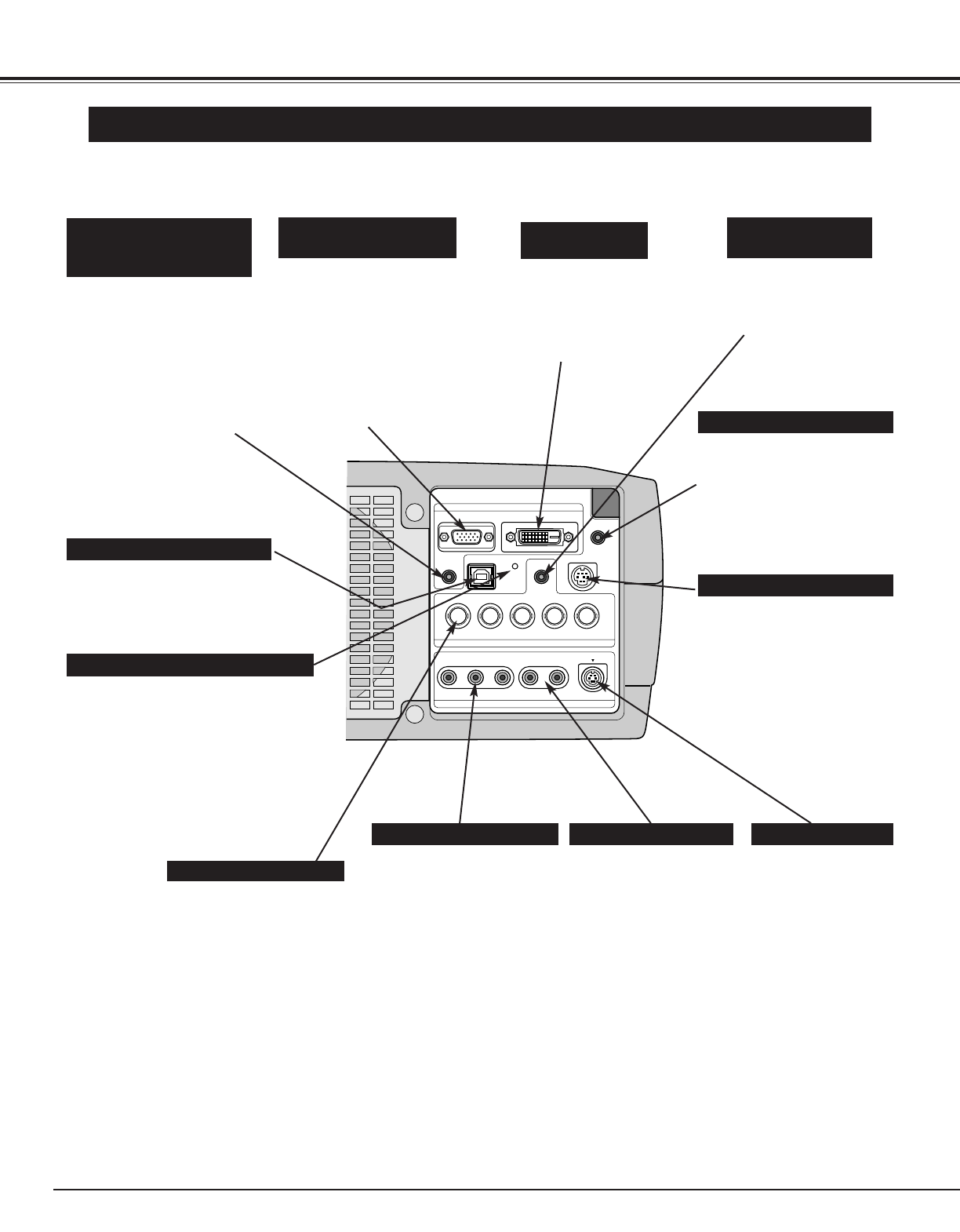TERMINALS OF PROJECTOR
When controlling computer
with Remote Control Unit of
this projector, connect mouse
port of your personal computer
to this connector. (Refer to
P13.)
Connect S-VIDEO
output from video
equipment to this
jack. (Refer to P14.)
Connect an audio output
from video equipment to
these jacks.
(Refer to P14.)
CONTROL PORT CONNECTOR
COMPUTER AUDIO
INPUT 1/AUDIO MONITOR
OUTPUT JACK
AUDIO INPUT JACKS
VIDEO INPUT JACKS
S-VIDEO INPUT JACK
Connect composite video
output from video equipment
to VIDEO/Y jack or connect
component video outputs to
VIDEO/Y, Cb/Pb and Cr/Pr
jacks. (Refer to P14.)
This terminal is switchable and
can be used as computer input or
monitor output. Set the terminal up
as either Computer input or
Monitor output properly before
using this terminal.
Refer to P13, P23.)
Note; This terminal outputs from 5
BNC type computer input on
INPUT 2 jacks only.
COMPUTER INPUT/MONITOR
OUTPUT TERMINAL (ANALOG)
This projector has input and output terminals on its back for connecting computers and video equipment. Refer to figures on
pages 12 to 14 and connect properly.
This projector uses a micro processor
to control this unit, and occasionally,
this micro processor may malfunction
and need to be reset. This can be
done by pressing RESET button with a
pen, which will shut down and restart
unit. Do not use RESET function
excessively.
RESET BUTTON
When controlling computer with
Remote Control Unit of this
projector, connect USB terminal
of your personal computer to
this terminal. (Refer to P13.)
USB CONNECTOR (Series B)
✽ Do not press this button. This button
is used for our optional accessories.
Connect component video
output (Y, Cb, Cr or Y, Pb, Pr)
from video equipment to
VIDEO/Y, Cb/Pb and Cr/Pr
jacks or connect computer
output {5 BNC Type (Green,
Blue, Red, Horiz. Sync and
Vert. Sync.)} from computer
to G, B, R, H/V and V jacks.
(Refer to P13 and 14.)
5 BNC INPUT JACKS
When using Wired/Wireless
Remote Control Unit as Wired
Remote Control, Connect
Wired Remote Control Unit to
this jack with Remote Control
Cable (supplied).
R/C JACK
Connect an audio output
(stereo) from computer to
this jack.
(Refer to P13.)
COMPUTER AUDIO
INPUT 2 JACK
Connect computer output
(Digital DVI-D type) to this
terminal.
HD (HDCP Compatible) signal
can also be connected.
Refer to P13.)
COMPUTER INPUT
TERMINAL (DIGITAL)
This terminal is switchable
and can be used as computer
audio input 1 or audio monitor
output (variable).
Set the terminal up as either
Computer audio input 1 or
Audio Monitor output properly
before using this terminal.
Refer to P13, P23.)