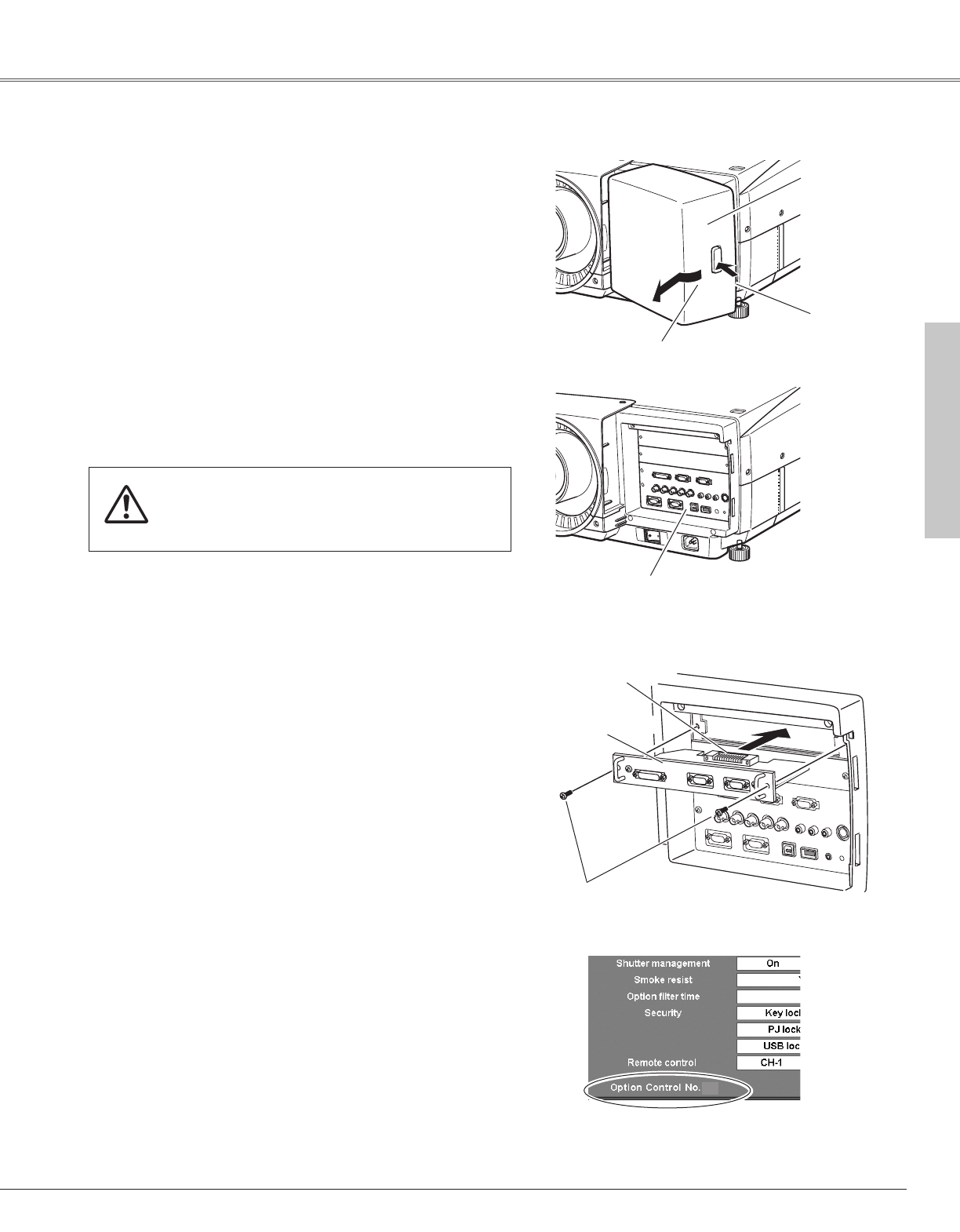21
Installation
Terminals for connecting the AC power cord and other equipment
are located in the front part of the projector for easy setup. The
terminal area is covered with a front cover to protect from dust
and others, and hide messy cable connections.
The projector's front terminal area has two replaceable Interface
board slots. The projector's functions can be extended by installing
the optional interface boards into the terminal slots. Two vacant
slots (Input 4 and Input 5) are provid in your purchasing the
projector.
Install or replace the optional interface boards as follows:
Remove two (2) screws and uncover the slot.
Insert an interface board into the slot along with the guides inside
to fit the socket into the inside plug. Secure the board with the
two (2) screws.
Screws
Socket
Optional interfae board
✔Notes On Ordering or Using Optional Interface Boards:
When ordering or using the Optional Interface Boards, contact your sales dealer and
tell the Model no. of your desired board (p.73) and Option Control No. shown in the
Information menu. (p.30, 59)
✔Note:
When installing or removing the interface board, disconnect the AC power cord from
the AC outlet before doing it.
Remove and replace the front cover by following the procedure
below:
To remove the front cover, push the button A on right side of the
front cover and pull the cover forward.
To put back the front cover to the projector, insert the left part of
the cover into the projector and then push the entire cover. Make
sure that the front cover is locked with the button A and fitted on
the projector.
Pull this part forward by
pushing button A.
A
Interface Board Slots
Caution
Do not push the front cover hard or subject it to
excessive shock. Doing so may damage the cover.
Terminals
Front cover
Connection Terminals
Installation
Option Control No.
See Option Control No. in the Information menu
to order any optional interface board.
06