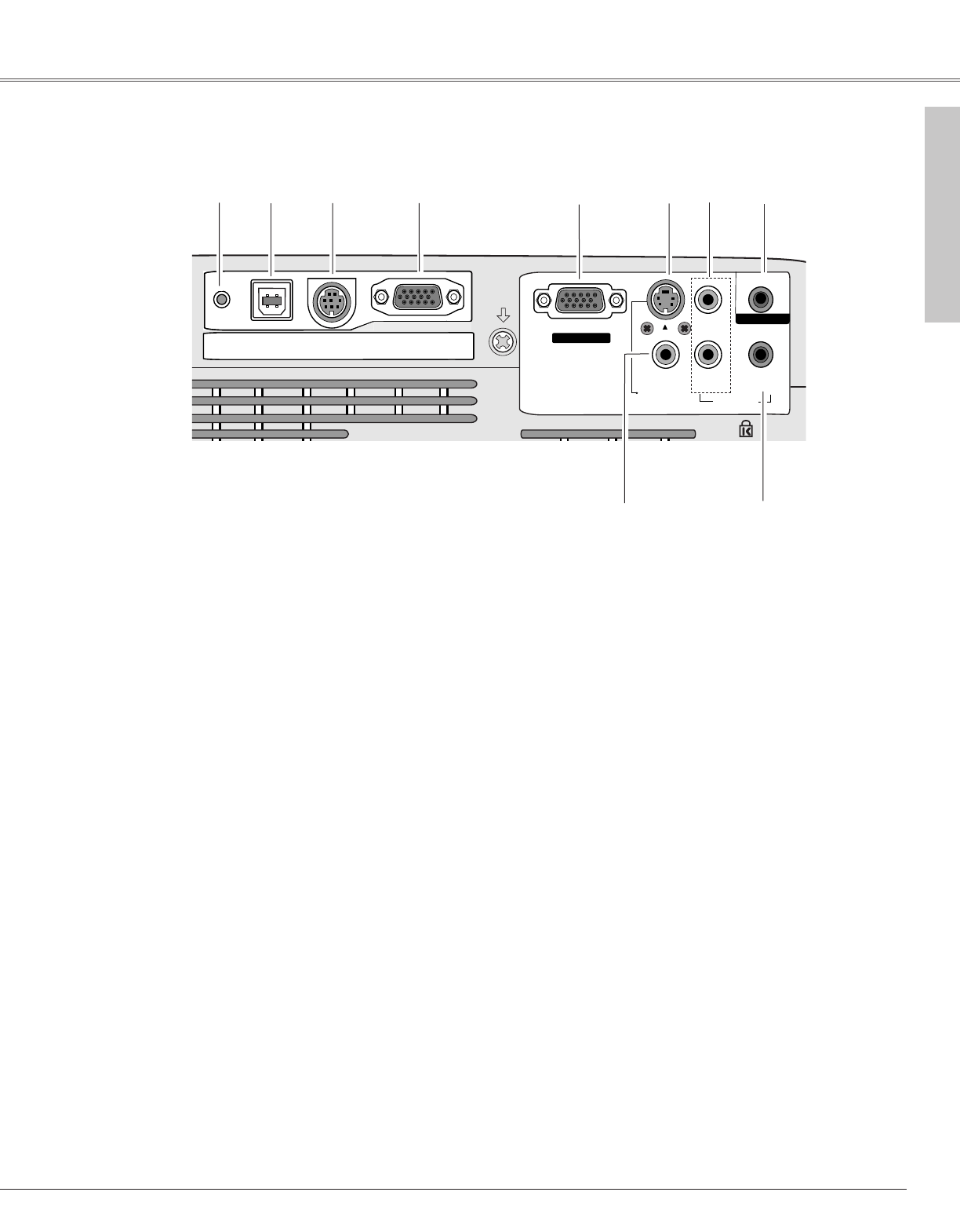q w e r t y
i
u
t S-VIDEO IN
Connect the S-VIDEO output from video
equipment to this jack. (p. 17)
y AUDIO IN
Connect the audio output from video equipment
connected to t or o to this jack. (When the audio
output is monaural, connect it to L (MONO) jack.)
(p. 17)
i COMPUTER/ COMPONENT AUDIO IN
Connect the audio output (stereo) from a computer
or video equipment connected to e or r to this
jack. (p 16, 18)
o VIDEO IN
Connect the composite video output from video
equipment to VIDEO jack. (p. 17)
r COMPUTER IN 2 / MONITOR OUT
This terminal is switchable and can be used for
input from a computer or output to the other
monitor.
Set the terminal up as either Computer input or
Monitor output properly. (Used for Monitor out,
this terminal outputs only incoming signal from
COMPUTER IN 1 / COMPONENT IN terminal.)
(pp. 16, 45)
u AUDIO OUT(VARIABLE)
Connect an external audio amplifier to this jack.
(p. 16- 18)
This terminal outputs sound from AUDIO IN
terminal (y or i).
q USB (Series B)
In order to operate the computer with the remote
control during a presentation, connect the USB
port of the computer to the projector with a USB
cable. (p. 16)
w SERVICE PORT
This jack is used to service the projector.
✽
✽
e COMPUTER IN 1 / COMPONENT IN
Connect output signal from a computer, RGB scart
21-pin video output, or component video output to
this terminal. (pp. 16, 18)
When the cable is of the longer variety, it is
advisable to use this terminal and not COMPUTER
IN 2 / MONITOR OUT.
o
Part Names & Functions