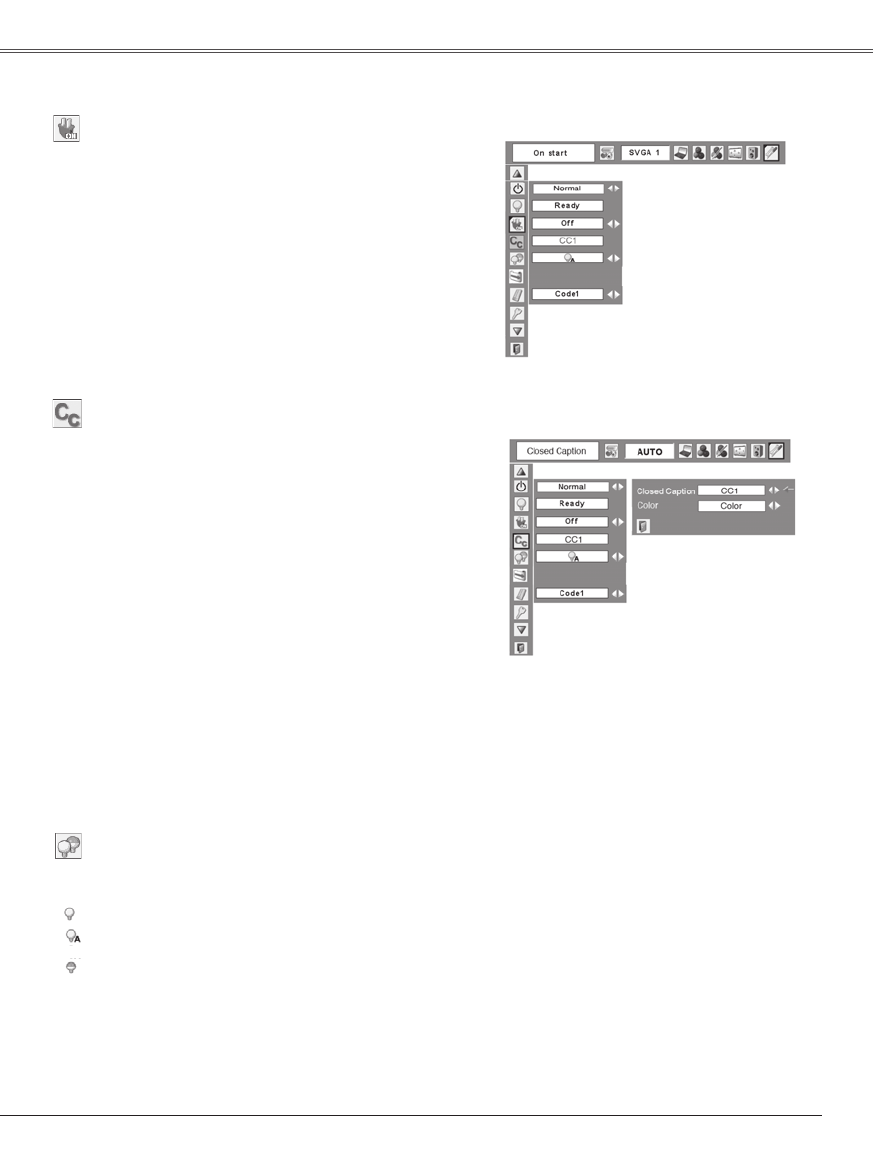Setting Setting
On start
When this function is "On", the projector is automatically
turned on just by connecting the AC power cord to a wall
outlet.
Note:
Be sure to turn the projector off properly (see "Turning
Off the Projector" on page 19). If the projector is
turned off in the incorrect sequence, the On start
function does not operate properly.
On start
Lamp control
This function allows you to change brightness of the
screen.
Normal. . . . . normal brightness
Auto . . . . . . . brightness according with the input
signal
Eco . . . . . . . lower brightness reduces the lamp
power consumption and extends the
lamp life.
Note:
Lamp mode cannot be changed for a while after
turning on the projector. Lamp needs some time to
stabilize after the power is turned on. Stored lamp
mode will be active after the lamp is stabilized.
Closed Caption
Closed Caption is a printed version of the program sound
or other information displayed on the screen. If the input
signal contains closed captions, you can turn on the
feature and switch the channels. Press the Point ◄►
buttons to select CC1, CC2, CC3 or CC4.
If the closed caption is not clear, you can change the text
from Color to White.
Closed Caption
Notes:
The Closed Caption is available only under the
situation below.
• When the input signal is NTSC of composite and
S-video, and the system is set according to the
signal or set on "Auto".
• The system must be set on NTSC or Auto in Video
System Selection. (P.39)
• The icon of Closed Caption is displayed in gray
while it is not available.
• The closed caption is unavailable when On-Screen
menu and P-Timer are displayed.