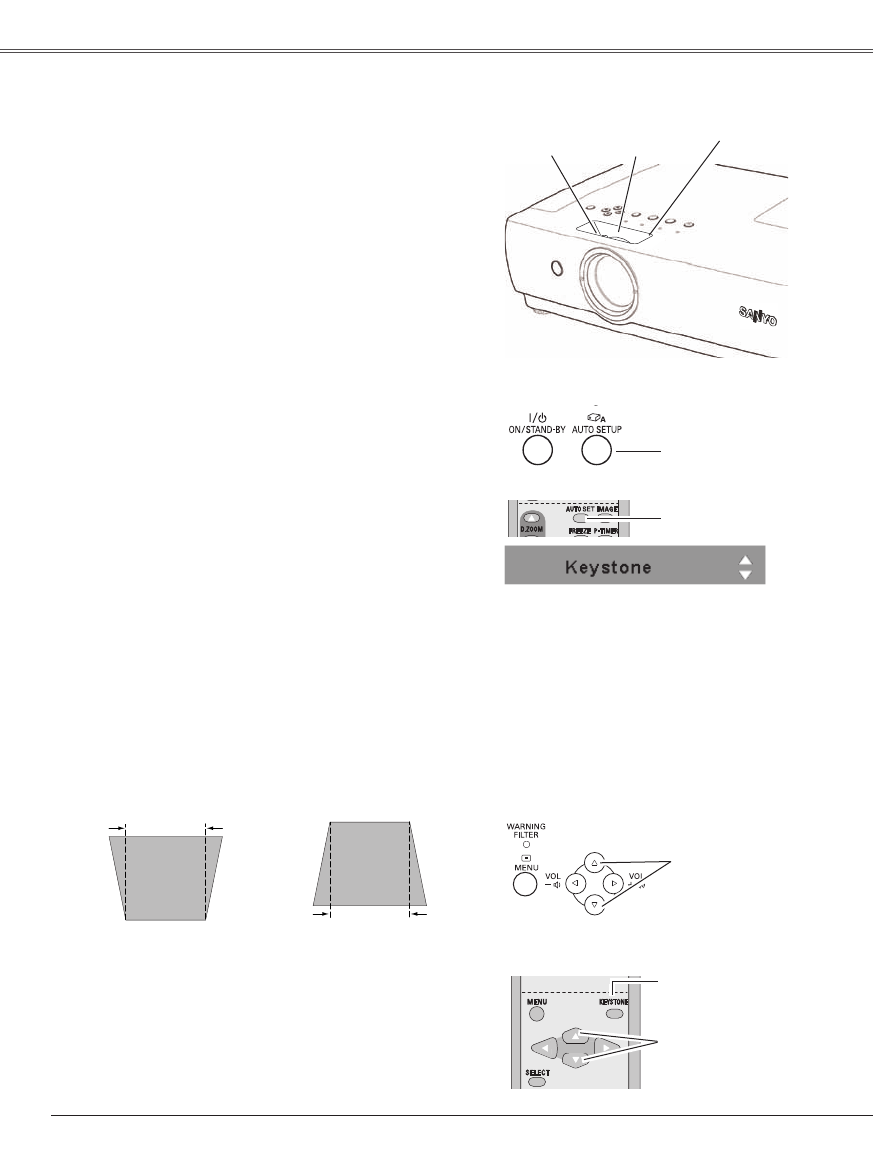Basic Operation
Open the slide shutter.
Rotate the Zoom Ring to zoom in and out.
Rotate the Focus Ring to adjust the projected picture
focus.
Close the slide shutter.
Zoom and Focus Adjustment
Zoom Ring
(Rear)
Focus Ring
(Front)
If a projected picture still has keystone distortion after
pressing the AUTO SETUP button on the top control,
correct the image manually as follows:
Press the KEYSTONE button on the remote control. The
keystone dialog box appears.
Correct keystone distortion by pressing the Point ▲▼
buttons. Keystone adjustment can be memorized. (p.47)
Reduce the upper width
with Point ▲ button.
Reduce the lower width
with Point ▼ button.
Keystone Correction
• The arrows are white when there is no
correction.
• The direction of the arrow being corrected turns
red.
• The arrows disappear at the maximum
correction.
• If you press the KEYSTONE button on the
remote control once more while the keystone
dialog box is being displayed, the keystone
adjustment is canceled.
• The adjustable range is limited depending on the
input signal.
Remote Control
Top Control
Auto setup function is provided to automatically execute
the setting of Auto setup (includes Input search, Auto PC
adj. and Auto Keystone functions) in the setting menu by
just pressing the AUTO SETUP button on the top control or
AUTO SET button on the remote control. Refer to page 46
for the setting of the Auto setup function.
Auto setup function
Top Control
AUTO SETUP button
KEYSTONE button
POINT ▲▼ buttons
POINT ▲▼ buttons
Basic Operation
Slide Shutter
Note:
Close the slide shutter of lens operation part to keep
out dust just after zoom and focus adjustments.