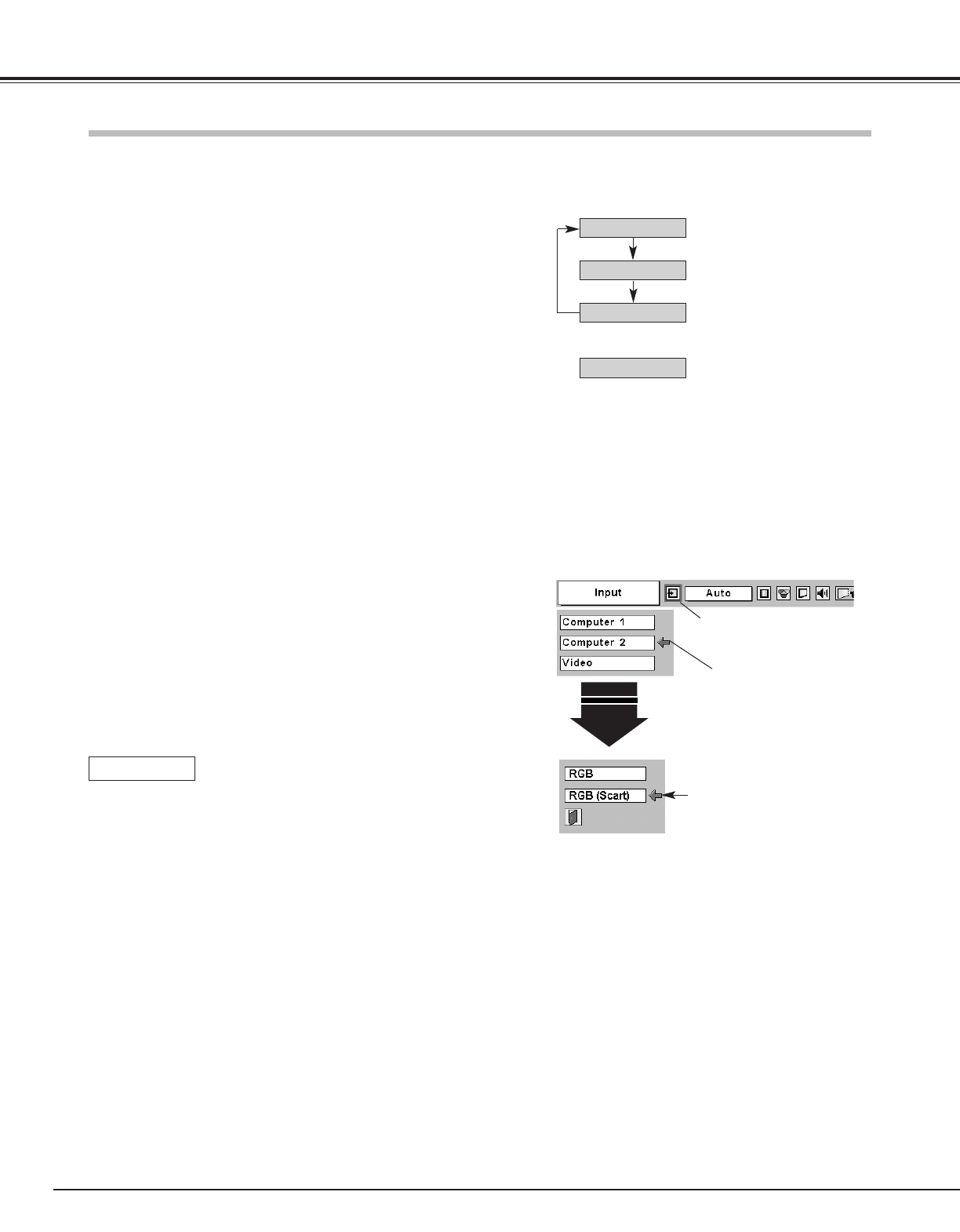34
Video Input
Press the MENU button and the On-Screen Menu will appear.
Press the Point Left/Right button to move the red frame pointer
to the Input Menu icon.
1
Press the Point Down button to move the red arrow pointer to
Computer 2 (Only the Computer 1 is displayed when Monitor
out is selected in the Setting Menu.), and then press the
SELECT button. The Source Select Menu will appear.
2
Move the pointer to the correct input source and then press the
SELECT button.
3
Move the pointer (red arrow)
to Computer 2 and press the
SELECT button.
Computer
2
Move the pointer to
Component or RGB (Scart)
and press the SELECT but-
ton.
Source Select Menu
Input Menu
Input Menu icon
Computer 1
Video
Computer 2
COMPUTER 2 button
Computer 2
INPUT button
Computer 2 is not displayed when the COMPUTER IN
2/MONITOR OUT terminal is used as Monitor out.
✽
✽
✽
Input Source Selection (RGB Scart 21-Pin)
Direct Operation
Menu Operation
When the input source is coming from video
equipment connected to the COMPUTER IN
2/MONITOR OUT terminal with a Scart-VGA Cable,
select RGB (Scart).
RGB (Scart)
NOTE
● Scart-VGA Cable is optionally supplied. See page 55 for order.
Choose Computer 2 by pressing the INPUT button on the top control
or press the COMPUTER 2 button on the remote control.
Before using these buttons, correct input source should be selected
through menu operation as described below.