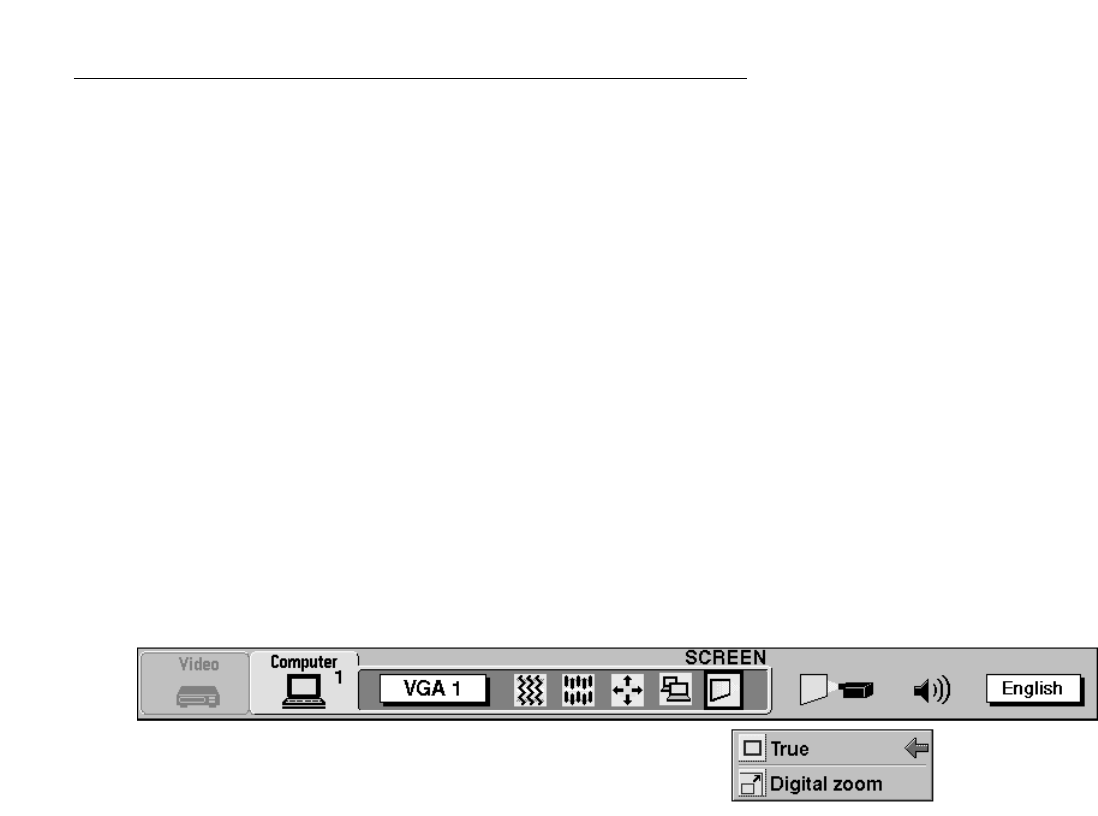– 43 –
PICTURE SCREEN ADJUSTMENT (COMPUTER MODE)
This projector can adjust the image size and pan the image with PICTURE SCREEN ADJUSTMENT.
1. Press MENU BUTTON and MAIN MENU DISPLAY dialog box will appear.
2. Press POINT LEFT/RIGHT BUTTON(s) to select SCREEN and press SELECT (REAR CLICK) BUTTON. Another dialog
box SCREEN ADJUST DISPLAY will appear.
3. Press POINT DOWN BUTTON and a red arrow will appear.
4. To adjust the image size or pan the image, move the arrow to Digital zoom by pressing POINT UP/DOWN BUTTON(s)
and then press SELECT (REAR CLICK) BUTTON. MAIN MENU DISPLAY and SCREEN ADJUST DISPLAY will
disappear and the message “Quit” is displayed to indicate Digital Zoom mode.
5. To expand the image size, press SELECT (REAR CLICK) BUTTON. The image is magnified by degrees (Expand
function).
6. To compress the image size, press FRONT CLICK BUTTON. The size of image is reduced by degrees (Compress
function).
7. To pan the image, press POINT UP/DOWN/LEFT/RIGHT (POINTING PAD) BUTTON(s). The image move to the
direction indicated (panning function).
8. To cancel Digital Zoom mode, press other buttons (except NO SHOW button).
9. To turn the image size to true size (800 x 600 in SVGA or XGA, and 640 x 480 in VGA), move the arrow to True by
pressing POINT UP/DOWN BUTTON(s) and then press SELECT (REAR CLICK) BUTTON. The image size is turned to
the true size.
¡This projector cannot display in the resolution more than 1024 x 768. If your computer’s screen resolution is higher than
1024 x 768, reset the resolution to the lower before connecting the projector.
¡The image data of VGA (640 x 480) or XGA (1024 x 768) is modified to fit the screen size in the initial mode.
¡The maximum size in expand mode is 4 times as large as the screen size (800 x 600).
¡The minimum size in compress mode is the screen size (800 x 600) in SVGA, XGA mode, or 640 x 480 in VGA mode.
¡Panning function can work only when the image is expanded.
SCREEN ADJUST
DISPLAY
MAIN MENU DISPLAY