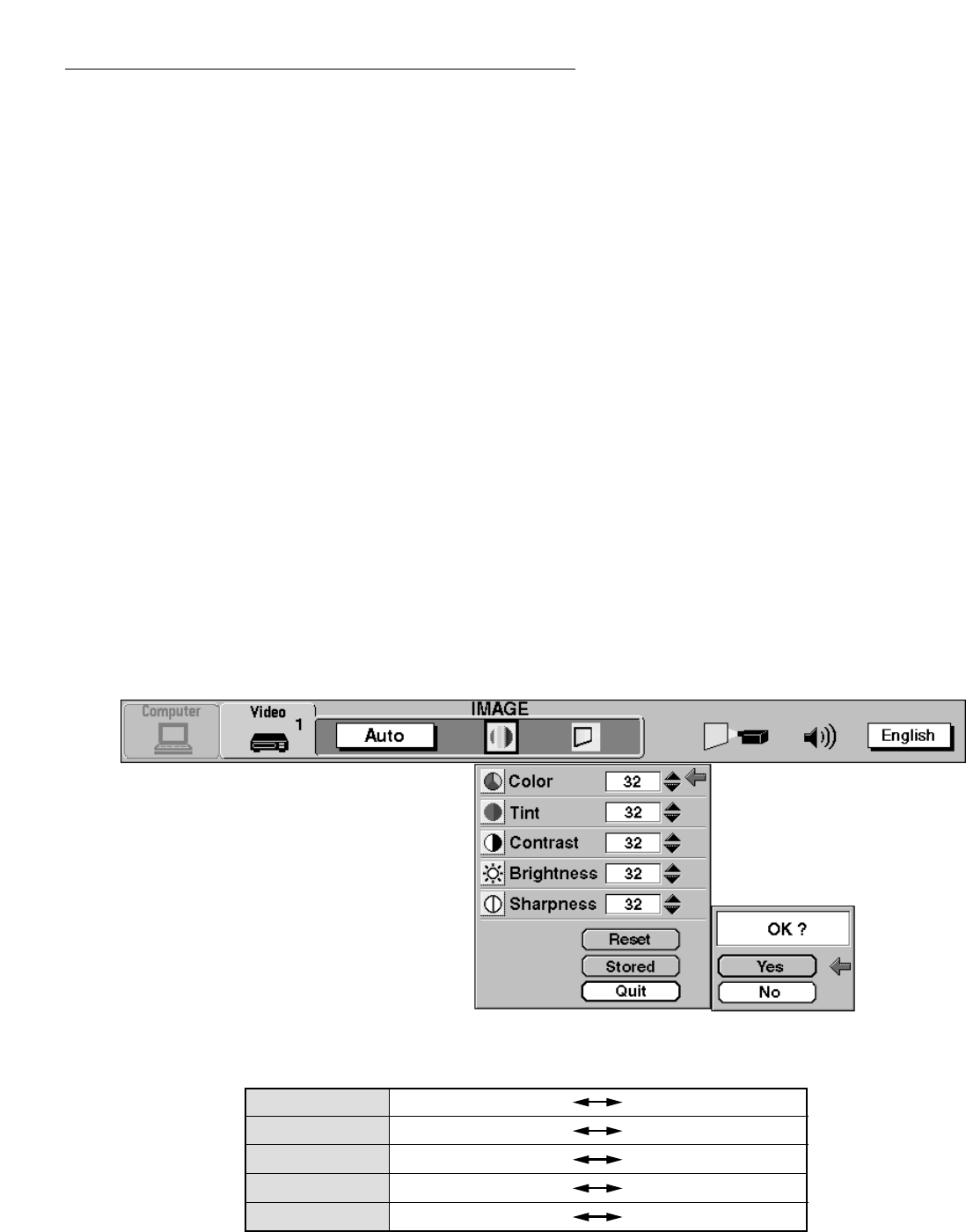– 32 –
PICTURE IMAGE ADJUSTMENT (VIDEO MODE)
Although picture adjustments have been preset at the factory, you may want to change the setting.
1. Press the MENU BUTTON and the MAIN MENU DISPLAY dialog box will appear.
2. Press the POINT LEFT/RIGHT BUTTON(s) to select IMAGE and press the SELECT (REAR CLICK) BUTTON. Another
dialog box IMAGE ADJUST DISPLAY will appear. This shows the current picture settings.
3. In this dialog box, you can adjust the settings by increasing or decreasing the levels shown as numbers. The items and
the range of the levels that you can adjust are summarized in the table below.
4. Press the POINT DOWN BUTTON and a red arrow will appear.
5. Move the arrow to an item that you want to adjust by pressing the POINT UP/DOWN BUTTON(s).
6. To increase the level, point the arrow to ▲ and then press the SELECT (REAR CLICK) BUTTON. To decrease the level,
point the arrow to ▼ and then press the SELECT (REAR CLICK) BUTTON.
7. You may want to store the settings in the memory so that you can recall them later. To store the settings, move the arrow
to Stored and then press the SELECT (REAR CLICK) BUTTON. When you have stored the settings, “OK ?” is displayed
for confirmation.
8. Move the arrow to Yes and then press the SELECT (REAR CLICK) BUTTON. The stored settings are permanently held
even if the MAIN ON/OFF is switched off.
9. To quit the MENU, move the arrow to Quit and then press the SELECT (REAR CLICK) BUTTON.
10. If you do not want to store the settings, move the arrow to Quit and then press the SELECT (REAR CLICK) BUTTON.
The settings changed remains effective until the MAIN ON/OFF switch is turned off.
11. To recall the settings from the memory that you have stored, move the arrow to Reset and then press the SELECT
(REAR CLICK) BUTTON. When you have reset the settings, “OK ?” is displayed for confirmation. Move the arrow to
Yes and then press the SELECT (REAR CLICK) BUTTON. You can adjust the settings again if needed.
NOTE: “TINT” will be skipped in the PAL , SECAM and PAL-M mode.
IMAGE
ADJUST DISPLAY
MAIN MENU DISPLAY
TABLE OF PICTURE IMAGE ADJUSTMENT
DECREASES
INCREASES
LIGHTER DEEPER
MORE PURPLE
MORE GREEN
DARKER BRIGHTER
SOFTER SHARPER
COLOR
TINT
CONTRAST
BRIGHTNESS
SHARPNESS
0 63
0 63
0 63
0 63
0 63