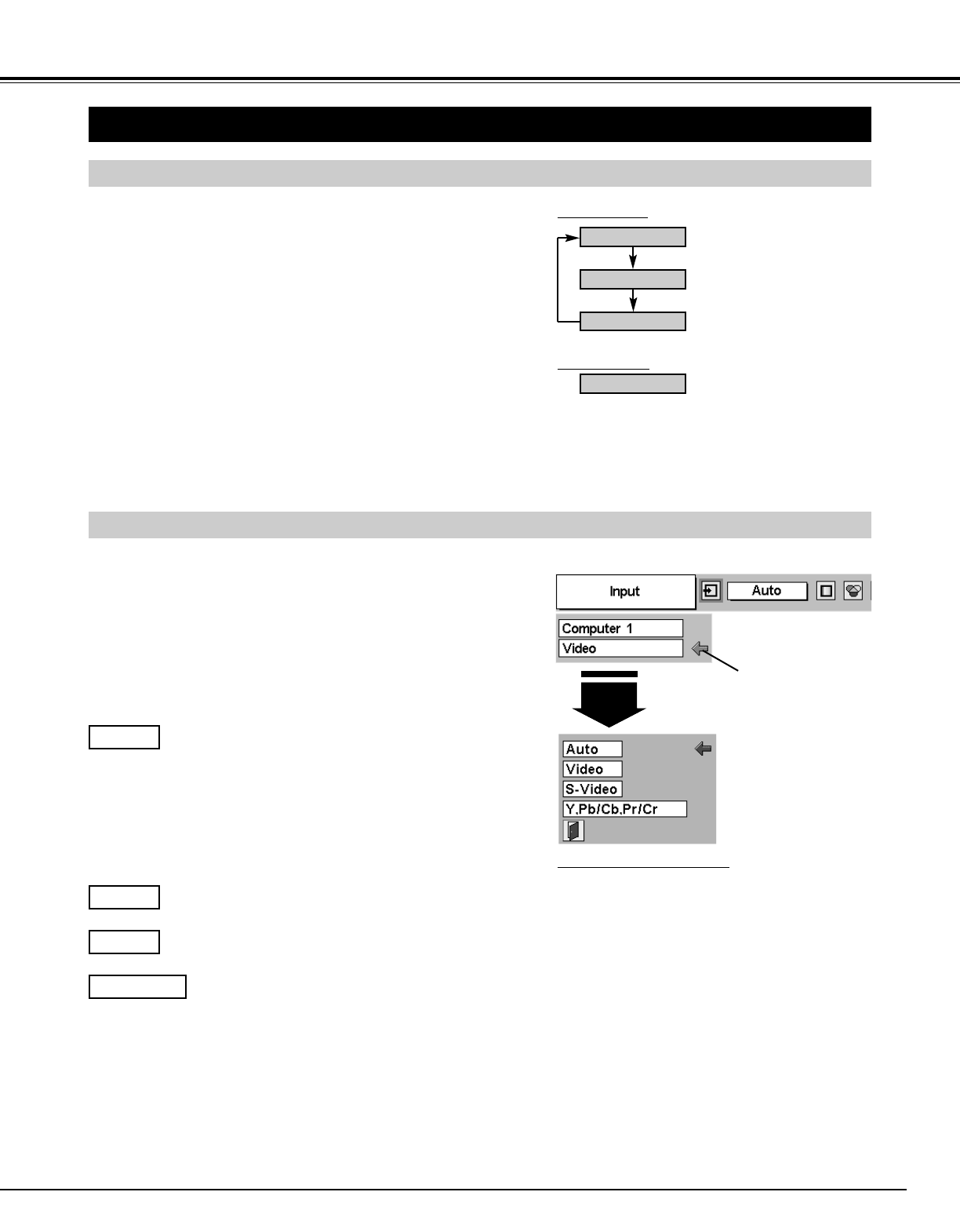31
VIDEO INPUT
SELECTING INPUT SOURCE
MENU OPERATION
DIRECT OPERATION
Choose Video by pressing the INPUT button on the Top Control or on
the Remote Control.
If the projector cannot reproduce proper video source, select correct
input source through MENU OPERATION (see below).
Press the MENU button and the ON-SCREEN MENU will
appear. Press the POINT LEFT/RIGHT button to move the red
frame pointer to the INPUT Menu icon.
Press the POINT DOWN button to move the red arrow pointer to
Video and then press the SELECT button. The Source Select
Menu will appear.
1
2
Move the pointer to
Video and press the
SELECT button.
VIDEO
Move the pointer to the source and press the SELECT
button.
Source Select Menu (VIDEO)
INPUT MENU
Move the pointer to the source that you want to select and then
press the SELECT button.
3
When selecting Auto, the projector automatically detects
incoming video signal, and adjusts itself to optimize its
performance. The projector selects connection in the
following order:
1st Y-Pb/Cb-Pr/Cr
2nd S-VIDEO
3rd VIDEO
The Y-Pb/Cb-Pr/Cr has priority over the S-VIDEO. The
S-VIDEO has priority over the VIDEO.
Auto
When video input signal is connected to the VIDEO jack,
select Video.
Video
When video input signal is connected to the S-VIDEO
jack, select S-Video.
S-Video
When video input signal is connected to the Y-Pb/Cb-
Pr/Cr jacks, select Y, Pb/Cb, Pr/Cr.
Y,Pb/Cb,Pr/Cr
INPUT button
Video
Computer 2
Computer 1
VIDEO button
Video
When the Monitor out is selected at the Terminal
item in the SETTING Menu, Computer 2 is not dis-
played.
✽
✽
When the Monitor out is selected at the Terminal
item in the SETTING Menu, Computer 2 is not dis-
played.
✽
RGB Scart Input
To select RGB Scart 21-Pin video input through the COMPUTER IN 2
/ MONITOR OUT terminal, see "COMPUTER INPUT (RGB Scart 21-
Pin Video Input)" on page 22.