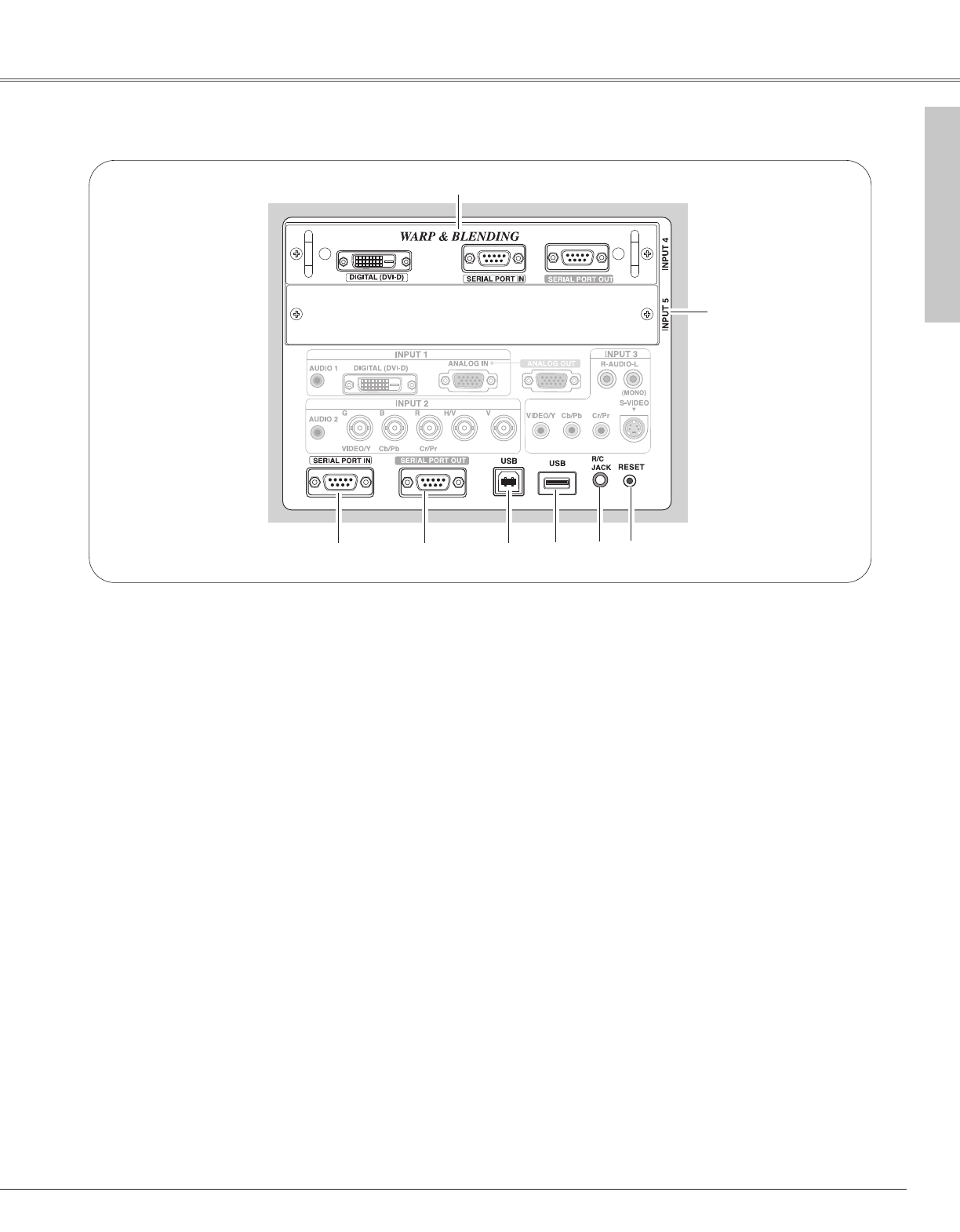13
Preparation
A built-in micro processor which controls this unit may occasionally
malfunction and need to be reset. This can be done by pressing the RESET
button with a pen, which will shut down and restart the unit. Do not use the
RESET function excessively.
q
e
rtyu
u SERIAL PORT IN
When controling the projector from a computer, connect
the computer to this terminal with a serial cross cable
(commercially supplied).
t USB (Series B)
This port is used for the projector maintenance.
y SERIAL PORT OUT
This terminal outputs signal from SERIAL PORT IN.
When controling more than two projectors from a
computer, connect the other projector to this terminal
with a serial cross cable (commercially supplied).
e R/C JACK
Connect the remote control to this jack with the supplied
remote control cable to use the remote control as wired.
(p26)
✽
✽
q INPUT 4 (WARP & BLENDING board)
DIGITAL (DVI-D) (HDCP compatible)
Connect digital output signal from a computer or
video equipment to this terminal with a DVI-D cable.
(p23)
SERIAL PORT IN
When operating Warp and Blending feature, connect
serial port of the computer and this terminal with a
serial cross cable (commercially supplied). (p23)
SERIAL PORT OUT
When using Warp and Blending feature for more than
two projectors from a computer connected to the
SERIAL PORT IN terminal above, connect SERIAL
PORT IN terminal on the other projector and this
terminal with a serial cross cable (commercially
supplied). (p23)
r USB
Connect a USB mouse (commercially available) to
control On-Screen Menu.
(p26)
Preparation
✔Note:
Refer to the enclosed operation manual for Warp and Blending in Advanced
Screen Manager.
w
w INPUT 5 (Vacant for Optional Interface Board)
Optional interface board can be installed into this slot.
This input accepts digital signals only. (p21, 75)