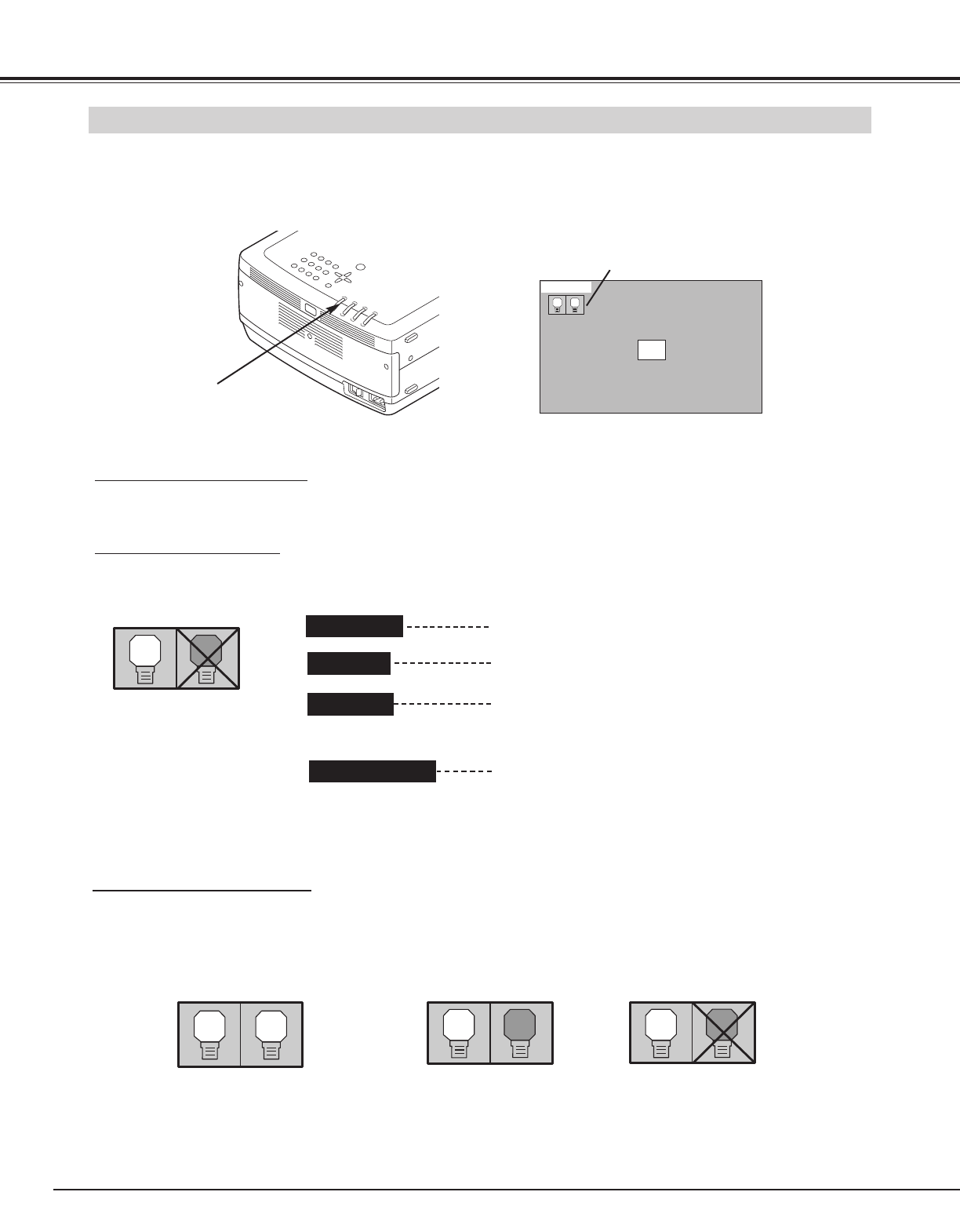44
APPENDIX
LAMP MANAGEMENT
This Projector is equipped with 2 Projection Lamps to ensure brighter image and those lamps are controlled by Lamp
Management Function. Lamp Management Function detects status of two lamps and shows status on screen or on LAMP
REPLACE indicator. This function also automatically controls Lamp Mode when any of lamps is out for end of life or
malfunctions.
Lamp Status Display
Lamp Status Display appears on screen when power switch is on or changed input position (input 1, input 2 or input 3).
This shows status of each lamp as; ON, OFF, NEAR END, or OUT. Refer to following for each status.
Projection Lamp lights normally.
Lamp Replace Indicator
This LAMP REPLACE indicator lights yellow when any of Projection Lamps is nearing its end, and flashes when any of them
becomes out. Check number of lamp on Lamp Status Display and replace lamp.
Yellow Lamp
Dim Lamp
X Mark on Lamp
Red Lamp
LAMP REPLACE
INDICATOR
Projection Lamp is turned off.
Projection Lamp is nearing its end. When image becomes
darker or color becomes unnatural, replace lamp.
(LAMP REPLACE indicator lights yellow.)
(LAMP REPLACE indicator flashes yellow.)
Projection lamp is defective or fails to be turned on. Restart a
projector on, and make sure lamp is on. If this mark still
appears, replace lamp corresponding with number marked X.
LAMP STATUS
DISPLAY
Lamp Mode Changeover
Lamp Management Function automatically changes combination of lighting lamp (Lamp Mode) by detecting status of lamp.
When any of 2 lamps becomes out, Lamp Mode is changed over from 2 lamps to 1 lamp. Lamp Mode can be switched to 2
lamps or 1 lamp manually. Refer to SETTING section on page 39, 40
.