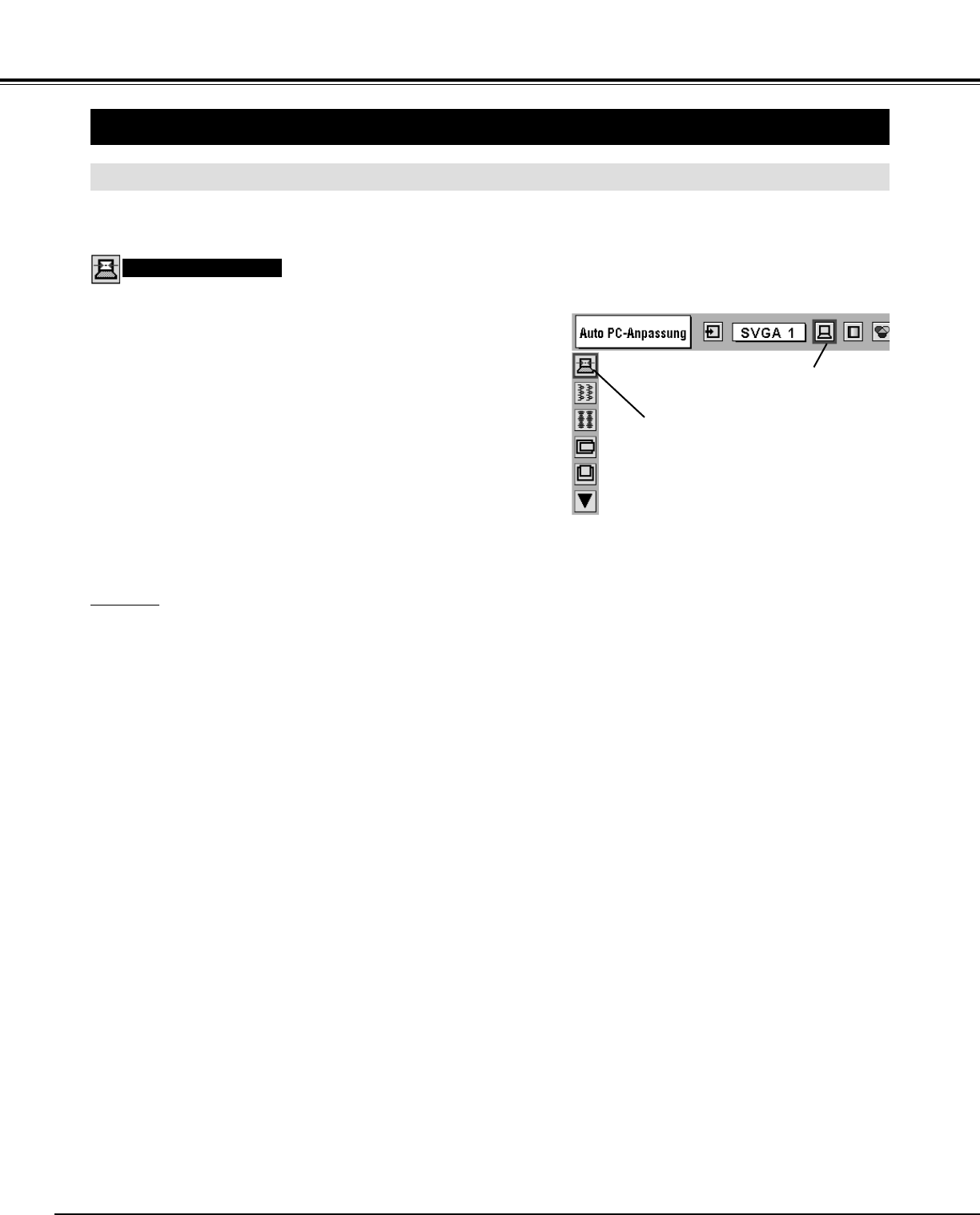28
COMPUTERBETRIEBSART
PC-EINSTELLUNG
Auto PC-Anpassung
Die Funktion “Auto PC-Anpassung” ist für die automatische Abstimmung von Fine Sync., Tracking und Bildposition auf Ihren
Computer. Die Funktion “Auto PC-Anpassung” kann wie folgt angewendet werden.
Drücken Sie die MENU-Taste, um das Bildschirmmenü
anzuzeigen. Stellen Sie mit den Zeigertaste links/rechts den
roten Rahmen auf das PC-Anpassungsmenüsymbol.
1
2
Stellen Sie den roten Rahmen mit der Zeigertaste ab auf das
Auto PC-Anpassungssymbol und drücken Sie die
Einstelltastezweimal.
Die Auto PC-Anpassung kann durch Drücken der AUTO PC
ADJ.-Taste an der Projektoroberseite oder auf der
Fernbedienung vorgenommen werden.
Stellen Sie den roten Rahmen auf das
Auto PC-Anpassungssymbol und drücken
Sie die Einstelltaste.
PC-Anpassungsmenü
Auto PC-Anpassung
PC-Anpassungsmenüsymbol
Abspeichern der Einstellparameter
Die Einstellparameter der Auto PC-Anpassung lassen sich im
Projektor abspeichern. Einmal abgespeicherte Parameter lassen sich
durch die Wahl der Betriebsart im PC-Systemmenü aufrufen (Seite
26). Dazu wird auf den Schritt 3 des Abschnitts “Manuelle PC-
Einstellung” verwiesen (Seite 30).
HINWEIS
● Bei gewissen Computern lassen sich Fine Sync., Tracking und die
Bildposition mit der Funktion “Auto PC-Anpassung” nicht richtig
einstellen. Falls mit dieser Funktion kein zufriedenstellendes Bild
erzielt wird, so müssen Sie die Einstellungen manuell vornehmen
(Seiten 29, 30).
● Die Funktion “Auto PC-Anpassung” kann nicht verwendet werden,
wenn an der DVI-Buchse ein Digitalsignal anliegt und im PC-
Systemmenü “RGB”, “720p (HDTV)”, “1035i (HDTV)”, “1080i50
(HDTV)” oder “1080i60 (HDTV)” eingestellt ist (Seite 26).