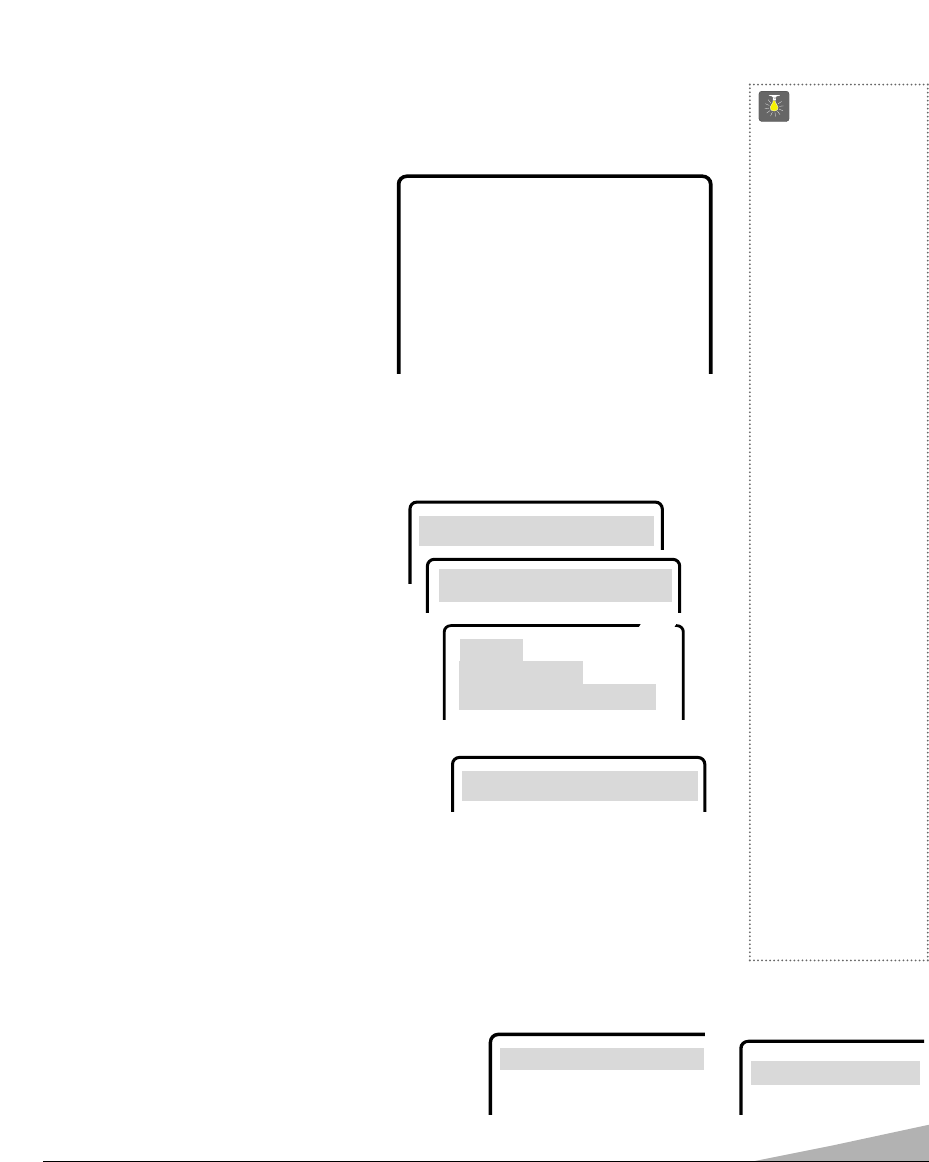7
TV ADJUSTMENT AND SETUP
The on-screen menu provides the viewer with easy access to adjustments and settings. Just
use the keys on the remote control and follow the on-screen instructions.
HOW TO OPERATE THE
ON-SCREEN MENU
1. Press MENU key.
2. Use the ▲/▼ keys to highlight
the desired feature.
3. Use the – /+ keys to choose desired
option.
4. Press the MENU key to exit.
Items with submenus requires additional steps.
ADJUSTING PICTURE
For automatic picture adjustment:
Highlight Auto for normal viewing or Game
for video game setting.
To manually adjust the picture:
1. Highlight Manual.
2. Press the MENU key to access the picture
options.
3. Use the ▲ / ▼ keys to choose the item you want
to adjust: Color, Tint, Contrast, Bright and
Sharpness.
4. Use the – /+ keys to adjust.
5. Use the ▲ / ▼ keys to select another option or
press MENU key to exit.
For automatic game settings:
Choose Game option. The screen and sound will
automatically change to factory preset settings.
Note: Select the front A/V input jacks by pressing
the INPUT key on the remote control.
RESETTING THE CABLE/ANTENNA MODE OR CHANNEL SEARCH
Resetting the Cable–VHF/UHF Mode or CH. (Channel)
Search is required only if additional channels become
available, such as moving to another city or having a
cable service installed.
1. Choose Start from the Ch. Search menu options.
CH. Scan Memory +
ENGL FRAN ESPA
CH. Search +
Auto Manual Game
Cable VHF/UHF
CH. Search +
CH. Scan Memory +
ENGL FRAN ESPA
Use –+, ▲▼ keys