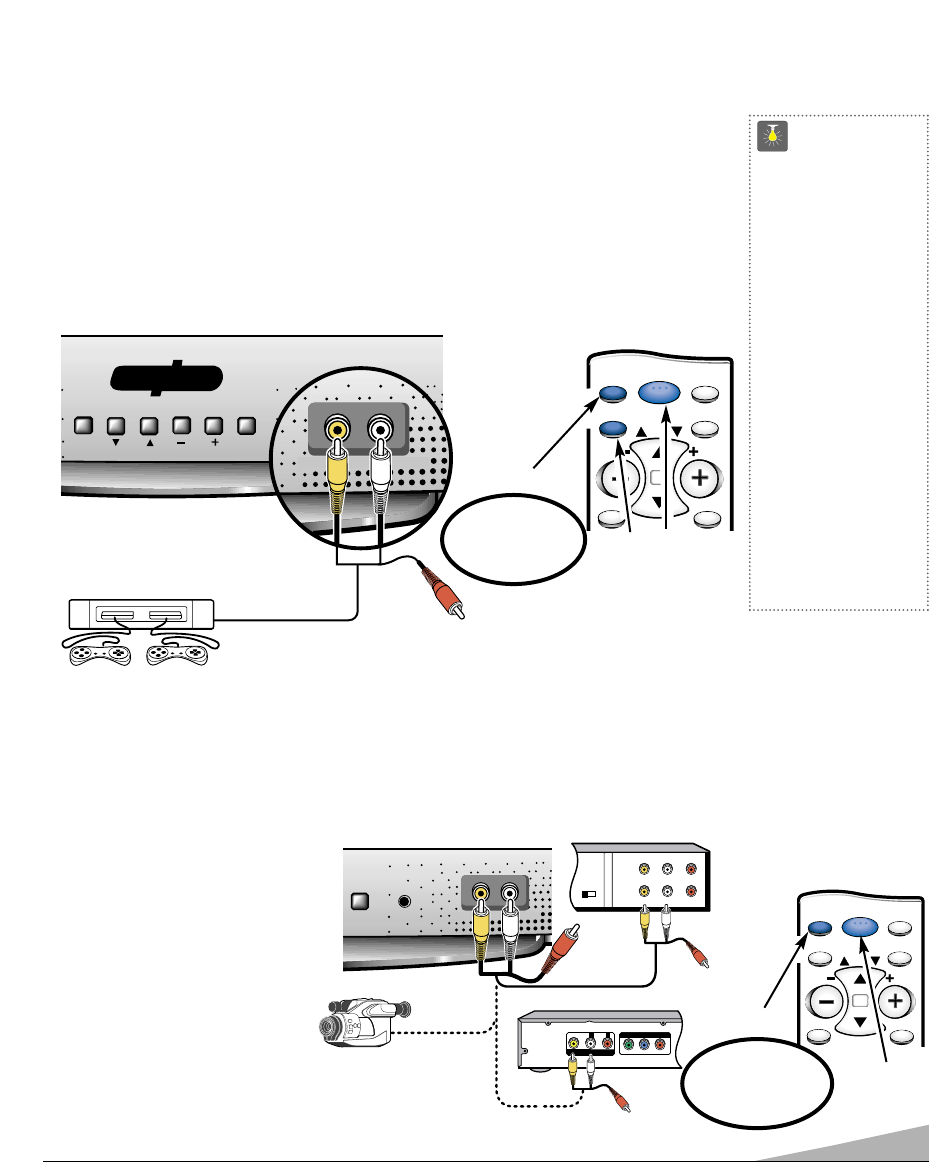5
USING THE FRONT AUDIO/VIDEO INPUT
JACKS
QuickTips
■
Make sure all cable
connectors are fully
seated on jacks.
■
A solid Blue screen
with the word GAME
or VIDEO displayed
means that the
Game/Video mode is
selected, but no signal
is being detected at the
Video jack. Check
connection,
turn on external
equipment.
Need help?
Visit our Web site at
www.sanyoctv.com
or Call 1-800-877-5032
CONNECTING A VIDEO GAME
Switch off TV and video game before connecting cables.
❶
Connect game Audio/Video Out jacks to the TV Audio/Video In Jacks.
❷
Press POWER key to turn on the TV. Turn on video game.
❸Press the INPUT key to select program source: TV signal or signal from the video game
connected to the A/V jacks. Press the MENU key
❹ and select Game from the on-
screen menu. The TV will automatically change the screen and sound to factory preset
game settings.
❶
Video Game
Remote Control
TV A/V Input Jacks
CONNECTING A VCR, DVD PLAYER, OR OTHER EXTERNAL EQUIPMENT TO THE TV
Switch off TV and external equipment before connecting cables. (Cables are not supplied.)
❶
Connect VCR, DVD, or other equipment’s Audio Video Out to the TV Audio Video In jacks.
❷Press POWER to turn on the TV.
Turn on external equipment also.
❸
Press the INPUT key to select the
signal you have connected to the
A/V jacks.
Notes:
– When connecting stereo external
equipment, one connector will not
be used. Just leave extra audio
plug (red) disconnected from
both units.
– Only one device at a time can be
connected to these jacks.