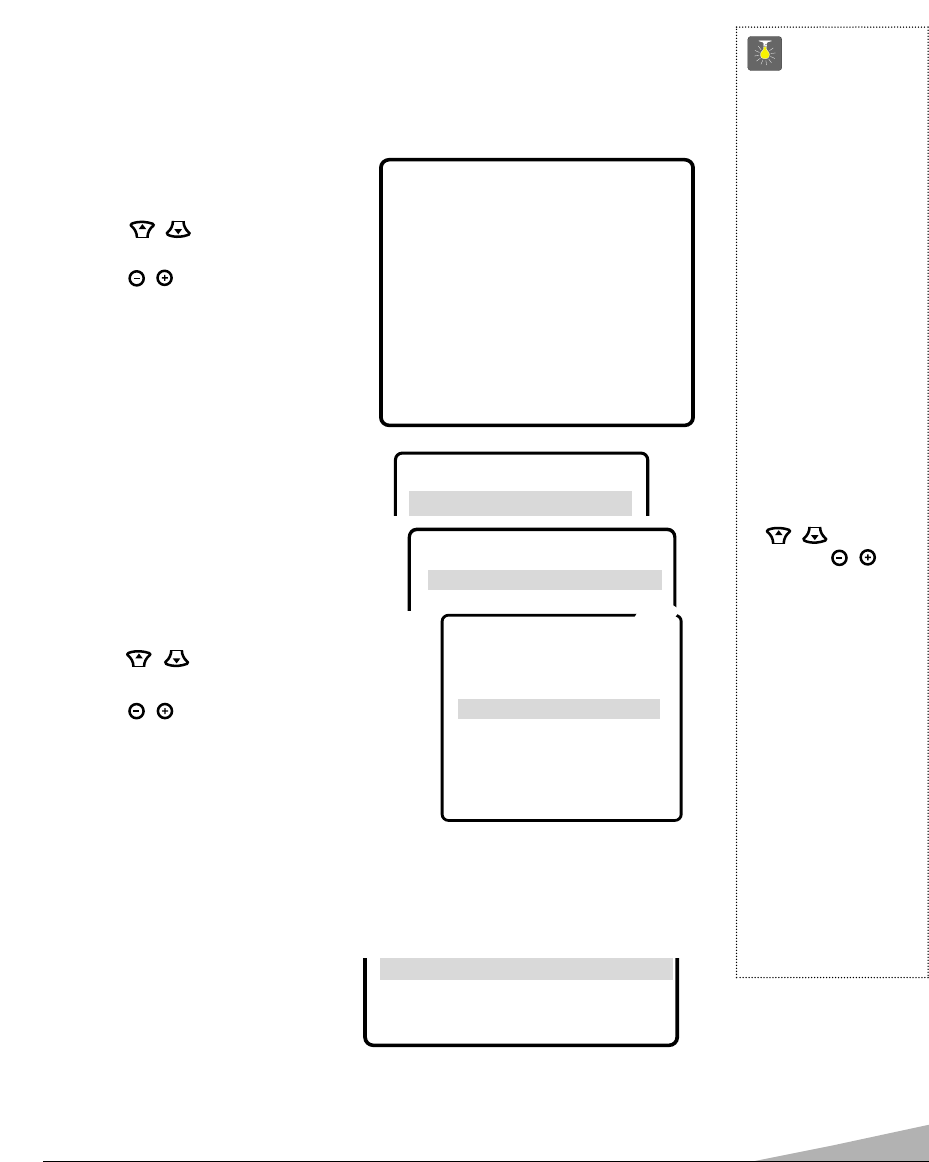7
TV ADJUSTMENT AND SETUP
The on-screen menu provides the viewer with easy access to adjustments and settings. Just
use the keys on the remote control and follow the instructions.
HOW TO MAKE ADJUSTMENTS
1. Press MENU key.
2. Use the / keys to highlight
the desired feature.
3. Use the / keys to choose desired
option (
➧
indicates selected item).
Items with submenus requires additional
steps.
ADJUSTING PICTURE
For automatic picture adjustment:
Choose Auto from the Picture options.
To manually adjust the picture:
1. Choose Manual from the Picture options.
2. Press the MENU key to open the picture
settings submenu.
3. Use the / key to highlight the picture
setting you want to change.
4. Use the / keys to adjust settings.
5. Press the MENU key to exit.
RESETTING THE ANTENNA/CABLE MODE AND CHANNEL SEARCH
Resetting the Antenna/Cable Mode or CH. (Channel) Search is required only if additional
channels become available, such as, moving to another city or having a cable service
installed.
1. Choose Start from the Ch. Search
menu options.
QuickTips
■
Always follow on-
screen instructions.
■
The menu will display
on the screen for
approximately 20
seconds. Press
MENU
again to redisplay.
■
All TV adjustments
are controlled through
the menu.
■
Press the RESET key
twice to clear all set-
tings. The TV will
automatically start
Channel Search and
clear all customized
settings.
■
Use the CHANNEL
/ key and the
VOLUME / keys
to navigate through
the menus and to
make selections from
the menus.
■
When setting the
Antenna mode, choose
Cable if your TV is
connected to a cable
system, otherwise
choose VHF/UHF.
Need help?
Visit our website at
www.sanyoctv.com
or Call 1-800-877-5032
CH. Scan Memory
Menu Language
Press MENU key to exit
CH. Search NO
➧
SS
SS
tt
tt
aa
aa
rr
rr
tt
tt
▲▼ keys – + keys
Picture
➧
Auto Manual
Antenna
➧
Cable VHF/UHF
CH. Search
➧
NO Start
CH. Scan Memory C 34 Added
Espanol
Menu Language
➧
English Francais
Press MENU key to exit
PP
PP
ii
ii
cc
cc
tt
tt
uu
uu
rr
rr
ee
ee
➧
AA
AA
uu
uu
tt
tt
oo
oo Manual
▲▼ keys –
++
++ keys
PP
PP
ii
ii
cc
cc
tt
tt
uu
uu
rr
rr
ee
ee Auto
➧
MM
MM
aa
aa
nn
nn
uu
uu
aa
aa
ll
ll
▲▼ keys –
++
++ keys
➥
▲▼ keys – + keys
Color
Contrast
Brightness
Sharpness
Press MENU key to exit
TT
TT
ii
ii
nn
nn
tt
tt
❙❙
❙❙
❙❙
❙❙
❙❙
❙❙
❙❙
❙❙
❙❙
❙❙
❙❙
❙❙
❙❙
❙❙
❙❙
❙❙
--
--
--
--
--
--
--
--
--
--
--
--