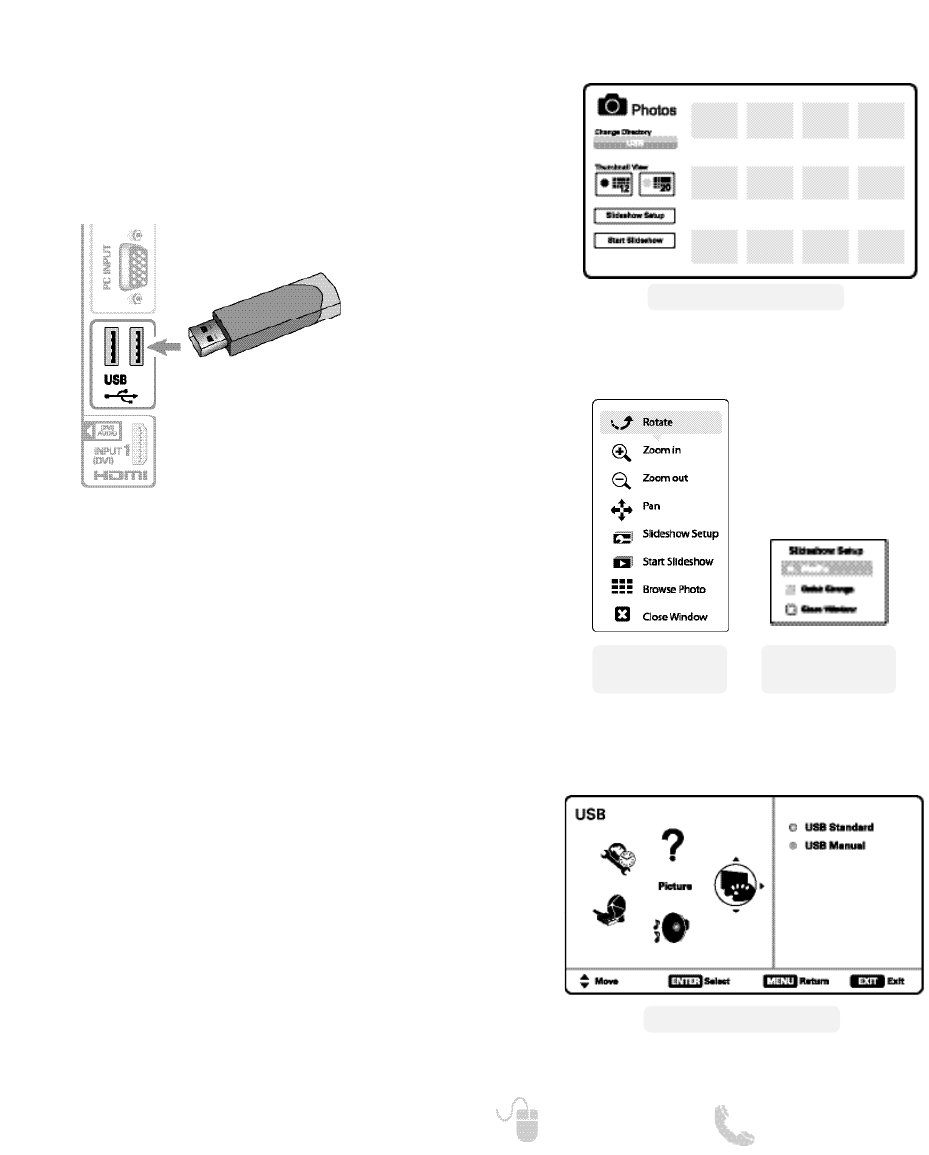19
Need help? www.sanyoctv.com 1-877-864-9604
PHOTO VIEWER __________________
USING THE PHOTO VIEWER
Press ENTER on a thumbnail photo to enable the
Rotate, Full View and Start Slideshow functions.
Once in Full View mode:
Use the CURSOR keys to change picture.
Press ENTER to show the full view options menu.
SLIDE SHOW
In the Slideshow Setup menu you may turn the Shuffle
and Quick Change options ON or OFF.
Press ENTER on Start Slideshow from the Thumbnail
View Screen or from the full view options menu to
start the slideshow from the current picture.
JPEG VIEWER USB MENU
Press MENU when in Full View or Slideshow mode to
display the USB On screen menu.
Picture Setting – Adjust Color, Tint, Contrast,
Brightness, Sharpness and Dynamic Contrast.
NOTE: Picture Settings are separate configurations from the
settings in TV and AV inputs.
View pictures on your HDTV with the use of a USB
mass storage device (not included.)
Any of the two USB inputs on your HDTV may be used.
NOTE: When two devices are hooked up, only the first one is
recognized and available as an input.
NOTE: The HDTV switches to USB
Input when a USB flash drive is
detected.
USB FLASH
DRIVE
USB INPUT
USB MAIN MENU SCREEN
THUMBNAIL VIEW SCREEN
NOTE: A thumbnail hide icon will appear if a
picture cannot be decoded or if no
thumbnail data is available.
SLIDE SHOW
SETUP MENU
FULL VIEW
OPTIONS MENU