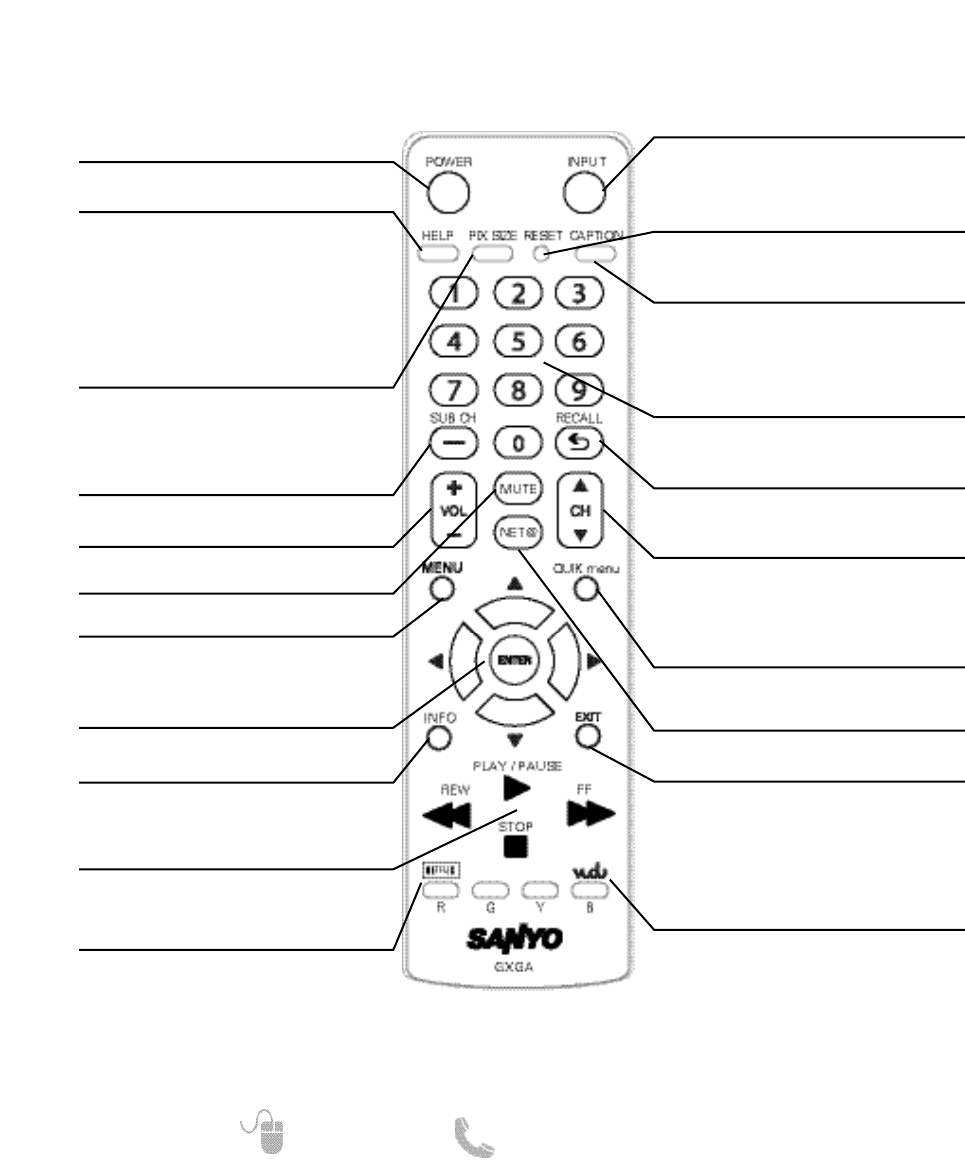8
Need help? www.sanyoctv.com 1-800-877-5032
REMOTE CONTROL OPERATION
Selects the video source to view.
Turns your HDTV On or Off.
Displays on-screen Help menu.
Pressing it twice restores your HDTV to
its factory settings. All user customized
settings will be cleared.
Cycles through the available aspect
ratios. The different settings either
stretch, zoom, or fill the image on your
screen. Bars may appear on top and bot-
tom of your screen (or on left and right
sides) depending on the broadcasted sig-
nal or program. (See page 13)
Cycles through the available Caption
modes (when available.)
Allows for the direct selection of digital
subchannels. For example: to select
channel 39.1 press the 3 and 9 keys,
followed by the dash
––
, and 1 keys.
Increases or decreases the audio level.
Select channels directly.
For channels 100 and up, press and hold
the first number, then enter the remaining
two numbers.
Switch between current channel and last
selected channel or input.
Displays or hides the on-screen menu.
Scan through the channels in the memory
database.
Move the on-screen cursor in the
desired direction, press the ENTER key
to select highlighted options.
Operate playback functions when viewing
video files from a USB flash drive or from
an internet application.
Displays on-screen Help menu.
Access the VUDU app directly.
(Internet access requiered.)
Exits the on-screen menu.
Mute or restore the sound.
Use the on-screen QUIK menu to access
Video and Sound modes directly, or the
AUDIO (stereo, mono, SAP) and Sleep
Timer features.
Opens the Sanyo Net Apps menu screen.
Access the NETFLIX app directly.
(Internet access requirered.)