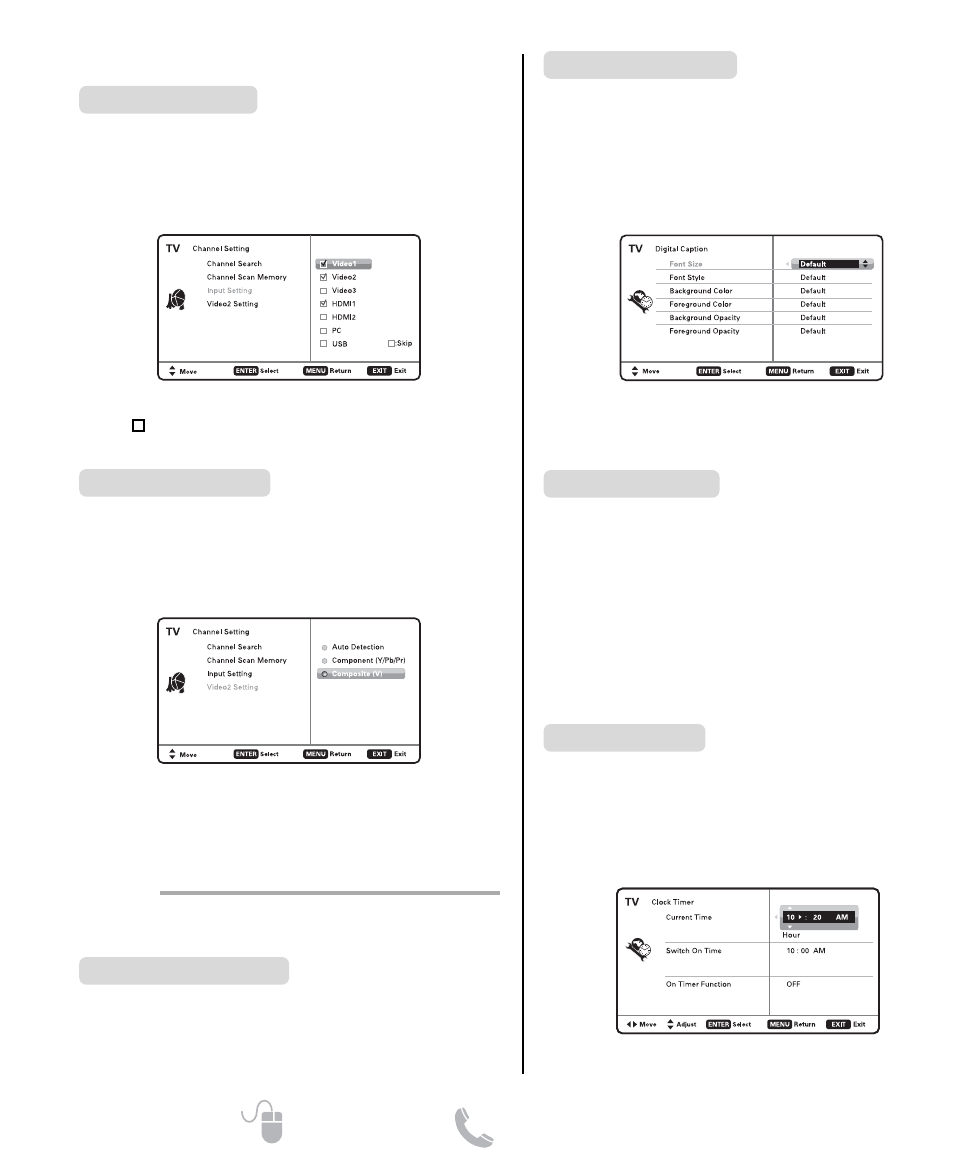10
Need help? www.sanyoctv.com 1-800-877-5032
CHANNEL SETTING (CONTINUED)
ON-SCREEN MENU OPERATION
Input Setting feature allows the removal of unused
inputs from the AV input loop.
Use the CURSOR ▲▼ keys to select an AV input. Press
ENTER to disable (uncheck) or enable (check) the high-
lighted input.
NOTE: At least one input must and will remain checked.
:Skip is for reference only.
Input Setting
Use this feature to establish either a Component or
Composite connection to the VIDEO INPUT 2 jacks on
your HDTV.
Use the CURSOR ▲▼ keys to select the type of connec-
tion you’ll use in VIDEO INPUT 2.
Press ENTER, a blue mark will appear next to the
selected option indicating it as the active option.
Video2 Setting
SETUP
Display the On Screen menu and use the CURSOR ▲▼
keys to select Setup. Press ENTER.
Menu Language
Choose between English, Spanish and French for your
On Screen menu’s display language.
Press ENTER on the desired language.
Captioning is textual information transmitted along with
the picture and sound. Turning Captioning ON (by
pressing the CAPTION key during normal TV viewing)
causes the HDTV to open these captions (digital or
analog) and superimpose them on the screen.
NOTE: Local broadcasters decide which caption signals
to transmit.
Use the CURSOR ▲▼ and keys to modify Font,
Background, and Foreground of digital caption text.
Digital Caption
Energy Saver settings control the LCD backlight
brightness to reduce power consumption.
• Level 1: Energy Saver feature is off.
• Level 2: Low power consumption.
• Level 3: Lowest power consumption.
Press ENTER on the desired level.
NOTE: ECO key may also be used as a shortcut to
modify the Energy Saver settings.
Energy Saver
This feature allows you to set a Current Time for your
HDTV and enable a Switch On Time for the HDTV to
turn on at a specific time of day.
When On Timer Function is set to ON, the TV will
automatically turn on at the previously set Switch on
Time.
Clock Timer