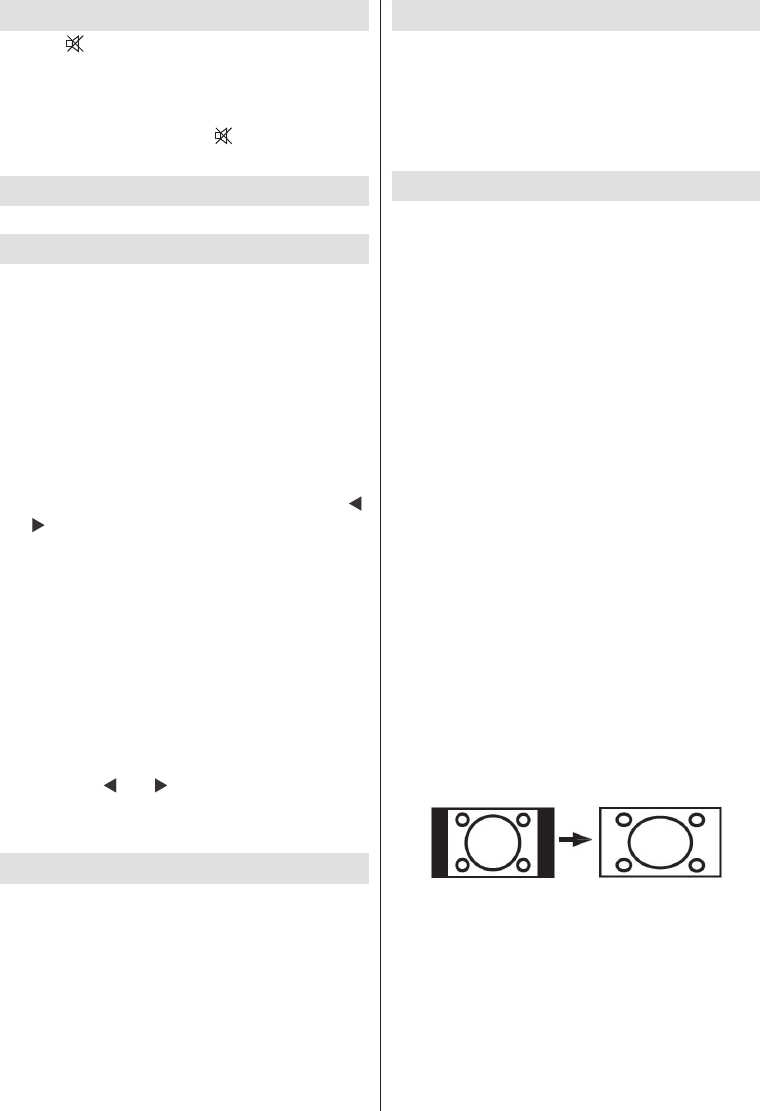” button to disable sound. Mute
indicator will be displayed in the upper side of
the screen.
To cancel mute, there are two alternatives; the
¿ rst one is pressing the “
” button and the
second one is increasing the volume level.
PIP (Picture-in-Picture) and
PAP (Picture-and-Picture)
Modes
Press the “PIP” button to switch to PIP mode.
At PIP Mode, a small picture (PIP picture) is
displayed on the main picture. There are 1
size and 4 positions (upper left, upper right,
bottom left and bottom right) available for the
PIP window. Aspect Ratio of the PIP window is
¿ xed and 4:3.
When PIP Mode is entered, the default active
window is the PIP window and the active window
is indicated by a red frame around it. The active
window can be changed by pressing “
”
or “ ” button. The status info OSD belongs to
active window. The place of the status OSDs
are same for both windows.
Press the “PIP” button to switch to PAP mode.
At PAP Mode, two pictures with equal sizes are
displayed on the screen. Aspect Ratios of the
windows are ¿ xed.
When you switch to PAP Mode, main window in
PIP Mode will be displayed on the right side of
the screen. The active window can be changed
by pressing “
” or “ ” button.
Press the “PIP” button again to exit the PAP
mode.
Picture Mode Selection
By pressing PRESETS button, you can change
Picture Mode settings in accordance with your
viewing requirements. Available options are
Dynamic, Natural and Cinema.
Note : This function will not be available while
in PC mode.
Freezing Picture
You can freeze the picture on the screen by
pressing the “ OK ” button on the remote control.
Press the “ OK ” button to freeze picture. Press
again to quit freeze mode.
Note: This function will not be available while in DTV
mode.
Zoom Modes
You can change the aspect ratio (image size)
of the TV for viewing the picture in different
zoom modes.
Press “SCREEN” button to directly change the
zoom mode.
Available zoom modes are listed below.
Note:
In YPbPr and HDMI modes, while in 720p-1080i
resolutions, only 16:9 mode is available.
In PC mode, only 16:9 mode is available.
Auto
When a WSS (Wide Screen Signalling) signal,
which shows the aspect ratio of the picture, is
included in the broadcast signal or the signal
from an external device, the TV automatically
changes the ZOOM mode according to the
WSS signal.
• When the AUTO mode does not function
correctly due to poor WSS signal quality or
when you want to change the ZOOM mode,
change to another ZOOM mode manually.
16:9
This uniformly stretches the left and right sides
of a normal picture (4:3 aspect ratio) to ¿ ll the
wide TV screen.
• For 16:9 aspect ratio pictures that have been
squeezed into a normal picture (4:3 aspect
ratio), use the 16:9 mode to restore the picture
to its original shape.
4:3
Use to view a normal picture (4:3 aspect ratio)
as this is its original size.