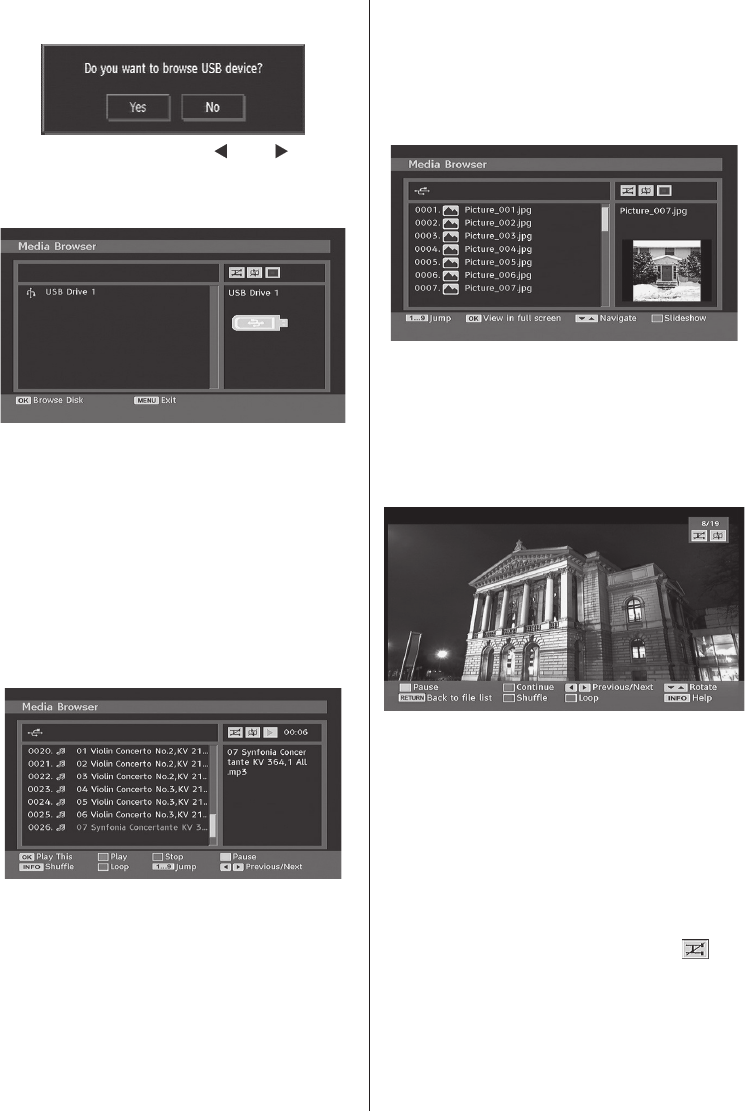Select YES by pressing “ ” or “ ” button
and press OK button. Media browser will be
displayed.
• You can play music, picture and video ¿ les
from a USB memory stick.
Note : If you plug USB stick while in analogue mode,
the TV will automatically switch to digital TV mode.
Note : Some USB compliant devices may not be
supported.
Note : If the USB stick is not recognized after power
off/on or First Time Installation, ¿ rst, plug the USB
device out and power off/on the TV set. Plug the USB
device in again.
Playing MP3 Files
Play This (OK button) : Plays the selected ¿ le.
Play (Green button) : Plays all media ¿ les in the
folder starting with the selected one.
Pause (Yellow button) : Pause playing ¿ le.
Stop (Red button) : Stop the playing ¿ le.
Previous/Next (Left/Right buttons) : Jumps to
previous or next ¿ le to play.
ShufÀ e (INFO button) : Plays the ¿ les randomly.
If shuffle mode is enabled, previous/next
function will also jump to the tracks randomly.
Loop (Blue button) : Plays the selected ¿ le
repeatedly.
Viewing JPG Files
Jump (Numeric buttons) : jump to selected ¿ le
using the numeric buttons.
OK : views the selected picture in full screen.
Play / Slideshow (Green button) : starts the
slideshow with all pictures in the folder.
Slideshow Options
Pause (Yellow button) : Pause the slideshow.
Continue (Green button) : Continue with the
slideshow.
Previous/Next (Left/Right buttons) : Jump to
previous or next ¿ le of slideshow.
Rotate (Up/Down buttons) : Rotate the picture
using up/down buttons.
RETURN : Back to ¿ le list.
ShufÀ e (Red button) : Shows the ¿ les randomly
and continuous in current folder and
icon
turns the highlighted icon. If during a slideshow
the shufÀ e mode is enabled, the next pictures
will be choosen randomly (If the loop function is
not enabled, the slideshow will stop at the end. If
the loop function is enabled, after the slideshow
ends, it will start again and again).