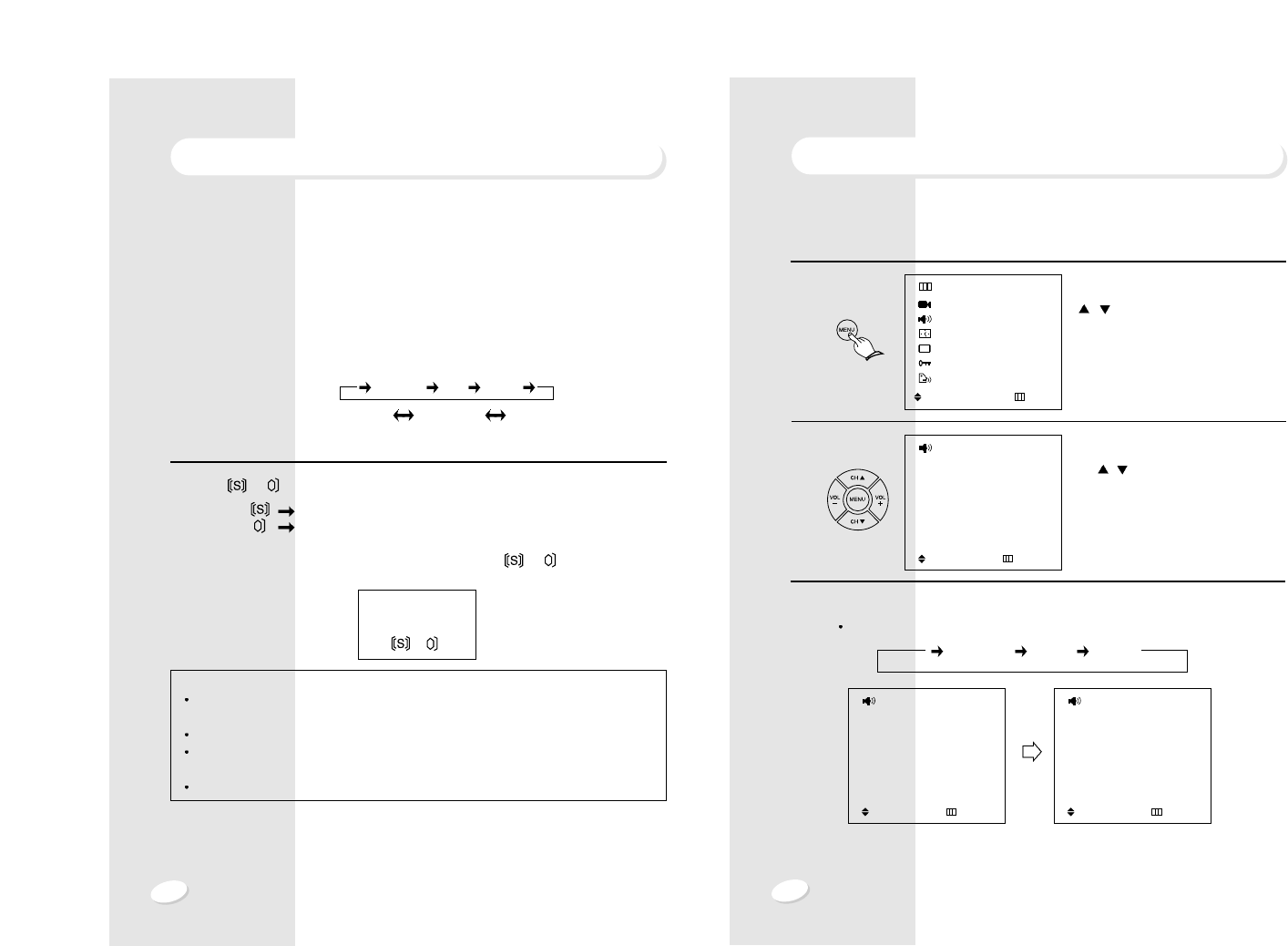27
26
SOUND ADJUSTMENT
MTS
USING SOUND MENU :
Press the MENU button. Move the
cursor to SOUND by pressing the CH
/ buttons and press the VOL
+
button.
Move the cursor to MTS by pressing the
CH
/ buttons.
Press the VOL
+
button.
Whenever this button is pressed, the mode will change as follows.
11
11
22
22
33
33
STEREO SAP MONO
MENU
PICTURE
SOUND
TIME
SETUP
FUNCTION
LANGUAGE : ENGLISH
: SEL. + : ENTER :EXIT
SOUND
SOUND : STANDARD
EQUALIZER
HEADPHONE
BALANCE : 0
SURROUND : OFF
MTS : STEREO
: SEL. + : SET :PREV.
SOUND
SOUND : STANDARD
EQUALIZER
HEADPHONE
BALANCE : 0
SURROUND : OFF
MTS : STEREO
: SEL. + : SET :PREV.
SOUND
SOUND : STANDARD
EQUALIZER
HEADPHONE
BALANCE : 0
SURROUND : OFF
MTS : SAP
: SEL. + : SET :PREV.
SOUND ADJUSTMENT
MTS
USING MTS BUTTON :
Your TV set incorporates an MTS (Multichannel Television Sound) decoder to receive stereo
broadcasts and any accompanying SAP (Second Audio Program) such as another language
sound track).
1. Press the MTS button
Depending on the audio signal type of the currently receiving broadcast, on-screen selection
appears as follows:
The " ", " " symbols indicate that MTS mode is being broadcast.
STEREO symbol (RED color)
SAP symbol (RED color)
When the power is switched on or channel is changed, the " ", " " symbols are
automatically displayed, depending on the current
broadcast.
NOTES
If the received signal is weak, noise may be heard.
In such a case, press MTS button to set to the MONO mode for better sound reception.
If the received SAP signal is weak, the SAP will not be heard.
Even if both STEREO and SAP broadcasts are received, both broadcasts cannot be
heard at the same time.
Transmission of CABLE TV signals may differ from off-air TV broadcasts.
TV 2
STEREO SAP MONO
Stereo and SAP
Stereo or SAP
Mono
STEREO MONO/SAP MONO
Receiving signal
On-screen selections
MONO only