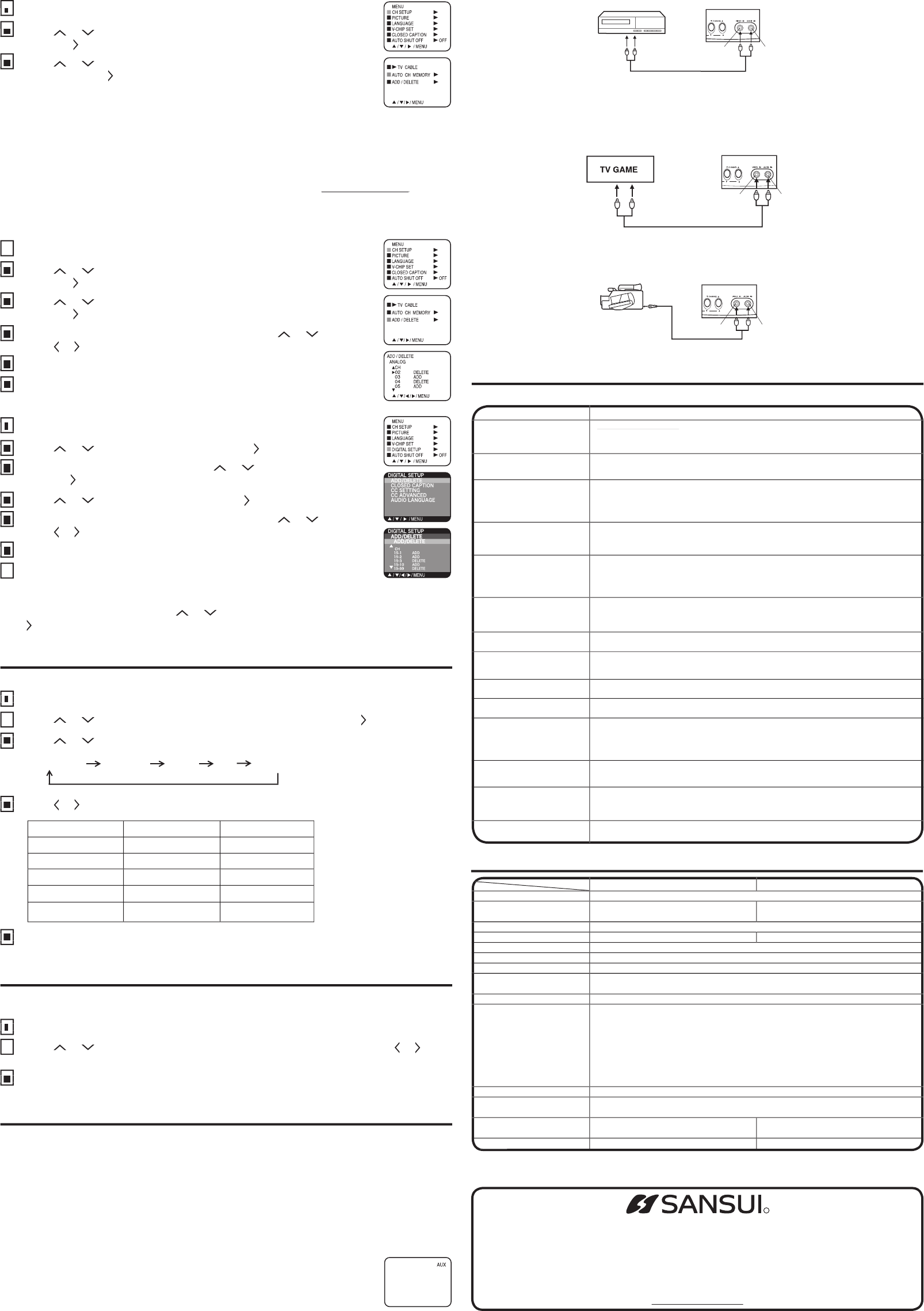1. T
2.
The TV can also be used as a display device for many video games. However
different types of signal generated by these devices and subsequent hook-up variations required, they have
not
Manual for additional information.
3. T
T
In
shut itself off after 15 minutes.
until the indicator next to “AUTO SHUT
Press
Press
1
Press
Press
Press
3
Press
Y
until the indicator next to “PICTURE” begins to fl
repeatedly to select the item you want to adjust.
Press
Press
1
Press
Press
Press
5
Press
until the indicator next to “CH SETUP” begins to fl
until the indicator next to “AUTO CH MEMOR
. The
After fi
• It may take
reception condition, a BAR display may not advance for several minutes.
• Me ch i bes a du ev “PR ho m sta
broadcasting
a digital signal to set that channel into momory
• If you
a
customer service line at 1-800-289-0980.
TO
ess MENU/ENTER in the analog mode.
until the indicator next to “CH SETUP” begins to fl
until the indicator next to “ADD/DELETE” begins to fl
Select or .
Press or to select “ADD
“DELETE”, whichever function you want to perform.
R
Press
TO
Press
to select DIGIT
When
to select
Select
select “ADD” or “DELETE”, whichever function you want to perform.
R
Press MENU/ENTER until the menu screen is cleared.
Select the channel you want to add. Press
to select “ADDING CHANNEL” as in step 4 above, then
Select
Select
4
Select
R
R
5
R
Press
Press
1
Press
Select
Select
5
Select
When
When
3
When
R
R
6
R
Press
Press
6
Press
The
on
the location of video and audio inputs and outputs.
The
your particular assortment of components. The diagrams are intended to show component video and audio
Press t
If you connect the TV to a VCR, camcorder or
Press the TV/A
“AUX” will display on the screen for 4 seconds.
CONNECTION T
Press
1
Press
Audio Power Output Rating:
13" (measured diagonally)
A Standard (8VSB), QAM
Infrared, Direct
75 Ohm (VHF/UHF/CA
362 mm (W) × 360 mm (D) × 320.5 mm (H)
(14-1/4" (W) × 14-3/16" (D) × 12-5/8" (H))
19" (measured diagonally)
488 mm (W) × 465 mm (D) × 416 mm (H)
(19-3/16" (W) × 18-5/16" (D) × 16-3/8" (H))
Before requesting service, please refer to the following chart for the symptom and possible solution.
Poor picture or no picture.
Horizontal or diagonal bars
• Select proper language in the menu options.
Picture wobbles or drifts.
• Make sure the power cord is plugged in.
• Make sure the power cord is plugged in.
• T
• Make sure the power cord is plugged in.
• Power is off, check fuse or circuit breaker
r an hour
• Station or CA
• Check sound adjustments (V
• Station or CA
• Check sound adjustments (V
• Station or CA
• Check for sources of possible interference.
• Station or CA
• Make sure channels are set into memory
• Check antenna or CA
• Check for sources of possible interference.
• Check picture control adjustments.
• Check all CA
• Set TV/CA
• Station or CA
• Check antenna connections, adjust or re-direct antenna.
• Check for sources of possible interference.
• Batteries are weak, dead or inserted incorrectly
• Remote is out of range, move closer to TV (within 15 feet).
• Make sure Remote is aimed at sensor
• Confi
• Make sure the power cord is plugged in.
Digital broadcasting screen
• Check antenna, adjust antenna.
• Station or CA
• Make sure channels are set into memory
• Station is weak, adjust antenna to receive desired station.
• Check for sources of possible interference.
• Station or CA
• Make sure channels are set into memory
• Check picture control adjustments.
• Check antenna or CA
• Check for sources of possible interference.
• Station or CA
• Make sure channels are set into memory
• CA
• Make sure TV/CA
• If using antenna, check UHF antenna connections.
• No broadcast on station tuned.
TV station experiencing problems or program tuned is not closed captioned.
Check CA
• Press CLOSED CAPTION button to turn on the closed caption decoder
WHEN CALLING CUSTOMER SER
FOR INFORMA