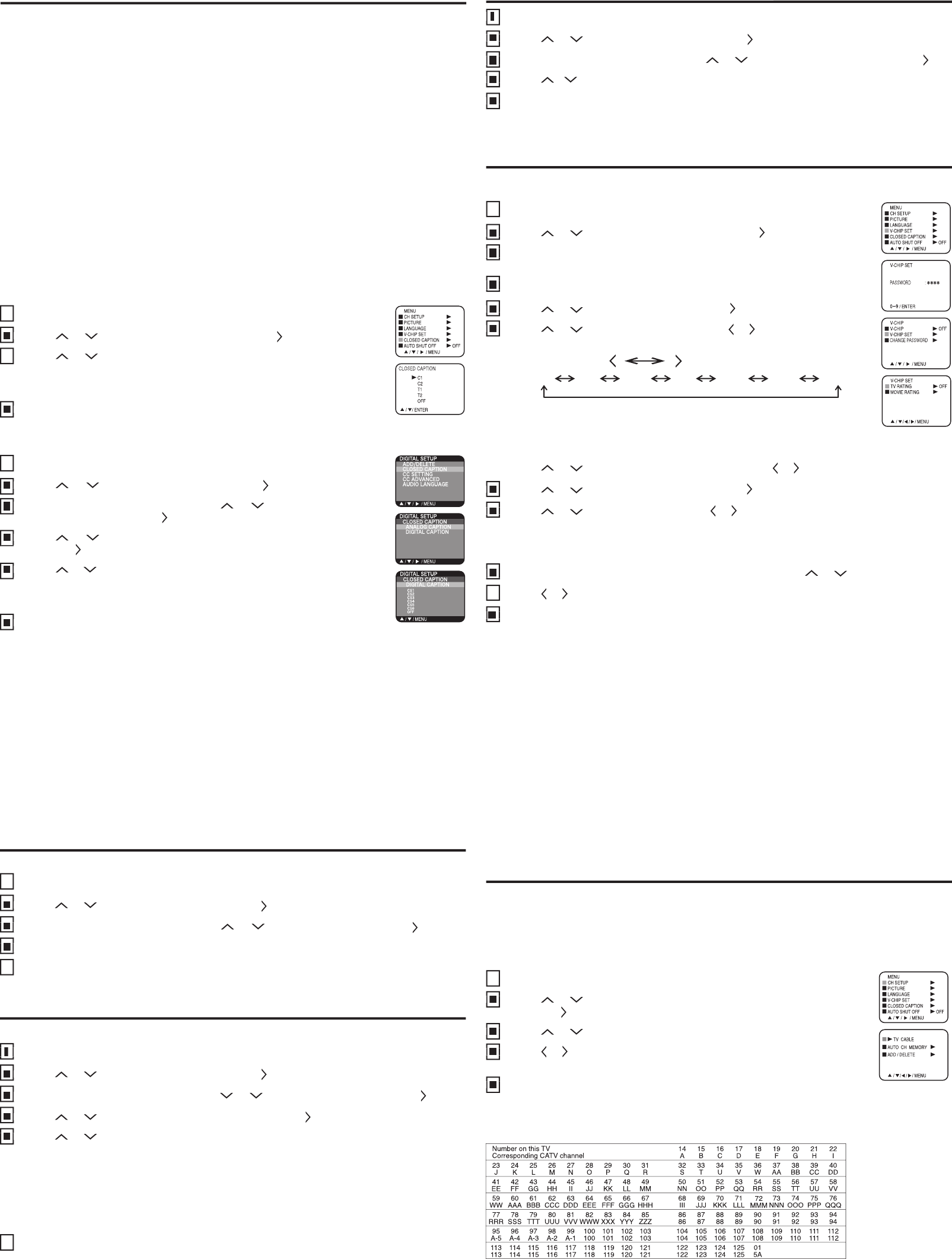Thi
This function allows adult screening of TV programs based upon ratings.
to select V
Enter
Enter
to select V
to select TV RA
to display
the
When
select the desired rating you want. Press
to select the setting ON or OFF
to select MOVIE RA
.
to select a rating, then press
to select ON or OFF for each rating.
Press
to select “ON”. Y
Press
If
3
• The V
• Once you
content
you want to release the V
If
setting
temporarily release your V
• If you
4,
channel,
• Some cable boxes are built with a delay f
appear after the password has been input.
• It may take a few seconds for a digital channel picture to appear on screen after being selected.
• The V
rating system. It may take several minutes for
are still developing this signal, in those cases the V
Enter
Enter
3
Enter
Enter
Enter
4
Enter
Press
Press
9
Press
Press
Press
1
Press
Press
to select DIGIT
When
or the number button (0-7) to select your desired language, then press MENU/ENTER.
Press
Y
AUDIO LANGUAGE (DIGIT
AUDIO LANGUAGE (DIGIT
When
When
3
When
Press
Press
1
Press
Press
Press
5
Press
CC
Closed Caption are factory preset however you can adjust them individually as follows:
Press
to select DIGIT
When
to select CC
to select the item you want to adjust, then press
to select desired setting, then press MENU/ENTER.
Y
BLACK, WHITE, RED, GREEN, BLUE, YELLOW
NONE, RAISED, DEPRESSED, OUTLINE, LEFT SHADOW
BLACK, WHITE, RED, GREEN, BLUE, YELLOW
Press MENU/ENTER until the menu screen is cleared.
Do not set the Closed Caption “TEXT COLOR” and “BACKGROUND COLOR” as the same color or you will not
Press
Press
1
Press
When
When
3
When
Y
Press MENU/ENTER in the digital mode.
to select DIGIT
When
When
3
When
3
to select CC SETTING and press
Y
Y
4
Y
4
Press MENU/ENTER to return to the normal screen.
CC SETTING (DIGIT
:
: parental guidance for under 13 years old
This TV is equipped with a channel memory feature which allows channels to skip up or down to the next
channel set into memory
Before
set TV/CA menu option the setting. shipped from factory this is
until the indicator next to “CH SETUP” begins to fl
until the indicator next to “TV CABLE” begins to fl
to select the TV or CABLE mode.
Press
The chart below is typical of many cable system channel allocations.
Contact your cable company to determine the type of cable system used in your area.
Press
Press
5
Press
WHA
This television has the capability to decode and display Closed Captioned television programs. Closed
Captioning will display text on the screen for hearing impaired viewers or it will translate and display text in
Press CLOSED CAPTION on the remote control to switch between normal TV and the two Closed Caption
Modes (Captions and 1/2 of Full Screen T
This Closed Caption Mode will display text on the screen in English or another language (depending
on the setting of the Closed Captions CH.1/2 button). Generally
Captions Channel 1 and Closed Captions in other languages are transmitted on Captions Channel 2.
The
information.
changed. If the Captions signal is lost due to a commercial or a break in the signal, the Captions will reappear
when the signal is received again. If the channels are changed, the Captions will be delayed approximately 10
The Captions will appear in places on the screen where they will least interfere with the picture, usually on the
bottom
Most other shows provide two or three lined Captions placed near the character who is speaking so the viewer
Words in italics or underlined describe titles, words in foreign languages or words requiring emphasis. Words
that are sung usually appear enclosed by musical notes.
For television programs broadcasting with Closed Captions, look in your TV guide for the Closed Captions
TO VIEW CLOSED CAPTIONS (ANALOG MODE)
Press MENU/ENTER in the analog mode.
to select CLOSED CAPTION, then press
to select the desired Closed Caption mode,
T
Press
TO VIEW CLOSED CAPTIONS (DIGIT
Press MENU/ENTER in the digital mode.
to select DIGIT
When
CLOSED CAPTION then press
to select
to select the desired Closed Caption mode,
T
Press
•
T
•
text appears on the screen.
•
•
•
with Closed Captioning, especially with live programs.
are also entered live.
•
may interfere with Closed Captions.
•
•
or may appear with strange characters or misspelled words. In this case, adjust the antenna for better
reception or use an outdoor antenna.
Press
Press
4
Press
When
When
3
When
Press
Press
6
Press