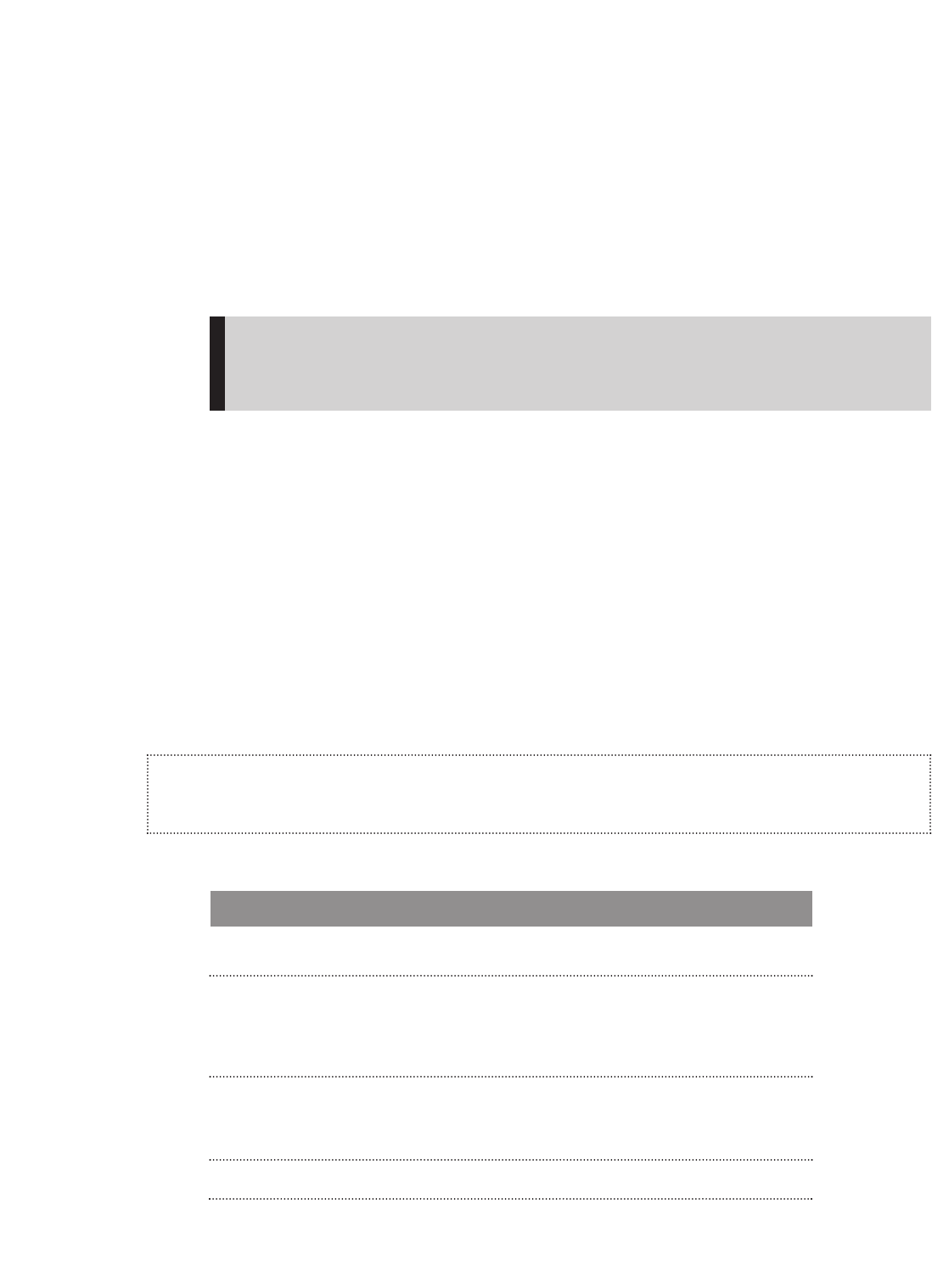■ To define the parameters of a sub menu setting, press the Play/Pause/Up Button and
the Repeat/AB/Down Button to scroll through parameter options. Or press the
Previous/Fast Reverse and Next/Fast Forward Buttons to decrease or increase the
parameter.
■ To return to the next highest menu at any time, press the Previous/Fast Reverse
Button. For example, if you are on a setting screen for a submenu, pressing the
Previous/Fast Reverse Button will display the submenu for that setting.
WARNING: If you are on a parameter screen when you press the Previous/Fast
Reverse Button, your new setting will not be saved. To save a setting, press the
Next/Fast Forward Button or Select Button.
■ To exit the software menus and return to the Music or FM Radio mode, press the
Power/Menu button.
Diagrams of Top Level Sub Menus
The software menus included with your player are described in more detail in this section.
They are divided based on the top level menu used to invoke the submenus.
Play Music Menus
The Play Music menus allows you to access your audio files on your player and SD card.
The Play Music menu is shown below in Table 3.
Read The Basics on page 21 to learn how to navigate the menus, settings, and
parameters described in this section.
Table 3: Play Music Menus
Submenu Parameter and Function
*Play all Player all the music files in the player in order one by one.
Artist Browse the music files by artist. Press the Play/Pause/Up Button
or Repeat/AB/Down Button to browse through the artist list.
Press the Select Button to browse the music by artist. Press
Select Button to browse the songs within the selected artist.
Album Browse the music files by album. Press the Play/Pause/Up
Button or Repeat/AB/Down Button to browse through the album
list. Press Select Button to browse the for the selected album.
Songs Browse all the music files in alphabetical order
Navigating the Software Menus 23
▲