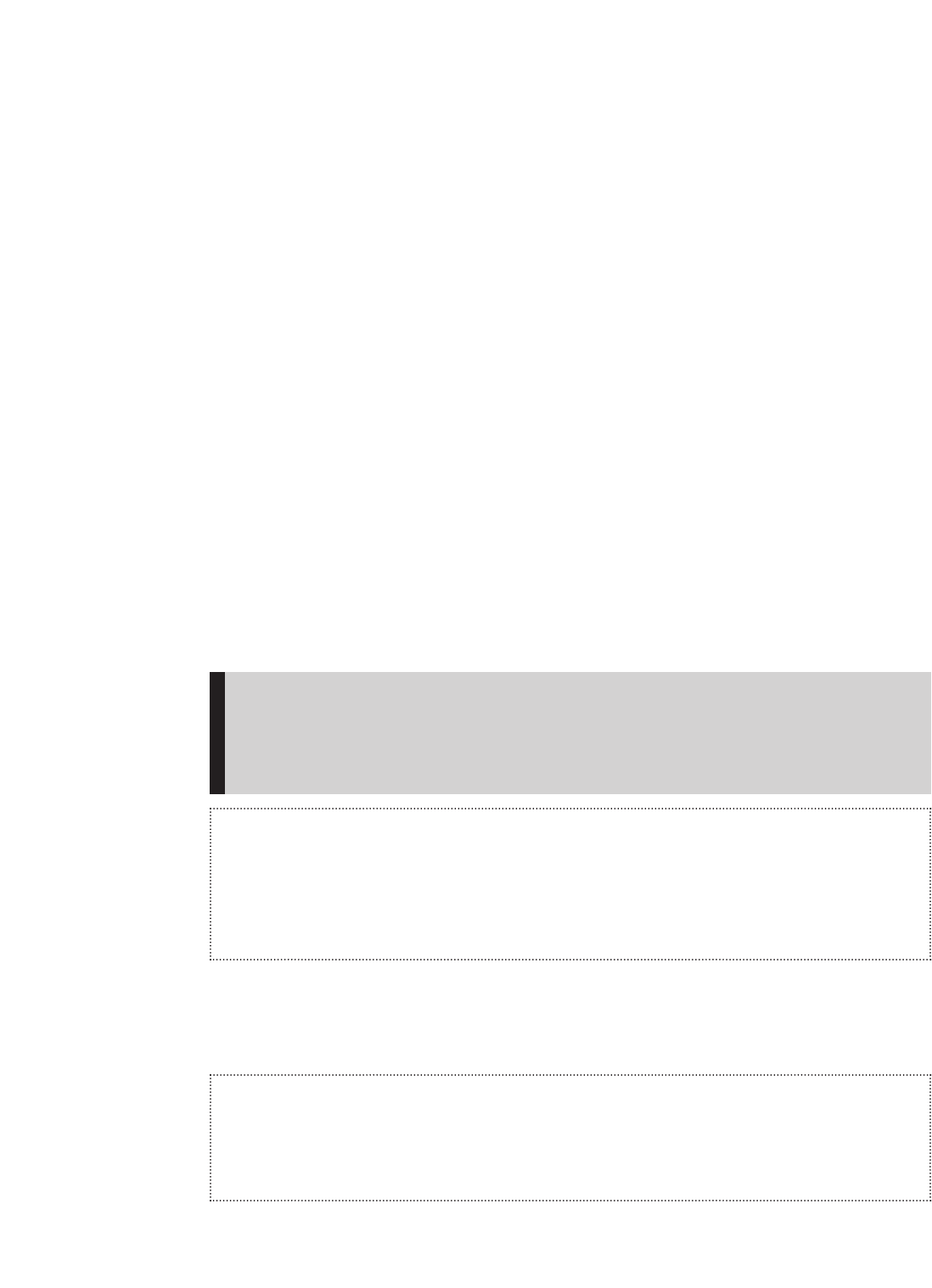Use Your SD Slot to Add Memory
Your SanDisk Sansa e100 Series Player includes an SD slot that lets you add up to 2GB of
additional memory to your player. Follow these steps:
1. Locate the SD slot on the right side of your player below the Power/Menu Button.
Remove the rubber cover to open the slot. Store the cover in a safe place.
2. Insert your SD card into the slot with the label side facing upwards.
When your music player is plugged into your computer the SD card will appear as another
Removable Disk under My Computer. The SD card will be the second Removable Disk letter
assigned in My Computer. You can drag and drop files to the SD card the same way you do
with your player. The audio files on your SD card also become available through the player
menu and can be navigated by artist, album, song title, and other criteria.
Listen to the FM Radio
Follow these steps:
1. Press the Power/Menu Button once. The SanDisk logo will appear onscreen after
a moment then disappear. (Can’t find the Power/Menu Button on your player?
See The Basic Controls section on page 3.)
WARNING: If the onscreen message says “Key Hold” and then shuts off, you
need to locate the Hold Button on the left side of your player. Slide that button
up to unlock your device. Then repeat Step 1 above. See The Basic Controls
section on page 3 if you cannot find the Hold Button.
NOTE: If you do not see the radio onscreen, briefly press the Power/Menu
Button on the right side of your player. The software Menu will appear. Use the
Repeat/AB/Down Button to scroll and highlight Modes. Press the Select Button
to select Modes. Press the Play/Pause/Up Button to scroll then highlight the FM
Radio mode. Press the Select Button to enter FM radio mode.
2. To change stations, press the Next/Fast Forward Button or Previous/Fast Reverse
Button to move along the radio spectrum. Press and hold either of these buttons
to scan radio stations.
NOTE: You can scan preset radio stations using the Play/Pause/Up Button or the
Repeat/AB/Down Button. See Accessing Preset Channels on Page 18 to learn
how to access the Preset Channel software menus to add, modify, and delete
preset channels.
Quick Start 7
▲