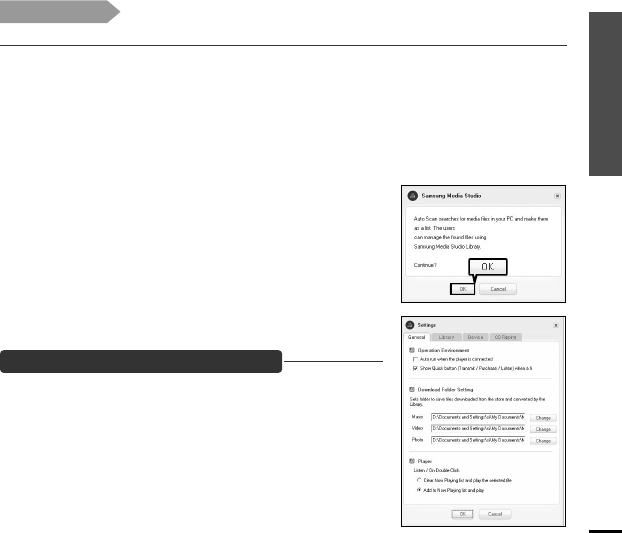Hoofdstuk 2. Het gewenste bestand laden
Bestanden/mappen in Media Studio
toevoegen met Autoscan
25
1
Media Studio wordt automatisch gestart wanneer de speler is aangesloten op de computer.
■
Als het programma niet automatisch wordt gestart, dubbelklikt u op het pictogram voor Media
Studio op het bureaublad.
2
Klik op <Media Library> (Mediabibliotheek) en de tab <Library> (Bibliotheek) links
van het Media Studio-venster.
■ <Add File>/<Add Folder>/<Auto Scan> (Bestand toevoegen/Map toevoegen/Automatisch scannen)
wordt weergegeven.
3
Klik op <Auto Scan> (Automatisch Scannen).
■
Het venster Automatisch scannen wordt weergegeven.
4
Klik op <OK>.
■ De bestanden worden automatisch gescand en toegevoegd aan
de bibliotheek.
■ Als u Media Studio voor de eerste keer gebruikt, worden de ven-
sters Automatische scannen bevestigen en Opties weergegeven.
Selecteer de opties en klik op <OK> Automatisch scannen.
Klik op <MENU> ➝ <Tools> (Hulpprogramma's) ➝
<Environment Settings> (Omgevingsinstellingen) boven in
het Media Studio-venster en klik op de tab <Library>
(Bibliotheek).
■ Selecteer het bereik en het type bestanden dat automatisch moet
worden gescand.
De opties voor automatisch scannen instellen
Voordat u begint!
■
Sluit de speler aan op de computer.
■
Media Studio moet zijn geïnstalleerd op de computer.
4