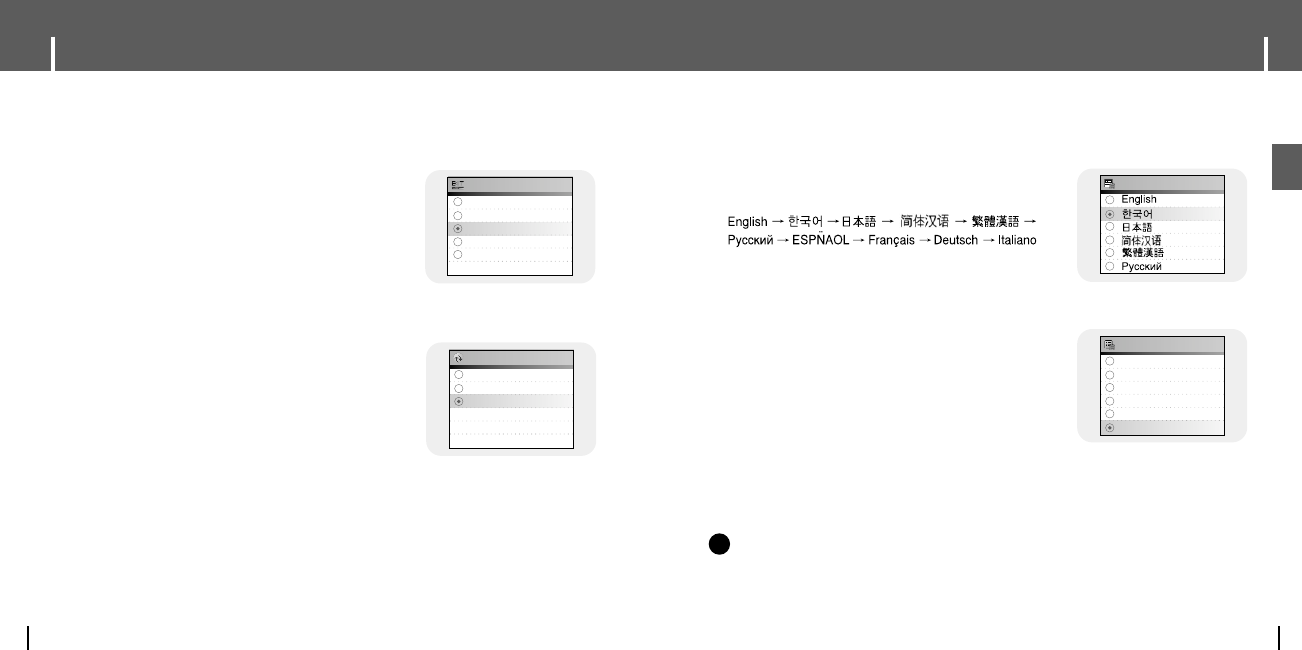83
System Settings
ENG
Recording Settings
82
English
Korean
Japanese
Simplified Chinese
Traditional Chinese
Russian
File Language
Languages
Press the MENU button to move to menu, and then select [Settings] → [System].
●
Use the SELECT button to select the desired
language to display the menu screen.
●
I Languages
● Use the SELECT button to select the desired language
to display tag info and text.
● English → Korean → Japanese → Simplified Chinese →
Traditional Chinese → Russian → Spanish → French →
German → Italian → Albanian → Afrikaans → Basque →
Bulgarian → Byelorussian → Catalan → Czech → Croatian →
Danish → Dutch → Estonian → Faeroese → Finnish →
Galician → Hungarian → Icelandic → Irish → Latvian →
Lithuanian → Macedonian → Norwegian → Polish →
Porthguuese → Rhaeto-Romanic → Romanian →
Scottish → Serbian → Singaporean → Slovak → Slovenian →
Swahili → Swedish → Ukrainian
I File Language
NN
NN
oo
oo
tt
tt
ee
ee
- What is an ID3 Tag?
This is what is attached to an MP3 to carry information relevant to the file, such as the title,
artist, album, year, genre and a comment field.
- Supported languages can be changed or added.
✍
Press the MENU button to move to menu, and then select [Settings] → [Record].
●
Use the SELECT button to select the desired
recording bit rate.
● Recording bit rate can be set to 40kbps, 64kbps,
96kbps, 128kbps or 196kbps.
I Bit Rate
● Use the SELECT button to set the Auto Sync Time.
● Auto Sync Time is a function for separating and
saving MP3 files when there is no sound for a set
time during MP3 recording.
● In SYNC 1 setting, recording stops and it moves
to Music Mode when there is no sound for over
2 seconds during recording.
● If Auto Sync Time is set to Off, recording keeps going
even if there is no sound, and then it is saved as one file.
I Auto Sync
40 kbps
64 kbps
96 kbps
128 kbps
196 kbps
Bit Rate
Off
Sync1
On
Auto Sync