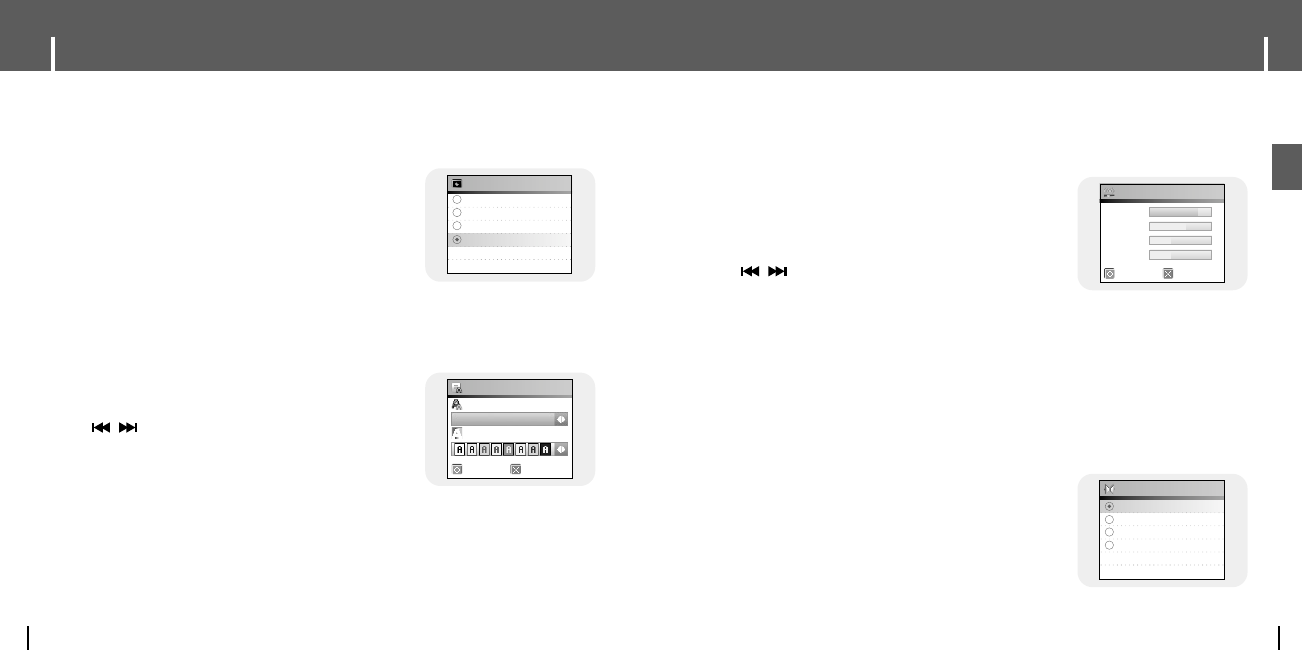75
Sound Effect Settings
ENG
Screen Display Settings
74
● Use the SELECT button to set the LCD off Time.
● LCD Off time can be set to 10 seconds, 20 seconds,
30 seconds or Always On.
● When set to Always On, the Light stays on continuously.
● The screen switches off after the set time.
The screen returns when a button is pressed.
I Lcd Off Time
10 sec
20 sec
30 sec
Always On
Lcd Off Time
1 Select the desired size and color of text.
● ▲,▼, SELECT: Move Up, Down and Select
●
,
: Move Left, Right and Change text size
2 After setting is complete, move to OK and then press
the SELECT button.
● Text is displayed in the size and color according to the
setting.
I Text Set
OK Cancel
Font Size
Color
Text Set
12x12
1 Select the desired WOW level.
● WOW level control is only applied when SRS,
TruBass or WOW is selected. You can set each level
from 0 to 10.
● SELECT : Move Up, Down and Select
●
,
: Move Level
● SRS : You will hear 3D Streo sound.
● TruBass : This is a bass boost feature that adds fullness
to the sound.
● Definition: Restores loss of sound to the original and provides better quality of sound.
● Limiter: Minimizes the sound distortion that is produced during music playback.
2 After setting is complete, move to OK and then press the SELECT button.
- It optimizes the SRS function according to the
connected device.
● Use the SELECT button to move to the connected device.
● Earphone → Headphone → Speaker → Carpack
I WOW Level
I WOW Optimum
Press the MENU button to move to menu, and then select [Settings] → [Sound Effect].
Earphone
Headphone
Speaker
Carpack
WOW Optimum
OK Cancel
SRS
TruBass
Definition
Limiter
WOW Level